Button (computing)
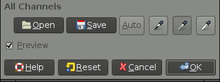
In computing, a button (sometimes known as a command button or push button) is a widget that provides the user a simple way to trigger an event, like searching for a query at a search engine, or to interact with dialog boxes, like confirming an action.
Description
A typical button is a rounded rectangle or rectangle, wider than it is tall, with a descriptive caption in its center. The most common method of pressing a button is clicking it with a pointer controlled by a mouse, but other input such as keystrokes can be used to execute the command of a button. A button is not however always restricted to a rectangular shape. The sole requirement of button interaction is that the user can execute a command by a mousedown action. Thus pictures and background areas can be programed as buttons. When pressed, in addition to performing a predetermined task, buttons often undergo a graphical change to mimic a button being depressed.
Depending on the circumstance. buttons may be designated to be pushed only once and execute a command, while others may be used to receive instant feed back and may require the user to click more than once to receive the desired result.
Some very common incarnations of the button widget are:
- An OK Button for confirming actions
- A Cancel button for canceling actions (e.g., closing windows)
- An Exit button for closing programs
- Buttons are also used for many narrative descriptions of how to use events in Adobe Flex. A button object is instantiated as well as a label which displays "Button Clicked" once the button has been pressed.
Buttons in Mac OS X
Buttons in Mac OS X are usually depicted as crystalized glass with a round or round-rectangular shape. Their image may be subtly animated to gain user attention to its particular task. Buttons are usually colored a prominent "aqua" blue for system continuity, with the exception of window management buttons (shown on the upper left), which are color-coded red, yellow, and green as a memory aid.
Buttons in Microsoft Windows
Buttons in Microsoft Windows are usually rectangular, with mildly rounded corners in more recent versions. A button with active focus is shown with a black dotted line just inside the border of the button. In addition, more recent versions, the default button is shown with a blue border. In Windows Vista, the default button will slowly fade between its normal appearance and the blue border. Window management controls are in the upper right-hand corner of the application window, and, from left to right: "minimize" the window (causing it to disappear into the taskbar at the bottom of the screen); maximize the window (causing it to expand to cover the whole screen; if the window is already maximized, the button will restore it to its previous size and position); and close the window.
