JRiver Media Center
| Media Center Logo | |
| File:NoireSkin.PNG Media Center 12.0.222 | |
| Developer(s) | J. River |
|---|---|
| Stable release | 28.0.63 (September 10, 2021) [±] |
| Operating system | Windows |
| Type | Audio player |
| License | Proprietary |
| Website | www.jrmediacenter.com |
Media Center, or formally, "J. River Media Center" is a multimedia application that allows the user to play and organize various types of media on a Windows based machine.
Media Center is a "jukebox"-style media player, like Musicmatch Jukebox, iTunes or Amarok, which usually takes up most of the screen in order to display a potentially very large library of files.
Regular (usually daily) beta builds are posted on the Media Center Interact forum implementing requested features and fixing reported bugs. There is an active user community centered around this forum (which hosts more than 12,500 users as of early 2005).
There is an Audioscrobbler plugin for Media Center, and G-Force, a popular visualisation, also is available for Media Center.
It can also convert music formats very easily within the library, and it is well known that the creator of Monkey's Audio, the .APE format, is involved with Media Center, and thus, APE format comes included with Media Center. It can also rip CDs, and burn them. You can create playlists, static and dynamic.
Library System
Media Center organises files using Media Librarys, these are effectively databases. Media Center can support holding many libraries.
Information relating to media is imported into the library including meta data for media files and the path to the media files. The media files themselves are not contained in the database, but catalogued within the librarys.
Version 12 of Media Center added support for auto-importing of media, where by Media Center will sit and watch a given directory for changes in media. If a new file is dropped into the directory Media Center will add the file to its library. Each library can contain any type of media, video, audio, images etc.
Views
Views can be created which allow users to see different parts of there library. (These are effectively the same as database views)
The view system is very powerful and fully customizable A view could be made which shows only audio files in the MP3 format, which are longer than 3 minutes, or images taken in Africa in the year 2006.
For ease of use there are a number of default views included including:- Audio, Images, Video, which show just files of the specified type.
Once a view has been created it is automatically saved in to the library and can be opened in the various user interfaces, and searched using a real-time search box, these searches are very customizable allowing searching on any field or tag in the library.
Play Lists
Media Center allows the creation of playlists, which are a list of songs in a determined order.
Smart Lists
SmartLists are similar to playlists except rather than selecting a list of songs, the list is governed by a set of rules. For example a smartlist might take every video file which was produced in 1994. Smartlists can be based on Playlists. They are defined using an expression language. Media Center provides a wizard style dialogue box to simplify the creation of these.
User Interfaces
Media Center provides four different user interfaces for use in different situations. Each user interface is skinnable.
Standard View
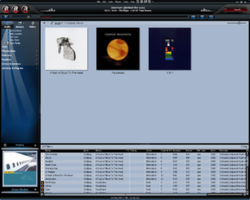
Standard View is the default user interface for looking at the Media Center Library on a desktop/laptop computer. It is also the most powerful interface, allowing access to features such as:
- Tagging
- Ripping
- CD/DVD burning
- Accessing Portable Players
- Creating/Editing of playlists, smartlists and views.
- Setting up of TV stations
- Accessing Web Media
Standard view takes up a large amount of screenspace. It can be viewed either full screen or as a window.
The standard view consists of the following components.
- Tree : Allows navigating of different views of the Media Library
- Action Window : Allows quick access to the more common tasks such as ripping/burning.
- Header area : Contains the player controls for changing track positions, and media control
- Playing Now Area: The Current Playlist which is playing
- Panes/Thumbnails: Allows selection/viewing of Media
- Tagging Panes: Allows tagging of Media.
Theater View
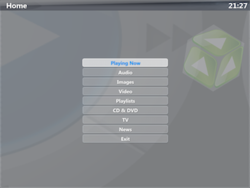
While the Standard and Mini views are designed to be used in front of a desk computer, or laptop, Media Center also features a large font remotely accessible 'Theater View'.
This is designed to work on a large screen, such as a television, projector or large computer screen. The interface is designed to work in in a 10 foot mode ie from a living room sofa using remote controls, rather than the conventional mouse and keyboard.
As of Media Center 12 Theatre view relies on Microsofts Direct X Graphics engine. With this Media Center uses 3D and 2D Animation to create a more visually appealing interface, which closer resembles that of a digital recording box, or DVD player.
The Theater View doesn't provide the editing interfaces of standard view, but instead provides much more accessible access to the different views of the library. All the buttons in Theater View are large, and tend to move to different pages to display different information.
Theater View also provides access to the Weather, News Websites and RSS Feeds.
Mini View
Mini view is similar to that of Winamp. It's designed to take up minimal screen space while still providing access to basic controls. The mini view skins are different from the other user interface skins seen in Media Center in that javascript can be placed behind them to make them more dynamic. Mini Views are far more flexible than the other types of skins, allowing Media Center to take various shapes and forms using Trasparency Effects.
Networking
Media Center provides network access to its libraries using different server plugins.
Library Server
Library server allows Media Center to share its active library with up to five client machines. This is designed for situations where a server machine with large resources is set-up in one area, and clients such as laptops with smaller resources can access media elsewhere.
Tivo Server
Media Center supports TiVo's Home Media Option, allowing Tivo to stream video and audio.
UPNP Server
Web Service Integration
- Audible
Plugins
Media Center provides uses COM Support to provide access to an SDK library. This allows plugins to be written in a wide variety of languages including
There are many different types of plugins that can be created for different purposes.
- Theater View plugins: Allows the creation of extensions to Theater View
- Interface Plugins: Allows interface extensions for the Standard View.
- DSP Plugins: Allows direct manipulation of the sound processing.
- Display Plugins: Allows for the creation of different Visualisations.
- Input Plugins: Can be used to add new formats to Media Center, which are not supported natively.
It is also possible to create "Track Info" visualisations that are created in HTML to display information about the currently playing Media. These can be extended further using the various web languages around such as javascript.
A full list of plugins are available here: http://accessories.jrmediacenter.com/mediacenter/accessories.php
Media Formats
Media Center supports a wide range file formats among audio files, video files, photos and documents. A full lists of supported formats can be found on the J. River Media Center wiki; | Supported audio formats, | supported video formats, and | supported image formats. As of Media Center 12 DirectShow is supported, allowing the playing of any video or audio format for which a DirectShow Filter is available, and installed.
Handheld and other Hardware Devices
More to come here
Scheduler
Media Center provides a scheduling tool which allows playing/recording of media at certain times.
Media Jukebox, the predecessor
Media Center's predecessor was known as Media Jukebox, and it is no longer developed. However, Media Jukebox's free "Basic" version 8 with a 30-day trial of "Plus" features is still available for download. The "Plus" version 8 can still be purchased for $14.00, compared to Media Center's higher price tag of $40.00.
