Help:Talk pages: Difference between revisions
Undid revision 238472378 by 66.41.44.172 (talk) |
No edit summary |
||
| Line 1: | Line 1: | ||
{{Guideline|WP:TP|WP:TALKPAGE}} |
{{Guideline|WP:TP|WP:TALKPAGE}} |
||
{{questions}} |
{{questions}} |
||
hello yaaaaah |
|||
:''This page discusses talk pages for articles, users and other discussions. For more on user pages, see [[Wikipedia:User page]] ([[WP:USER]] or [[WP:UP]]).'' |
:''This page discusses talk pages for articles, users and other discussions. For more on user pages, see [[Wikipedia:User page]] ([[WP:USER]] or [[WP:UP]]).'' |
||
Revision as of 15:23, 21 September 2008
| This page documents an English Wikipedia WP:TP. Editors should generally follow it, though exceptions may apply. Substantive edits to this page should reflect consensus. When in doubt, discuss first on this guideline's talk page. |
| If you want to ask a question, please see the Wikipedia:Questions page for guidance. |
hello yaaaaah
- This page discusses talk pages for articles, users and other discussions. For more on user pages, see Wikipedia:User page (WP:USER or WP:UP).
There are two types of discussion pages, more commonly called talk pages — standard talk pages, which are used to discuss an article, a template, a category, etc., and user talk pages, which are used to communicate with other users or leave them messages. Every page has an associated talk page, except pages in the Special: namespace. If there has never been any text on a talk page, the link to the talk page from the article, category, etc., will be red. You can still discuss the page — you will just be the first person to edit the respective talk page.
Article talk pages are provided for discussion of the content of articles and the views of reliable published sources. Talk pages are useful such that they may contain information that is not on the article, but such information is often unverified and thus unreliable. Talk pages should not be used by editors as platforms for their personal views.
Accessing a talk page
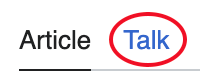
To access a talk page look for a tab or link labelled talk, or mediawiki:talkpage. These tabs or links will be found either at the top of the page or on the left hand side (near edit this page). Users using the Classic skin will see "Discuss this page" instead.
The name of a standard talk page is "Talk:" plus the article's title. For example, the talk page of the article Soap is Talk:Soap. For a page name that has a prefix, "talk" is added to the prefix before the colon. For example, the talk page associated with the user page User:JohnDoe is User talk:JohnDoe. This page is in the Wikipedia: namespace, so the talk page for this page is Wikipedia talk:Talk page. The Main Page is in the main namespace (because it has no prefix), so its talk page is simply Talk:Main Page.
From a standard talk page you can reach the article for which it is the discussion page by using the tab labelled "article" next to the tab "talk". For pages in other namespaces, there is a different label; for example, "user page" for the User: namespace, and "project page" for the Wikipedia: namespace.
You have new messages
After someone else edits your user talk page, the alert "You have new messages" is automatically displayed on all pages you view until you view your user talk page.
Using talk pages
You should sign and date your contributions on all talk pages by typing four tildes: (~~~~), which will yield something like: Username 19:36, 10 January 2006 (UTC). See Help:Automatic conversion of wikitext for more information.
On a talk page, "this page" usually refers to the main page (i.e. the page the talk page is associated with). If the talk page itself is referred to, write "this talk page".
When debating the name of the page or discussing merging it with another page, always mention the current page name. Otherwise after renaming (moving) a page, references to "this page name" become ambiguous.
The "Post a comment" feature (the tab labeled "new section", at the top of a talk page) allows you to start a new section without needing to edit the whole page. The section header becomes the edit summary at the time you save the page, so there is no edit summary box displayed when you use this feature.
The practice of posting similar messages to more than a few users' talk pages, for example to solicit a certain action, is very strongly discouraged. See Wikipedia:Canvassing.
Occasionally, talk pages for wikipedia articles will have one or more templates (such as Template:talk) placed at the top of the page with guidelines for editing the page. Templates of this nature are usually for the benefit of new users or ISP editors (anons) who may be unfamiliar with talk page guidelines, and frequently appear only on articles that are either subject to intense criticism due to their content (e.g. abortion) or articles where the subject material is new or growing due to recent events (e.g. upcoming sporting events, ongoing weather and game related articles, recently deceased persons, etc).
More recently, many Wikipedians have begun placing similar templates on their own talk pages with guidelines for posting messages and their reply policies. Should you encounter such a template make sure to read the information presented in such templates before posting a message so you will know where to look for a fresh response.
Formatting
Start a new section to discuss a new topic. Start new topics at the bottom of the page.
For a top-level heading, put it on a separate line surrounded by '=='. Example: == Heading ==
Add comments concerning current discussions below the latest entry in the section where they are relevant, or below the specific comment to which they apply, paying attention to indentation.
Indentation
Because the wiki software platform provides for a wide range of formatting styles, proper or at least consistent formatting is essential to maintaining readable talk pages.
The reference of a comment is determined by the number of colons (':') in front of it. If a reply is made to a statement, you should add a colon to the number of colons used in the statement being replied to.
This is easy to read
Coding:
How's the soup? --[[John]] :It's great!! --[[Jane]] :Not too bad.. --[[George]] ::I made it myself! --[[John]] I think the soup-discussion should be moved to [[Talk:Soup]].. --[[Jane]] :I tend to disagree. --[[George]]
What is shown:
|
How's the soup? --John I think the soup-discussion should be moved to Talk:Soup.. --Jane
|
This is not
Coding:
How's the soup? --[[John]] It's great!! --[[Jane]] Not too bad.. --[[George]] I made it myself! --[[John]] I think the soup-discussion should be moved to [[Talk:Soup]].. --[[Jane]] I tend to disagree. --[[George]]
What is shown:
|
How's the soup? --John It's great!! --Jane Not too bad.. --George I made it myself! --John I think the soup-discussion should be moved to Talk:Soup.. --Jane I tend to disagree. --George |
Placing material from the article on a talk page
Sometimes it is necessary to display a sentence or paragraph from the article on the talk page so that other editors can easily understand what is being discussed. Here are some methods of placing quoted material from an article to within the body of a talk page that are currently in use on Wikipedia talk pages.
You can place text in a light green colored box by copying and pasting the code below. Note: If copying and pasting an entire section, place the section title in boldface '''Title''' with three quotation marks on each side instead of equal signs ==Title== . This will remove the editing link normally seen on the article page.
<div class="boilerplate" style="background-color: #efe; margin: 2em 0 0 0; padding: 0 10px 0 10px; border: 1px dotted #aaa;">Put copied and pasted quoted text here.</div>
Or simply add a wiki quotation tag. The box will be colorless. {{quotation|quoted material}}
Another method is to just indent one space. Include line breaks or it will run as one long line off the page to the right. This method is only effective for a small amount of text. Occasionally, this type of box is found on a talk page as an editing error and needs to have the indented space removed to keep it from running off the page.
Indent one space to quote words, phrases, or short sentences.
You can also position text within the box.
Left Center Right
