User talk:Will120: Difference between revisions
| Line 1: | Line 1: | ||
==Jews indicated by yellow badges == |
==Jews indicated by yellow badges == |
||
| ⚫ | "It is intended to be a badge of shame associated with antisemitism."This is a subjective stance and does not belong in a wikipedia article. It is referenced from a Jewish publication that may have an agenda. I suggest removing it as The yellow badges can only be said to be a badge to differentiate jews form not Jewish and one can not extrapolate intention from that without making broad an erroneous assumptions. I have opened up the discussion on the talk page of the yellow badge article and will wait for others to agree with me before deleting the obviously biased and subjective statement. |
||
"It is intended to be a badge of shame associated with antisemitism." |
|||
| ⚫ | |||
== Adoption offer! == |
== Adoption offer! == |
||
Revision as of 21:09, 11 November 2011
Jews indicated by yellow badges
"It is intended to be a badge of shame associated with antisemitism."This is a subjective stance and does not belong in a wikipedia article. It is referenced from a Jewish publication that may have an agenda. I suggest removing it as The yellow badges can only be said to be a badge to differentiate jews form not Jewish and one can not extrapolate intention from that without making broad an erroneous assumptions. I have opened up the discussion on the talk page of the yellow badge article and will wait for others to agree with me before deleting the obviously biased and subjective statement.
Adoption offer!
I saw that you had asked to be adopted through adopt-a-user! I'm fltyingpig (AKA pluma). I will give you a few fun tasks to do to help you learn to use Wikipedia and I will also answer any of your questions. If you wish to be adopted by me, please tell me on my talk page. Happy editing! pluma Ø 01:31, 9 October 2011 (UTC)
Wikimarkups 101
Hi! I'm happy to adopt you! Here is your first task. If you think this assignment looks big, don't worry. This will probably be your biggest assignment. If there is anything you want to know in particular, or if you have questions, please ask me on my talk page whenever you think of something.
Introduction to markups
The most important element of Wikipedia (in my opinion) are wikimarkups, so we will start there. To create your sand box page, click User:1966batfan/sandbox, where you can make test edits. Please complete the task there. When you have completed the task, I will give you another one.
You already know how to edit pages. The interesting bit, however, is getting things to look, well, interesting. There are a number of different bits of code that you can use in your editing to create different effects when the page is saved - they can be as simple as bold text or italics, but different bits of code can be combined to make a very appealing layout.
I should warn you that in most cases, special formatting is frowned upon in articles. It should only be used in certain situations, and when it is necessary to illustrate a particular point. Aside from those cases, text in articles should be just as you see it in this sentence - plain black, with only the occasional wikilink to spice things up.
What I'm going to do first is to show you where you can go to test all this out while you're reading. There are a few places: you can go to the main sandbox that everyone uses at Wikipedia:Sandbox. This is a special page that is cleaned out every hour automatically, that gives editors a place to play with new code and vandals a place to vandalize other than our articles. The only problem with the sandbox is this: Whatever you save there isn't likely to stay for long, and there is a high chance of you getting hit with a few edit conflicts. So, to avoid that, you can create your own sandbox! On Wikipedia, you are able to tack "subpages" onto your main user page to use for testing things out, writing new articles, or other projects like what we're doing here. Your sandbox page (User:1966batfan/sandbox) is a subpage of User:1966batfan. You can create user subpages by searching for the page you want to create in the search box. It won't find it, of course, however a red link will appear at the top of the page. Click on that, and edit away! For example, try searching for User:1966batfan/sandbox and creating it. Another place you can make test edits is in my sandbox in the guest area.
Markups
Here we go! These are the basic wikimarkups. You may know how to use some, but others you may not know.
This section is very basic. For more detailed information, see Help:Wiki markup
- In order to make an internal link, type the page you want to link to and place two brackets on either side of the text. Example: for a link to the page dog, type "[[dog]]. If you wish to make a link to one page where you wish to type something other than the page name, write
[[The page you want to link to|desired text]]
The pipe character (|) can be typed with shift+\. Internal links are generally only used to link to pages that could be confused with the pages subject, or pages that explain parts of the text without having to duplicate the material. However, no one will get mad at you if you use links for any other reason. If you make a link to a page that doesn't exist, the link will appear in red. If you click on the red link, it will give you the opportunity to create that page.
- This isn't really a wikimarkup, but in order to make a carriage return, you must type enter twice for it to work. There are some exceptions to this, though.
- The main exceptions for the above are bullets and numbering. To place a bullet, type an asterisk (*) at the beginning of a line. An indented bullet is two asterisks. You will not have to press enter twice to make a carriage return. To place numbering, type an octothorpe (#) at the beginning of a line. An indented number is two octothorpe. You will not have to press enter twice to make a carriage return while using numbering, either.
- To indent, use the colon (:) at the beginning of the line. A double indent is two colons.
- To place bold text, type
'''text you want in bold'''.
Bold is generally only used when you are repeating the page's title in the first sentence of an article or section. For example, in the page dog, the first sentence is, The dog is the domesticated form of a grey wolf (notice what is in bold). Bold text is not used for emphasis.
- To place italicised text, type
''text you want in italics''.
Note that there are three apostrophes for bold text and two for italics. Italics are usually used for emphasis, in stead of bold.
- To place Bold and italicised text, use five apostrophes on either side of the desired text. Type
'''''Bold and italicised text'''''
Bold and italicised text is only used for emphasis on the title.
- To insert an image type:
[[File:Example.png|thumb|Caption text]].
To search for pictures, click the magnifying glass in the search bar to enter the search bar. Uncheck all of the boxes in the "Search in namespaces:" section other than the one for file. Then search for what you want a picture of. To upload your own picture to the wiki, click on the "upload file" link in the toolbox section on the right side of the window under the Wikipedia logo. Once you have clicked the link, just follow the instructions they give you.
- References! To sit your source, type
<ref>your source</ref>.
- If you think their is text somewhere that needs a source, type
{{citation needed}}
- When you make a citation, your citation will show up not where you cited it, but at the bottom of the page in the references section. If you are the first to site a source on a page, make a references section at the bottom of the page (==References==), then below the heading, type
"<references />".
- External links: To use external links, type:
[Page'sURL desired text]
Internal links are generally used only in the
- Last one: If you are wondering why the above examples have the text for markups, but aren't doing anything, it is because I placed nowiki markups around them. Nowiki markups, when placed around a markup, make the markup not work. To place Nowiki markups, type
<nowiki>Markup you don't want to work</nowiki>.
Nowiki markups will be rarely used, just because they aren't very useful.
Assignment
Use all of those wikimarkups at least once on your sandbox page (it doesn't have to be remotely coherent). I will check on the page and give you another task. If any of my instructions don't make sense, please tell me on my talk pageso that I can clarify. Happy editing! pluma Ø 23:01, 10 October 2011 (UTC)
Talkback

Message added 23:17, 10 October 2011 (UTC). You can remove this notice at any time by removing the {{Talkback}} or {{Tb}} template.
Talkbacks are ways to tell other users that they have messages on another user's talk page. To place a talkback, type the following text on the other user's talk page:
{{talkback|userpage where the message is|linked section}} pluma Ø 23:17, 10 October 2011 (UTC)
Talkback

Message added 01:24, 11 October 2011 (UTC). You can remove this notice at any time by removing the {{Talkback}} or {{Tb}} template.
pluma Ø 01:24, 11 October 2011 (UTC)
An award for you!
| Award of First Success | ||
| For completing your first task! Awards and barnstars are a way to show appreciation to editor's that make particularly good edits. We'll learn more about them later. But for now, happy editing! pluma Ø 01:58, 11 October 2011 (UTC) |
Lesson 2: Vandalism
Unfortunately, not everybody edits Wikipedia in a a good way. When editors make edits that are not appropriate, we call this vandalism. To counter vandalism, there are many tools one can use to revert it, or remove it.
Introduction to vandalism
To start off, let's get some background. Wikipedia is, as you have probably figured out by now ![]() , a wiki, meaning anyone can edit virtually any page. This is both a blessing and a curse, however, as while it does allow a wide range of information to be added and shared, it also allows people with less than benevolent intentions to come in and mess around with stuff. It requires a fair amount of work during every hour of every day to ensure that this vandalism does not run rampant and destroy the project. Fortunately, with a near-endless supply of volunteers across the world, this doesn't really cause a problem. The addition of various tools help aid our cause and make the "reversion", or removal, of vandalism happen within minutes (sometimes seconds).
, a wiki, meaning anyone can edit virtually any page. This is both a blessing and a curse, however, as while it does allow a wide range of information to be added and shared, it also allows people with less than benevolent intentions to come in and mess around with stuff. It requires a fair amount of work during every hour of every day to ensure that this vandalism does not run rampant and destroy the project. Fortunately, with a near-endless supply of volunteers across the world, this doesn't really cause a problem. The addition of various tools help aid our cause and make the "reversion", or removal, of vandalism happen within minutes (sometimes seconds).
What we define vandalism as is "an unhelpful or non-constructive edit" to an article or other page. Most commonly, these are pretty blatant - replacing a whole page or section with curse words, simply removing entire sections, and so forth. Occasionally, it's less obvious, like changing key words in a section to completely alter the meaning. Basically, anything that can't be helpful at all to the article should be considered vandalism, however you should always remember to assume good faith for questionable cases.
Special:RecentChanges
The most commonly used, and arguably the most critical tool in this respect, is Special:RecentChanges. Recent Changes is a special page that lists every edit made across the project within the last few minutes. You can find a link to it in the toolbar to the left in the "toolbox" section. The page is formatted similarly to a page's history, with a few differences. Here's how a standard entry generally looks:
- (diff) (hist) . . Shigeru Miyamoto; 14:32 . . (+28) . . 201.152.102.192 (Talk) (→Competition with Sony and Microsoft)
So that you can know all the terminology (which in some cases will be used across the site), I'm going to explain what all of this means. Feel free to skip this if you've already clicked the links.
A "diff" is the difference between two revisions. Wikipedia has a special feature that allows you to compare revisions to see exactly what was changed. This is particularly useful when on vandal patrol, as this is the best thing available to tell you if the edit was or was not vandalism. Clicking on the link above will only take you to the help page on diffs, unfortunately, however an actual diff link will bring you to a screen that looks like this one, an actual diff of another article. Content removed appears in red text in a yellow box on the left; content added appears in red text in a green box on the right. The "hist" link will bring you to the page's history. You can click on the "hist" link above to get to the help page for this feature. A page's history lists all edits ever made to a page, something which is required under the terms of the GFDL, Wikipedia's licensing. The next link is the article that the edit was made to. The time stamp will indicate when the edit was made. The time will appear in your time zone, as you have it defined in your Special:Preferences. Note that this is different from signature timestamps, which are always in UTC/GMT time. The green or red number after the timestamp will tell you how much was added or removed to the article in the edit. A green "+" number shows the number of bytes added to the article - a red "-" number indicates the number removed. In general, the number of bytes is equal to the number of characters, however this is not always the case: Certain special characters can contain more than one byte, and templates can completely mess this number up. Templates will be covered in another lesson later on, however you will be using some in your patrols later. This number will be in bold if a very large number of characters were removed, which is usually a good indicator of vandalism. The next part is the name of the user who made the edit, which will link to their user page. In this case, an IP address made the edit, so the link will instead go to their contributions. Since most vandalism comes from these anonymous editors, this serves as another convenience to those on patrol. The user name is followed by a link to their talk page. The last part of a RC report is the edit summary. When editing a section of an article, the title of that section will automatically be included in the edit summary, as you see above. Other special edit summaries include "Replaced page with..." and "Blanked the page". In general, these last two are dead giveaways for vandalism edits, however you will occasionally see an editor blank his own user or user talk page, so be careful about that.
Types of vandalism
There are 20 recognized types of vandalism, but the following are the ones you will run into the most frequently. The complete list can be found at WP:VANDTYPES.
- Blanking, illegitimate
- Removing all or significant parts of a page's content without any reason, or replacing entire pages with nonsense. Sometimes referenced information or important verifiable references are deleted with no valid reason(s) given in the summary. However, significant content removals are usually not considered to be vandalism where the reason for the removal of the content is readily apparent by examination of the content itself, or where a non-frivolous explanation for the removal of apparently legitimate content is provided, linked to, or referenced in an edit summary.
- Blanking that could be legitimate includes blanking all or part of a biography of a living person. Wikipedia is especially concerned about providing accurate and unbiased information on the living; blanking may be an effort to remove inaccurate or biased material. Due to the possibility of unexplained good-faith content removal, {{uw-test1}} or {{uw-delete1}}, as appropriate, should be used as initial warnings for content removals without more descriptive edit summaries.
- Page creation, illegitimate
- Creating new pages with the sole intent of malicious behavior. Includes blatant advertising pages, personal attack pages (articles written to disparage the subject), blatant POV pushes, hoaxes and other intentionally inaccurate pages. New users may sometimes create test pages containing nonsense or even autobiographies, and doing so is not vandalism, though such pages are normally speedily deleted. Also, creating a page on a topic that is simply not notable is not vandalism.
- Silly vandalism
- Adding profanity, graffiti, or patent nonsense to pages; creating nonsensical and obviously unencyclopedic pages, etc. However, the addition of random characters to pages is often characteristic of an editing test and, though impermissible, may not be malicious.
- Talk page vandalism
- Illegitimately deleting or editing other users' comments. However, it is acceptable to blank comments constituting vandalism, internal spam, or harassment or a personal attack. It is also acceptable to identify an unsigned comment. Users are also permitted to remove comments from their own user talk pages. A policy of prohibiting users from removing warnings from their own talk pages was considered and rejected on the grounds that it would create more issues than it would solve.
- User and user talk page vandalism
- Unwelcome, illegitimate edits to another person's user page may be considered vandalism. User pages are regarded as within the control of their respective users and, with certain exceptions, should not be edited without permission of the user to whom they belong. See WP:UP#OWN. Related is Wikipedia:No personal attacks.
Undoing vandalism
Undoing vandalism is fairly simple. When you see something in recent changes that could be vandalism, click on the diff link. You will then see two columns. The one on the left will be yellow, while the one on the right will be green. If the one on the left is vandalism, click on a link to the side of the green sections heading that says (undo). Check carefully before undoing an edit, though, because some edits that appear to be vandalism are not vandalism.
Homework
Go to Special:RecentChanges and find five places where there is vandalism. If you find vandalism, undo it. Pay extra attention to IP edits, for vandalism is done almost exclusively by IPs. Try to be very lenient on sort of bad new pages (these will be distinguishable in Recent Changes by the giant N next to the entry). If you don't see three examples of vandalism in one set of recent changes, just refresh the page and look for some. Please tell me the names of the pages you cleaned up on my talk page, as well why they are considered vandalism. Good luck! pluma Ø 02:48, 11 October 2011 (UTC)
Couple things
This is not vandalism, this is not a personal attack, and this is not vandalism. Eagles 24/7 (C) 02:34, 12 October 2011 (UTC)
- New message at my talk page. Eagles 24/7 (C) 02:44, 12 October 2011 (UTC)
Lesson 3: Fun stuff
These are things you can do on Wikipedia that may be fun for you, for other users, or just things that aren't completely necessary.
User boxes
Userboxes are ways to add pizazz to your userpage. They are somewhat controversial, for some think that they aren't appropriate for wikipedia. However, no one will get mad at you if you use them (I even got an award for my userboxes). All userboxes can be found here. Please do not add userboxes to any pages but your userpage and its subpages.
Userpage design centre
The userpage design centre is a place where one can learn how to design your userpage by adding subpages, menu's, backgrounds, et cetera. The instructions are pretty easy to follow, but pay most of your attention to the style section and the menus and subpages section.
Edit count
To get to your edit count, click on the "my contributions" link at the top of the page to the left of the "log out" button. Scroll down to the bottom of the page, where you will see a link that says, "Edit count". You will see statistics for your account. In the month counts section, it will ask you to create User:1966batfan/EditCounterOptIn.js with any content. Please do so, for it will be necessary for the homework.
Wikilove
Wikilove is a systems of awards, mostly called barnstars (don't ask me why). They are ways to show appreciation to other editors. It may be more fun to get them than receive them, but no one would get them if people didn't give them. All barnstars can be found at Wikipedia:Barnstars, but you can also get a Wikilove button on your toolbar to more easily give barnstars. To install this button, go to your preferences page, click on "editing", scroll down to "Labs features", and check the Wikilove box. When you go to any userpage, there will be a picture of a heart next to the "view history" button. Click on it and follow the directions to give barnstars. If you want to uninstall this button, just go back to your preferences and uncheck the Wikilove box.
Service Awards
Service awards are a way to document the number of contributions you have and how long you have been editing. To see the service awards, go to Wikipedia:Service awards.
Homework
Userbox homework
Add at least three userboxes to to userpage or to your sandbox page.
Userpage design centre homework
Use at least three elements from the design centre on your userpage or sandbox page.
Edit count
Tell me how many total edits you have, how many months you have been editing, and what percentage of edits were to talk pages.
Wikilove homeowork
Give barnstars to three different people for legitimate reasons. Two easy ways to find people to give barnstars to is by looking at the recent changes, or if you've interacted with another Wikipedian that qualifies for one, you can give it to them.
Service award homework
If you want to, you can give yourself a service award.
Tell me when you are done on my talk page. Happy editing! pluma Ø 23:07, 12 October 2011 (UTC)
Lesson 4: Copyright
Failure to adhere exactly according to policy can and will result in a block. Pay attention.
Wikipedia is as the slogan says, "The Free Encyclopedia". Unfortunately, this causes some problems when we use other materials that aren't so free, and other problems when we'd like to do something but really can't. Most of Wikipedia's text and many of its images are co-licensed under the Creative Commons Attribution-Sharealike 3.0 Unported License (CC-BY-SA)
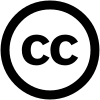
and the GNU Free Documentation License (GFDL)

These are copyleft licenses that allows for the free distribution of content under certain conditions. The main terms of this license are as follows:
- Anything licensed under these must display a copy of the license (Wikipedia's is at the link I just gave you).
- Any "derivative works", or works based on something licensed under the CC-BY-SA and GFDL, must be licensed under CC-BY-SA and GFDL.
- Content licensed under the CC-BY-SA and GFDL may be modified, but must include a history of all changes and who made them when.
- All content licensed under the CC-BY-SA and GFDL must be freely available or available under "fair use".
There are other terms to the license, but those are the most important for what is done on Wikipedia. Wikipedia displays a copy of the license, which is fully protected under the authority of the Wikimedia office. Whenever we make an edit, that edit is logged in the page's edit history, as well as your contributions. When a page is deleted, contributions to that page are hidden, but are still visible to administrators or "sysops". Certain page revisions may also be hidden from public view in the event of extreme circumstances, but are still visible to those with the authority to remove them for CC-BY-SA and GFDL compliance.
Unfortunately, these licenses does have some limit on what we can do. When merging pages, we cannot delete the page that is now empty, even if it serves little useful purpose even as a redirect. The contributions to that page, which provided the information that was merged out, must be kept logged so that people know where it came from and what changes were made when.
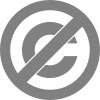
Problems such as those, however, are rare, as the Mediawiki software is designed to be GFDL compatible. (As a side note, the software itself is available under a similar license, the GPL.) The most common issue, and the one that most frequently results in blocks, is copyright. Any registered user can upload an image or media file. If they created the image, they can license it under a free license such as the GFDL or a Creative Commons license, or release it into the public domain (Although if you use any of those options, it's recommended to upload the image to the Wikimedia Commons instead so any language Wiki can use it.)

Problems arise when people upload images that are not their own. Most images are under some form of copyright, even if it's not explicitly stated anywhere. This is usually the case with anything found on the internet. When these images are uploaded, Wikipedia must adhere to a very strict policy known as "fair use". What this basically is doing is giving us a reason to use an otherwise non-free image, on the basis that it is for educational purposes, using it has no measurable effect on the copyright holder's rights, and that we have no other alternative. The establishment of this reason is called the fair use rationale, part of a set of criteria that MUST accompany any fair use/copyright tag on Wikipedia. These criteria are:
- A specific fair use tag (see link above) that describes what the image is.
- The source of the image (this is usually a website, but could also be a book or magazine that you scanned the picture out of)
- The image itself must be of low resolution. If it is high resolution, that version must be deleted and replaced with another (essentially, worse) version.
- A fair use rationale explaining:
- Where the image is to be used (This page MUST be in the main (article) namespace. Fair use images MUST NOT be used anywhere else)
- That the image cannot be used to replace any marketing role or otherwise infringe upon the owner's commercial rights to the image
- How the image is being used, in a way that fits within the fair use policy (i.e., identification purposes, etc.)
- That there is no way the image can possibly be replaced with a free version
- The image must have been previously published elsewhere
Only when an image meets all of these criteria may it be used. Fair use images must be used in at least one article (not "orphaned"), and articles using fair use images must use as few of them as possible. Any image that does not meet these criteria to the letter will be deleted. Any user that repeatedly uploads images not meeting these criteria to the letter will be blocked.
As a further note, I mentioned that fair use images must not be able to be replaced by a free alternative. What this basically means is, there is no way you, me, or anyone else could go out and take a picture of this same thing and release it under a free license. For example:
- I could upload a picture of George W. Bush from the White House. Normally government works are automatically public domain, but let's say for the purpose of this discussion that the White House holds the copyright to that particular picture of the President. I can claim fair use, but the claim would be invalid because you could just as easily go to a speech Bush is giving and take a picture of him yourself. (That's what happened here) This is considered replaceable fair use and so would be deleted.
- Person X could upload a picture of the Empire State Building from a marketing kit they distributed. This image would likely be copyrighted, and so they claim fair use. But I happen to have been to New York and have a picture of the ESB. I upload that instead and release it into the public domain. The first, copyrighted picture, is also replaceable.
- For the article on the Monterey Bay Aquarium, I want to upload an image of their logo (visible in no great detail here). I go to their website and upload their version. This fair use is allowable, because no matter where or how they display their logo, it'll be under the same copyright. Since the simple art of scanning or taking a picture of a piece of work is not enough to justify my ownership of the rights to the image, there is no way to obtain a free version of the logo.
For a full description of the policies and guidelines concerning fair use, you should read the page at WP:FU.
Homework
Quiz:
- What are the eight free use rationale?
- What happens to users who repeatedly uploads that do not meet the criteria?
- What is "fair use"?
- Where can you go to learn more about fair use?
1. Copyright, Public Domain, Copyleft, and Copyfree ![]() incorrect
incorrect
3. Giving a reason to use a non-free image ![]() correct!
correct!
- There are eight free use rationale, not just four. What are the other four? pluma Ø 16:56, 16 October 2011 (UTC)
lesson 5: Twinkle
Twinkle is a user script designed and largely maintained by User:AzaToth, an administrator with a knack at coding scripts such as this. Twinkle allows a user-friendly interface that can automatically do a wide range of tasks, as well as providing non-administrators with admin-like tools. Chief among these, and the feature we're going to be using here, is "rollback", a reversion method that can undo multiple edits by a single editor at once. Rollback will undo all edits by the same editor, to the last revision made by a different editor. So, if Bob edits a page, then Vandal comes in and makes two edits, then you come in and rollback Vandal's edits, the article will be restored to Bob's version. This is different from the "undo" button, which can only do one edit at a time.
Until 2008, the official version of rollback was available only to administrators, due to its ability to undo a large number of edits with a single click of a button. As of January 9th, 2008, admins have been given the ability to grant other users the "rollbacker" permission mask, which allows non-admins the use of this feature. If and when you are given this permission, it provides an extra "[rollback]" link next to the undo button in page histories and diff pages. Long before then, however, Twinkle has allowed a similar version of rollback, with added compatibility for the other features offered by the script. Since you're new to the site, it is unlikely that an admin will be willing to grant you the permission yet - such tools are granted as a matter of earned trust and demonstrated knowledge of policy - so we're going to use Twinkle, which also lets you do other stuff anyway. It's really no big deal - I have been granted rollback permissions, but Twinkle is almost as efficient and lets you warn people as well as provide an edit summary. Other functions of Twinkle allow you to report vandals to administration for blocking, mark or propose pages for deletion, request protection of a page, and more.
Before we go on, I am not going to force you, by any means, to use Twinkle. I use it on a regular basis and enjoy the features it has, but that's just me. If you decide you'd rather not use it, you have no obligation at all to keep it. You can remove the script by following the installation steps in reverse.
Here's how to install Twinkle. Go ahead and do this now, so that you can follow the tasks further on:
- Go to your preferences page.
- Go to the Gadgets tab
- Check the box in the browsing section that says, "Twinkle"
- Go to any other page
If the script installed correctly, you should see another tab button at the top of the page that says "TW". This is Twinkle
Note regarding users removing vandalism warning templates from their talk page
Please note that the current policy states that users are allowed without penalization to remove vandalism warnings from their user talk pages, doing so indicates that they have read the warning template.
Homework
- Go to your sandbox page and click on the page history. Now we're going to revert things the Twinkle way.
- Click on the TW tab.
- Click on the "last" link (second from the bottom). This should now correspond with the edit you made to the page a few minutes ago.
- In addition to all the usual stuff you see on a diff screen, now you've got more buttons! These buttons are the Twinkle version of rollback. On the left, you'll see a brown "Restore this version" link. This will undo all edits back to that edition of the page. This shouldn't be used too often, although may be necessary if multiple vandals hit a page all at once. The ones you'll be dealing with are on the right side. There are three forms of rollback within Twinkle. All three work essentially the same way, and identically to the actual rollback feature I mentioned before. The difference between the three is the edit summary left by the script. For what you know is vandalism, click the red button only. If you're pretty sure the editor made a genuine mistake, but it still needs to be removed, then click the "AGF" button (stands for Assume Good Faith). The blue button in the middle generally won't be used, but it goes neither direction (does not assume good or bad faith).
- Now, to revert your edit, click the red button (we'll be treating you as a vandal just for this demonstration). A page will load and begin spitting out a bunch of lines of text, telling you what the script is doing.
- Sometime during the script's running, it will open a new tab or window. This new screen will have your talk page open for editing. This is so that you can give the vandal (in this case, you) a warning.
- At the top of your talk page (in the new window), you'll see a small tab that says "warn", which should appear right next to "watch/unwatch". Click on this now (don't worry, you won't be giving yourself a warning!)
- A blue box should appear. This form allows you to select a warning message to issue to the vandal. After you vandal-revert someone, the form will have some information already filled in for you. Leave this alone. What you are interested in are the two menus up top. The first one allows you to select the level of warning to issue. For a first-time vandal edit, you should usually select a "General Note (1)" warning. If the vandal has been given warnings previously, you can go to the next highest level they haven't been given yet. (If the last warning was a level 2, the next should be level 3, and so forth). In the second box, choose the most appropriate reason for the reversion and warning. "Vandalism" is rather general and vague, but sometimes is the best to issue. DO NOT CLICK SUBMIT. When you are done looking around, close the menu by clicking the red X.
-
- Go to Special:NewPages
- Read the text at the top.
- Sine newcomers are often discouraged when their first article is immediately tagged, we'll go to the older new pages. To do this, scroll down to the bottom and click "older 100".
- Find an article that is highlighted in yellow and click on it. Yellow highlighting indicates that the page has not been looked at yet.
- If you see any issues with it (maybe it has bad grammar, isn't formal, needs to be broken up into sections, or something else), click on the TW tab.
- Click on the option that says "tag"
- scroll through the list of tags until you find ones that apply to the article.
- Check all boxes that apply
- Click on "Submit Query"
- Do this for three articles, then tell me which articles they were when you are done.
- For bonus points (ie a barnstar), do the maintenance for which you tagged the article for.
When using Twinkle, be very careful about what you are doing and why. Twinkle is a very powerful tool, and because of this, it creates a great potential to cause great damage. Misuse of this tool, intentional or otherwise, can and will result in a block. You should not use the functions of this script until you understand how to do so. These will be explained to you in time. Even for those functions you do know how to use, if you are ever in doubt about what action to take in a situation, just don't take it. On patrol, there is always a more experienced editor just seconds behind you, so it'll be taken care of. As you do patrol, you'll become more and more confident about what it and what is not vandalism, and our next lesson on vandalism deals with those other kinds. Until then, good luck going on patrol! Please let me know as soon as possible if you have any questions. Happy editing as always.
Special Lesson: Igloo
igloo is a browser-based, JavaScript tool for handling vandalism on Wikipedia. I only give this task to adoptees whose main directive is to revert vandalism. Not only does add links to the location of the vandalism; instead, it implements a full in-browser GUI for watching recent changes, finding and reverting vandalism, warning users and reporting or blocking them. Since Igloo warns the users whose edits you revert with vandalsim warnings, Igloo should be used only to revert vandalism, not just any edit. For edits that should be undone, yet are not vandalism, undo them manually or use Twinkle. You can find details about igloo changes and development here.
igloo is in an alpha test. You are responsible for any actions your account performs with it, even if the action reveals a bug or is otherwise unexpected, so you have to be really careful when using it. It is so easy to revert vandalism with it that it is easy to make mistakes.

Setup
Requirements
igloo has the following operating requirements:
- Mozilla Firefox 3+ or Google Chrome (igloo doesn't work with Internet Explorer or Safari)
- Full JavaScript-enabled — JavaScript limitations may prevent it from running correctly
- A fast internet connection
- rollback rights
Installation
igloo is designed for, and compatible with, the monobook and vector skins — other skins are not guaranteed to work and your mileage may vary.
- Add importScript('User:Ale_jrb/Scripts/igloo.js'); // [[User:Ale_jrb/Scripts/igloo]] to your monobook.js page or your vector.js page
- Completely clear your browser cache. Bypassing the cache is occasionally ineffective, and may result in the igloo modules failing to communicate.
- Be sure to add exceptions to any script blocking add-ons such as NoScript.
- Go to this page and click "launch Igloo"
Using igloo
igloo is quite a large program, with several advanced features. To get the most out of igloo, including how to make full use of the vandalism detection engine and edit filters, you should make sure to have a look at the help page before using the program. The page contains full usage instructions, as well as tips for dealing with common errors. See igloo help.
Filters
igloo uses filters to detect common vandalism from the metadata, without the user having to view the page. This system helps to prioritise changes for people to view, improving vandal reversion efficiency. The built-in filters will detect many types of common vandalism, but it is nevertheless possible to create and manage your own filters, and disable filters if required.
Managing filters
Filters are managed from the 'filters' tab in the 'settings' panel, accessed from the cog icon. The list of filters attached to your account is on the left side of the window - filters you have disabled will be shaded red. It is not possible to edit the built-in filters, but they can be viewed by clicking the 'view filter' option. If you want to disable a filter, or re-enable one, view it and select 'enable/disable filter'.
Creating filters
New filters are created by clicking the 'New filter' button. Your filter will be assigned a random ID, and immediately appear in your filter list. To edit the filter, click the edit button next to it.
Filters are executed on the metadata of all changes when they are retrieved from the Wikipedia API. A filter consists of a set of conditions and a set of events. If all the conditions of the filter are found to be true, the events will be executed on that change. The filter code is very forgiving - events and conditions can be in any order, and the filter will still operate. Important note: because the filters are executed before the user views the page, they cannot operate on the content of the page.
Conditions
if [summary/oldsize/newsize/changesize/tags/title/user/score] [NOT/!] [regexmatch/contains/==/</>] [your value]
NB. only include NOT or ! if you wish to negate the condition
Events
set [score/id] [absolute/relative] [your value]
set comment [your value]
Data inclusion
igloo will automatically replace certain data terms with the relevant data in [your value] sections, in order to perform comparisons. The syntax is %DATA##%, where ## is either ME or a number between 0 and 10. The data points are as follows:
%DATA0% = page title
%DATA1% = user who made the change
%DATA2% = revision id
%DATA3% = new page (true or false)
%DATA4% = igloo score of the change (from 0 - 1.0 unless modified by another filter) at the time of execution
%DATA5% = change flags
%DATA6% = old length of the page
%DATA7% = new length of the page
%DATA8% = length change (e.g. newlen - oldlen)
%DATA9% = edit summary
%DATA10% = edit filter tags for this edit
%DATAME% = your username
Other
Lines that start with // are comments, and will be ignored. Note that the // must be followed immediately by a space, or the filter will not parse.
Homework
Since this tool requires rollback rights, and I see that your primary focus for editing Wikipedia is for reverting vandalism, I would suggest you go to Wikipedia:Rollback feature to get rollback rights. Please read all the text on that page, for you will need it if you get the feature. Once you have read that page and also Help:Reverting carefully, you can request rollback rights here. If you receive rollback rights, launch Igloo and revert three cases of vandalism, while remembering that Igloo should be used only to revert vandalism, not just any edit. pluma Ø 21:54, 21 October 2011 (UTC)
- Jut checking in. Are you doing all right? Did you request rollback rights? If they don't give them to you, tell me so that I can give you your next assignment. Happy editing! pluma Ø 01:24, 25 October 2011 (UTC)
Thanks!
Thank you for your reverts of that IP's edits. That guy has become a pain in my backside. Thanks for being alert and on the trigger. Cheers! ---RepublicanJacobiteTheFortyFive 00:56, 30 October 2011 (UTC)
Adoption page
I have created a page that contains all the adoptee tasks here. If you have any questions, let me know, and happy editing as always! pluma Ø 19:39, 30 October 2011 (UTC)
Not tagging Fat ladys are so big
We have {{db-vandalism}} for that kind of stuff. →Στc. 20:03, 30 October 2011 (UTC)
- You can use twinkle to nominate articles for speedy deletion. If you think the creation of a page is pure vandalism, go to your TW tab and click on CSD. It will ask you why the page is considered vandalism. But be careful to assume good faith before nominating articles for speedy deletion. pluma Ø 01:22, 31 October 2011 (UTC)
Blocking
I see that you have been blocked a few times. I would suggest, in order for you to prevent being blocked more, that whenever you see an edit that you think is vandalism, assume that it is not sneaky vandalism. Sometimes, if you think an edit was not necessary, but was made in good faith, just revert it and tell the user why you reverted it, instead of warning them. Thank you and happy editing! pluma Ø 01:18, 31 October 2011 (UTC)
The vandal
Thanks for creating the checkuser report, I think it's rather an assumed result. He is bent on vandalism now, having not gotten his way on a very trivial matter, and he will end up blocked as all vandals do. Thanks for paying attention. Cheers! ---RepublicanJacobiteTheFortyFive 01:33, 1 November 2011 (UTC)
- Thanks for pointing me to Wikipedia:Sockpuppet investigations/99.146.23.208. I knew there was a problem, but it is evidently bigger than I realised. JamesBWatson (talk) 21:32, 1 November 2011 (UTC)
- Please also take note of this conversation, which has led to a misunderstanding between another administrator and I. ---RepublicanJacobiteTheFortyFive 21:46, 1 November 2011 (UTC)
Linked Converation
The linked conversation is NOT a misunderstanding.. The other user rightfully chastised republicanjacobite for edit wars. 99.93.150.57 (talk) 05:16, 3 November 2011 (UTC)
- Batfan, I saw that you removed this text and marked it as vandalism. However, someone contacting you one your userpage, even if formatted incorrectly, is not vandalism. pluma Ø 00:27, 4 November 2011 (UTC)
Talkback

Message added 22:53, 2 November 2011 (UTC). You can remove this notice at any time by removing the {{Talkback}} or {{Tb}} template.
pluma Ø 22:53, 2 November 2011 (UTC)
Speedy tagging
According to Deletion policy, as given at WP:CSD, schools are not eligible for deletion as A7. Middle schools are in fact not generally deleted, but merged into the town or school district, and I so indicated on the page for Briarcliff Middle School. Their Quiddich team is another matter, and I deleted that one. Good work with catching all the school vandalism, by the way. ~
Talkback

Message added 00:52, 11 November 2011 (UTC). You can remove this notice at any time by removing the {{Talkback}} or {{Tb}} template.
