Spreadsheet
This article may need to be rewritten to comply with Wikipedia's quality standards. |
A spreadsheet is a computer application that displays multiple cells that together make up a grid consisting of rows and columns, each cell containing either alphanumeric text or numeric values. A spreadsheet cell may alternatively contain a formula that defines how the contents of that cell is to be calculated from the contents of any other cell (or combination of cells) each time any cell is updated. Spreadsheets are frequently used for financial information because of their ability to re-calculate the entire sheet automatically after a change to a single cell.
History
Paper spreadsheets
The word "spreadsheet" came from "spread" in its sense of a newspaper or magazine item (text and/or graphics) that covers two facing pages, extending across the center fold and treating the two pages as one large one. The compound word "spread-sheet" came to mean the format used to present book-keeping ledgers—with columns for categories of expenditures across the top, invoices listed down the left margin, and the amount of each payment in the cell where its row and column intersect—which were, traditionally, a "spread" across facing pages of a bound ledger (book for keeping accounting records) or on oversized sheets of paper ruled into rows and columns in that format and approximately twice as wide as ordinary paper.
Early implementations
Batch spreadsheet report generators
One of the first commercial uses of computers was processing payroll and other financial records, so the programs and the programming languages were designed to generate reports in the standard "spreadsheet" format bookkeepers and accountants used. As computers became more available and affordable in the last quarter of the 20th century, more software became available for them, and programs to keep financial records and generate spreadsheet reports were always in demand. Those spreadsheet programs can be used to tabulate many kinds of information, not just financial records, so the term "spreadsheet" has developed a more general meaning as information presented in a rectangular table, usually generated by a computer.
The concept of an electronic spreadsheet was outlined in the 1961 paper "Budgeting Models and System Simulation" by Richard Mattessich. The subsequent work by Mattessich (1964a, Chpt. 9, Accounting and Analytical Methods) and its companion volume, Mattessich (1964b, Simulation of the Firm through a Budget Computer Program) applied computerized spreadsheets to accounting and budgeting systems (on main-frame computers in FORTRAN IV). Batch Spreadsheets dealt primarily with the addition or subtraction of entire columns or rows - rather than individual cells.
LANPAR spreadsheet compiler
Key invention in the development of electronic spreadsheets was made by Rene K. Pardo and Remy Landau, who filed in 1971 U.S. patent 4,398,249 on spreadsheet automatic natural order recalculation algorithm in 1970. The patent did not refer to display devices and did not use the word "spreadsheet". While the patent was initially rejected by the patent office as being a purely mathematical invention, following 12 years of Appeals, Pardo and Landau won a landmark court case at the CCPA (Predecessor Court of the Federal Circuit) overturning the Patent Office in 1983 with the world's first software patent - establishing that "something does not cease to become patentable merely because the point of novelty is in an algorithm." This case helped establish the viability of software patents.
The actual software was called LANPAR - LANguage for Programming Arrays at Random. This was conceived and entirely developed in the summer of 1969 following Pardo and Landau's recent graduation from Harvard University. Co-inventor Rene Pardo recalls that he felt that one manager at Bell Canada should not have to depend on programmers to program and modify budgeting forms, and he thought of letting users type out forms in any order and having computer calculating results in the right order. The software was developed in 1969.[1]
Within a few months and during the next year Bell Canada, AT&T, the 18 U.S. operating telephone companies and Long Lines (New York) all began using LANPAR for their local and nationwide budgeting operations. LANPAR was used as well by General Motors in Warren Michigan. Its uniqueness was the incorporation of natural order recalculation, [2] as opposed to left-to-right, top to bottom sequence for calculating the results in each cell that was used by Visicalc, Supercalc and the first version of Multiplan. Without natural order recalculation the users had to manually recalculate the spreadsheet as many times as necessary until the values in all the cells had stopped changing.
The LANPAR system was implemented on GE400 and Honeywell 6000 on line timesharing systems enabling users to program remotely via computer terminals and modems. Data could be entered dynamically either by paper tape, specific file access, on line, or even external data bases. Sophisticated mathematical expressions including logical comparisons and "if/then" statements could be used in any cell, and cells could be presented in any order.
Autoplan/Autotab spreadsheet programming language
In 1968, three former employees from the General Electric computer company headquartered in Phoenix, Arizona set out to start their own software development house. A. Leroy Ellison, Harry N. Cantrell, and Russell E. Edwards found themselves doing a large number of calculations when making tables for the business plans that they were presenting to venture capitalists. They decided to save themselves a lot of effort and wrote a computer program that produced their tables for them. This program, originally conceived as a simple utility for their personal use, would turn out to be the first software product offered by the company that would become known as Capex Corporation. "AutoPlan" ran on GE’s Time-sharing service; afterward, a version that ran on IBM mainframes was introduced under the name "AutoTab". (National CSS offered a similar product, CSSTAB, which had a moderate timesharing user base by the early 70s. A major application was opinion research tabulation.) AutoPlan/AutoTab was not a WYSIWYG interactive spreadsheet program, it was a simple scripting language for spreadsheets. The user defined the names and labels for the rows and columns, then the formulas that defined each row or column.
Interactive spreadsheets
Interactive spreadsheets became possible when computer displays became available. Except for LANPAR- which allowed many users in real time and online to timesharing systems to simultaneously program or run their spreadsheets from their computer terminals across the country - earlier implementations were mainly designed around batch programs and certainly none of these batch programs allowed for forward referencing of cells or natural order recalculation. In the early 1970s text based computer displays began to be used as input/output devices for interactive transaction processes. This was sufficient for early interactive spreadsheets to be implemented.
A number of innovative timesharing applications were built in 60s, 70s, and early 80s that anticipated some of the user interface elements eventually popularized in PC spreadsheets. Some were developed by the commercial computer timesharing industry; others were academic projects; and yet others were built by large computer users to meet in-house needs.[3] The lack of on-line historical material relating to such systems, and their limited coverage in academic and commercial publications, makes it hard to assess their level of innovation and ultimate impact.
APLDOT modeling language
An example of an early "industrial weight" spreadsheet was APLDOT, developed in 1976 at the United States Railway Association on an IBM 360/91, running at The Johns Hopkins University Applied Physics Laboratory in Laurel, MD.[4] The application was used successfully for many years in developing such applications as financial and costing models for the US Congress and for Conrail. APLDOT was dubbed a "spreadsheet" because financial analysts and strategic planners used it to solve the same problems they addressed with paper spreadsheet pads.
VisiCalc
The spreadsheet concept became widely known in the late 1970s and early 1980s because of Dan Bricklin's implementation of VisiCalc. Visicalc was the first spreadsheet that combined all essential features of modern spreadsheet applications, such as WYSIWYG interactive user interface, automatic recalculation, status and formula lines, range copying with relative and absolute references, formula building by selecting referenced cells.
Bricklin has spoken of watching his university professor create a table of calculation results on a blackboard. When the professor found an error, he had to tediously erase and rewrite a number of sequential entries in the table, triggering Bricklin to think that he could replicate the process on a computer, using the blackboard as the model to view results of underlying formulas. His idea became VisiCalc, the first application that turned the personal computer from a hobby for computer enthusiasts into a business tool.
VisiCalc went on to become the first "killer app", an application that was so compelling, people would buy a particular computer just to own it. In this case the computer was the Apple II, and VisiCalc was no small part in that machine's success. The program was later ported to a number of other early computers, notably CP/M machines, the Atari 8-bit family and various Commodore platforms. Nevertheless, VisiCalc remains best known as "an Apple II program".
Lotus 1-2-3 and other MS-DOS spreadsheets
The acceptance of the IBM PC following its introduction in August, 1981, began slowly, because most of the programs available for it were ports from other 8-bit platforms. Things changed dramatically with the introduction of Lotus 1-2-3 in November, 1982, and release for sale in January, 1983. It became that platform's killer app, and drove sales of the PC due to the improvements in speed and graphics compared to VisiCalc.
Lotus 1-2-3, along with its competitor Borland Quattro, soon displaced VisiCalc. Lotus 1-2-3 was released on January 26, 1983, started outselling then-most-popular VisiCalc the very same year, and for a number of years was the leading spreadsheet for DOS.
Microsoft Excel
Microsoft had been developing Excel on the Macintosh platform for several years at this point, where it had developed into a fairly powerful system. A port of Excel to Windows 2.0 resulted in a fully functional Windows spreadsheet. The more robust Windows 3.x platforms of the early 1990s made it possible for Excel to take market share from Lotus. By the time Lotus responded with usable Windows products, Microsoft had started compiling their Office suite. Starting in the mid 1990s continuing through 2008, Microsoft Excel has dominated the commercial spreadsheet market.
OpenOffice
OpenOffice.org Calc is a freely available, open-source program modelled after Microsoft Excel. Calc can both open and save in the Excel file format. Calc is considered to be a free alternative to Microsoft Excel and can be acquired as both an installation file and a portable program, capable of being run from a device such as a USB memory drive.
Web based spreadsheets
The advent of advanced web technologies, such as Ajax and XUL, circa 2005 has propelled the emergence of a new generation of online spreadsheets. Equipped with a rich Internet application user experience, the best web based online spreadsheets have many of the features seen in desktop spreadsheet applications. Some of them have strong multi-user collaboration features. Some of them also offer real time updates from remote sources such as stock prices and currency exchange rates.
Other products
A number of companies have attempted to break into the spreadsheet market with programs based on very different paradigms. Lotus introduced what is likely the most successful example, Lotus Improv, which saw some commercial success, notably in the financial world where its powerful data mining capabilities remain well respected to this day. Spreadsheet 2000 attempted to dramatically simplify formula construction, but was generally not successful. Stories attempted to make it easier to deal with 3-D blocks of data (as opposed to the 2-D nature of most spreadsheets), but appears to have seen little or no use.
- A list of old spreadsheet software
- Boeing Calc 3D
- Lotus Improv[5]
- Javlin
- Lotus Jazz for Macintosh
- Lucid 3D
- MultiPlan
- PowerStep for NeXT Step
- Borland's Quattro Pro
- Silk
- SuperCalc
- Surpass
- Lotus Symphony
- TWIN
- VP Planner
- Wingz for Macintosh
- Target Planner Calc for CP/M and TRS-DOS
Concepts
Cells
A "cell" can be thought of as a box or "pigeon hole" for holding data. A single cell is usually referenced by its column and row (A2 would represent the cell below containing the value 10). Its physical size can usually be tailored for its content by dragging its height or width at box intersections (or for entire columns or rows by dragging the column or rows headers).
| A | B | C | D | |
|---|---|---|---|---|
| 01 | value1 | value2 | added | multiplied |
| 02 | 10 | 20 | 30 | 200 |
An array of cells is called a "sheet" or "worksheet". It is analogous to an array of variables in a conventional computer program (although certain unchanging values, once entered, could be considered, by the same analogy, constants). In most implementations, many worksheets may be located within a single spreadsheet. A worksheet is simply a subset of the spreadsheet divided for the sake of clarity. Functionally, the spreadsheet operates as a whole and all cells operate as global variables within the spreadsheet ('read' access only except its own containing cell).
A cell may contain a value or a formula, by convention usually beginning with = sign, or it may simply be left empty.
Values
A value can be entered from the computer keyboard by directly typing into the cell itself. Alternatively, a value can be based on a formula (see below), which might perform a calculation, display the current date or time, or retrieve external data such as a stock quote or a database value.
The Spreadsheet Value Rule
Computer scientist Alan Kay used the term value rule to summarize a spreadsheet's operation: a cell's value relies solely on the formula the user has typed into the cell [8]. The formula may rely on the value of other cells, but those cells are likewise restricted to user-entered data or formulas. There are no 'side effects' to calculating a formula: the only output is to display the calculated result inside its occupying cell. There is no natural mechanism for permanently modifying the contents of a cell unless the user manually modifies the cell's contents. In the context of programming languages, this yields a limited form of first-order functional programming[9].
Automatic recalculation
A standard of spreadsheets since the mid 80s [citation needed], this optional feature eliminates the need to manually request the spreadsheet program to recalculate values (nowadays typically the default option unless specifically 'switched off' for large spreadsheets, usually to improve performance). Some earlier spreadsheets required a manual request to recalculate, since recalculation of large or complex spreadsheets often reduced data entry speed. Many modern spreadsheets still retain this option.
Real time update
This feature refers to updating a cells contents periodically when its value is derived from an external source - such as a cell in another "remote" spreadsheet. For shared, web-based spreadsheets, it applies to "immediately" updating cells that have been altered by another user. All dependent cells have to be updated also.
Formula
When a cell contains a formula, it often contains references to other cells. Such a cell reference is a type of variable. Its value is the value of the referenced cell or some derivation of it. If that cell in turn references other cells, the value depends on the values of those.
By convention, the left hand side, of what is normally considered a formula, is omitted and assumed to be the cell itself.
In the above example the formula in the cell "C2" might be either:-
=A2+B2or=SUM(A2:B2)(A2 is start of a cell range and B2 its end).
A formula identifies the calculation needed to place the result in the cell it is contained within. A cell containing a formula therefore has two display components; the formula itself and the resulting value. The formula is normally only shown when the cell is selected by "clicking" the mouse over a particular cell; otherwise it contains the result of the calculation (in this case 30). (A common error in spreadsheet usage is when a cell, previously holding a formula, is accidentally directly over-keyed by a value from the keyboard. Most modern spreadsheets allow selective "locking" of cells to prevent this, though many users do not take advantage of this feature.)
The available options for valid formulas depends on the particular spreadsheet implementation but, in general, most arithmetic operations and quite complex nested conditional operations can be performed by most of today's commercial spreadsheets. Modern implementations also offer functions to access remote data and applications.
A formula may contain a condition (or nested conditions) - with or without an actual calculation - and is sometimes used purely to identify and highlight errors. In the example below, it is assumed the sum of a column of percentages (A1 through A6) is tested for validity and an explicit message put into the adjacent right hand cell.
=IF(sum(A1:A6) > 100, "More than 100%",sum(A1:A6))
A spreadsheet does not, in fact, have to contain any formulas at all, in which case it could be considered merely a collection of data arranged in rows and columns (a database) like a calendar, timetable or simple list. Because of its ease of use, formatting and hyperlinking capabilities, many spreadsheets are used solely for this purpose.
Locked cell
Once entered, selected cells (or the entire spreadsheet) can optionally be "locked" to prevent accidental overwriting. Typically this would apply to cells containing formulae but might be applicable to cells containing "constants" such as a kilogram/pounds conversion factor (2.20462262 to eight decimal places).
Data type
In addition, a cell or group of cells, can optionally be defined to specify the data type of the data it holds, or expects to hold, when a value is entered. This may determine the format in which a value is displayed, and (theoretically at least) the allowed operations upon it. In practice however, most commercial spreadsheets allow invalid operations, resulting in illogical operations without an appropriate warning.
The default is usually set by its initial content if not specifically previously set, so that for example "31/12/2007" or "31 Jan 2007" would default to the data type of "date". Similarly adding a % sign after a numeric value would tag the cell as a percentage data type.
A common data type is "numeric" or "currency" and the cell can, in these cases, be further identified with, for example, the number of decimal places (to display) and with a currency attribute if applicable such as $ or £. The cell contents are not changed by these attributes, only the displayed value.
Named cells
In most implementations, a cell can be "named" so that even if the cell is "cut and pasted" to a new location within the spreadsheet, its reference always remains intact. Names must be unique within the spreadsheet and, once defined, can then be used instead of a "normal" cell reference.
Format
Each cell (like its counterpart the "word" in a word processor) can be separately defined in terms of its displayed format. Any cell or range of cells can be highlighted in several different ways such as use of bold text, colour, font, text size and so on.
These attributes typically do not alter the data content in any way and some formatting may be lost or altered when copying spreadsheet data between different implementations or software versions. In some implementations, the format may be conditional upon the data within the cell - for example, a value may be displayed red if it is negative.
Cell reference
A cell reference may be to a cell in a different sheet within the same spreadsheet, or (depending on the implementation) to a cell in another spreadsheet entirely or a value from a remote application.
A typical cell reference in "A1" style consists of one or two case-insensitive letters to identify the column (if there are up to 256 columns: A-Z and AA-IV) followed by a row number (e.g. in the range 1-65536). Either part can be relative (it changes when the formula it is in is moved or copied), or absolute (indicated with $ in front of the part concerned of the cell reference). The older "R1C1" reference style consists of the letter R, the row number, the letter C, and the column number; relative row or column numbers are indicated by enclosing the number in square brackets. Most current spreadsheets use the A1 style, some providing the R1C1 style as a compatibility option.
A cell on the same "sheet" is usually addressed as:-
=A1
A cell on a different sheet of the same spreadsheet is usually addressed as:-
=SHEET2!A1 (that is; the first cell in sheet 2 of same spreadsheet).
Some spreadsheet implementations allow a cell references to another spreadsheet (not the current open and active file) on the same computer or a local network. It may also refer to a cell in another open and active spreadsheet on the same computer or network that is defined as shareable. These references contain the complete filename, such as:-
='C:\Documents and Settings\Username\My spreadsheets\[main sheet]Sheet1!A1
In a spreadsheet, references to cells are automatically updated when new rows or columns are inserted or deleted. Care must be taken however when adding a row immediately before a set of column totals to ensure that the totals reflect the additional rows values - which often they do not!
Cell Ranges
A reference to a range of cells is typically of the form (A1:A6) which specifies all the cells in the range A1 through to A6. A formula such as "=Sum(A1:A6)" would add all the cells specified and put the result in the cell containing the formula itself.
Sheets
In the earliest spreadsheets, cells were a simple two-dimensional grid. Over time, the model has been expanded to include a third dimension, and in some cases a series of named grids, called sheets. The most advanced examples allow inversion and rotation operations which can slice and project the data set in various ways.
Remote Spreadsheet
Whenever a reference is made to a cell or group of cells that are not located within the current physical spreadsheet file, it is considered as accessing a "remote" spreadsheet. The contents of the referenced cell may be accessed either on first reference with a manual update or more recently in the case of web based spreadsheets, as a near real time value with a specified automatic refresh interval.
Charts
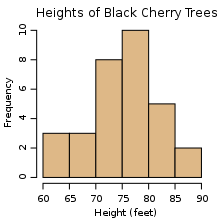
Many spreadsheet applications permit charts, graphs or histograms to be generated from specified groups of cells which are dynamically re-built as cell contents change. The generated graphic component can either be embedded within the current sheet or added as a separate object.
Programming issues
Just as the early programming languages were designed to generate spreadsheet printouts, programming techniques themselves have evolved to process tables (also known as spreadsheets or matrices) of data more efficiently in the computer itself.
Spreadsheets have evolved into powerful programming languages; specifically, they are functional, visual, and multiparadigm languages.
Many people find it easier to perform calculations in spreadsheets than by writing the equivalent sequential program. This is due to two traits of spreadsheets.
- They use spatial relationships to define program relationships. Like all animals, humans have highly developed intuitions about spaces, and of dependencies between items. Sequential programming usually requires typing line after line of text, which must be read slowly and carefully to be understood and changed.
- They are forgiving, allowing partial results and functions to work. One or more parts of a program can work correctly, even if other parts are unfinished or broken. This makes writing and debugging programs much easier, and faster. Sequential programming usually needs every program line and character to be correct for a program to run. One error usually stops the whole program and prevents any result.
A spreadsheet program is designed to perform general computation tasks using spatial relationships rather than time as the primary organizing principle. Many programs designed to perform general computation use timing, the ordering of computational steps, as their primary way to organize a program. A well defined entry point is used to determine the first instructions, and all other instructions must be reachable from that point.
In a spreadsheet, however, a set of cells is defined with a spatial relation to one another.
It is often convenient to think of a spreadsheet as a mathematical graph, where the nodes are spreadsheet cells, and the edges are references to other cells specified in formulas. This is often called the dependency graph of the spreadsheet. References between cells can take advantage of spatial concepts such as relative position and absolute position, as well as named locations, to make the spreadsheet formulas easier to understand and manage.
Spreadsheets usually attempt to automatically update cells when the cells on which they depend have been changed. The earliest spreadsheets used simple tactics like evaluating cells in a particular order, but modern spreadsheets compute a minimal recomputation order from the dependency graph. Later spreadsheets also include a limited ability to propagate values in reverse, altering source values so that a particular answer is reached in a certain cell. Since spreadsheet cells formulas are not generally invertible, though, this technique is of somewhat limited value.
Many of the concepts common to sequential programming models have analogues in the spreadsheet world. For example, the sequential model of the indexed loop is usually represented as a table of cells, with similar formulas (normally differing only in which cells they reference).
Shortcomings
While extremely popular, spreadsheets are not without their downsides. Some of the problems associated with spreadsheets include[10][11]:
- Some sources advocate the use of specialized software instead of spreadsheets for some applications (budgeting, statistics)[12][13][14]
- Many spreadsheet software products, such as Excel (versions prior to 2007) and OpenOffice, have a capacity limit of about 65,000 rows.[15] This can present a problem for people using very large datasets, and may result in lost data.
- Lack of auditing and revision control in some spreadsheets. This makes it difficult to determine who changed what and when. This can cause problems with regulatory compliance.
- Lack of security in some spreadsheets. Generally, if one has permission to open a spreadsheet, one has permission to modify any part of it. This, combined with the lack of auditing above, can make it easy for someone to commit fraud.
- Lack of concurrency. Unlike databases, spreadsheets typically allow only one user to be making changes at any given time.
- Because they are loosely structured, it is easy for someone to introduce an error, either accidentally or intentionally, by entering information in the wrong place or expressing dependencies among cells (such as in a formula) incorrectly.[16][17]
- The results of a formula (example "=A1*B1") applies only to a single cell (that is, the cell the formula is actually located in - in this case perhaps C1), even though it can "extract" data from many other cells, and even real time dates and actual times. This means that to cause a similar calculation on an array of cells, an almost identical formula (but residing in its own "output" cell) must be repeated for each row of the "input" array. This differs from a "formula" in a conventional computer program which would typically have one calculation which would then apply to all of the input in turn. With current spreadsheets, this forced repetition of near identical formulae can have detrimental consequences from a quality assurance standpoint and is often the cause of many spreadsheet errors. With the recent advent of remote data update of cells, the need to specify conditional formula of this type will assume a new urgency since the precise contents and extents of external spreadsheets may not be fully discernible before execution. Some spreadsheets have array formulas to address this issue.
While there are built-in and third-party tools for desktop spreadsheet applications that address some of these shortcomings, awareness and use of these is generally low.
See also
- List of spreadsheets
- List of online spreadsheets
- Comparison of spreadsheet software
- Summation in spreadsheets
- Moving and copying in spreadsheets
- Attribute-value system
References
- ^ [1]
- ^ [2]
- ^ One example cited recently in Wikipedia is the CICS-based Works Records System built by Imperial Chemical Industries in the early 1970s. Other innovative approaches to end-user computing were being pursued at Xerox PARC, MIT, Citibank, National CSS, and IBM.
- ^ portal.acm.org – APLDOT
- ^ http://web.archive.org/web/20020606140158/simson.net/clips/91.MIPS.ImprovPowerStep.html
- ^ http://query.nytimes.com/gst/fullpage.html?res=940DE4DF1138F930A25750C0A96E948260 THE EXECUTIVE COMPUTER; Lotus 1-2-3 Faces Up to the Upstarts By Peter H. Lewis Published: March 13, 1988
- ^ http://web.archive.org/web/20020806213619/vip.hex.net/~cbbrowne/spreadsheets.html
- ^ Kay, Alan (September 1984). "Computer Software". Scientific American. 251 (3): 52–59. – Value Rule
- ^
Burnett, Margaret (March 2001). "Forms/3: A first-order visual language to explore the boundaries of the spreadsheet paradigm". Journal of Functional Programming. 11 (2): 155–206.
{{cite journal}}: Unknown parameter|coauthors=ignored (|author=suggested) (help) – spreadsheets as functional programming - ^ Philip Howard (2005-04-22). "Managing spreadsheets". IT-Directors.com. Retrieved 2006-06-29.
- ^ Raymond R. Panko (2005-01). "What We Know About Spreadsheet Errors". Retrieved 2006-09-22.
{{cite web}}: Check date values in:|date=(help) - ^ Is Excel Budgeting a Mistake?
Excel's critics say that Excel is fundamentally unsuited for budgeting, forecasting, and other activities that involve collaboration or consolidation. Are they correct? - ^ http://www.cs.uiowa.edu/~jcryer/JSMTalk2001.pdf Problems With Using Microsoft Excel for Statistics
- ^ Spreadsheet Addiction
- ^ Apple Discussion: Topic : Is there a limit to the number of rows in a Numbers spreadsheet?
- ^ Excel spreadsheets in School budgeting - a cautionary tale (2001)
- ^ Public reports of spreadsheet errors collated by the European Spreadsheet Risks Interest Group (EuSpRIG).
External links
History of spreadsheets
- A Brief History of Spreadsheets by D.J. Power
- A History of Spreadsheets at ICI in 1974 by Ken Dakin
- The History of Mathematical Tables: From Sumer to Spreadsheets by Martin Campbell-Kelly, Mary Croarken, Raymond Flood, Eleanor Robson (Editors). (notice amazon.com)
General information
- A Spreadsheet Programming article on DevX
- comp.apps.spreadsheets FAQ by Russell Schulz
- Develop Training Simulations with Excel
- Extending the Concept of Spreadsheet by Jocelyn Paine
- Linux Spreadsheets by Christopher Browne; much general information on spreadsheets, and some on related Linux issues
- Spreadsheets category on the Open Directory Project
- Spreadsheet - Its First Computerization (1961-1964) by Richard Mattessich
- "Spreadsheet Wars" - A classic video showing spreadsheet vendors going head-to-head in the late 80's .
- CICS history and introduction of IBM 3270 by Bob Yelavich
- Autoplan & Autotab article by Creative Karma
- A Wikibooks tutorial on Microsoft EXCEL
