User:Daniel Mietchen/Talks/SOL 2012/Discussion
Discussion pages (also called talk pages) are a key feature of Wikipedia, offering the ability to discuss articles and other issues with other Wikipedians.
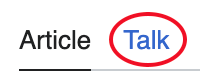
If you have a question, concern or comment related to improving the article put a note in the article's talk page and not in the article itself. You do that by clicking the "discussion" tab at the top of the page. Do not worry if the link shows up in red; it is all right to create the talk page if it does not already exist.
Talk page types
[edit]There are three major types of talk pages:
- Article talk pages
- For discussing issues related to the content of the article (e.g. to query a source or propose the addition or removal of a section)
- They are not for discussing the subject of the article itself.
- Prefixed "Talk:..."
- Wikipedia talk pages
- For discussing issues relating to the running of Wikipedia.
- Prefixed "Wikipedia talk:..."
- User talk pages
- For communicating directly with specific other editors (e.g. to ask for advice or direct their attention to an article)
- They are not for social networking.
- Prefixed "User talk:..."

You have your own user talk page on which other contributors can leave messages. This includes contributors who have not created an account. If someone has left you a message, you will see a note saying "You have new messages", with a link to your user talk page.
Talk page formatting
[edit]- When you post a new comment, put it at the bottom of the talk page under a new header.
- The exception is if you are responding to someone else's remarks, put your comment directly below theirs.
- Unlike when you edit articles, you should always sign and date your comments on talk pages....... Rockpocket 10:53, 29 July 2010 (UTC)
- You do this by typing
~~~~and the software will automatically add your username and a time signature. - there is a button at the top of the edit box with a signature icon which inserts "--~~~~" when clicked.
- You do this by typing
- Indenting can improve the layout of a discussion considerably, making it much easier to read.
- A standard practice is to indent your reply one level deeper than the person you are replying to.
- There are several ways of indenting in Wikipedia:
Plain indentations
[edit]The simplest way of indenting is to place a colon (:) at the beginning of a line. The more colons you put, the further indented the text will be. A newline (pressing Enter or Return) marks the end of the indented paragraph.
For example:
- This is aligned all the way to the left.
- : This is indented slightly.
- :: This is indented more.
is shown as:
- This is aligned all the way to the left.
- This is indented slightly.
- This is indented more.
- This is indented slightly.
Bullet points
[edit]You can also indent using bullets, usually used for lists. To insert a bullet, use an asterisk (*). Similar to indentation, more asterisks in front of a paragraph means more indentation.
A brief example:
- * First list item
- * Second list item
- ** Sub-list item under second
- * Third list item
Which is shown as:
- First list item
- Second list item
- Sub-list item under second
- Third list item
Example discussion
[edit]Here is an example of a well-formatted discussion:
Hi. I have a question about this article. I'm pretty sure purple elephants only live in New York! JayRandumWikiUser 02:49, 10 Dec 2003 (UTC)
- Well, last time I was in New York, the elephants I saw were green. — try2BEEhelpful 17:28, 11 Dec 2003 (UTC)
- I think you should find a source for your claims. Living × Skepticism 20:53, 11 Dec 2003 (UTC)
- Okay, these elephant journals agree with me:
- Elephants Monthly
- Elephants World
- — try2BEEhelpful 19:09, 12 Dec 2003 (UTC)
- Okay, these elephant journals agree with me:
- I think you should find a source for your claims. Living × Skepticism 20:53, 11 Dec 2003 (UTC)
- I live in Australia, where the elephants look like kangaroos! The people below agree with my statement: -DontGdayMateMe 17:28, 14 Dec 2003 (UTC)
- ElefantLuvr 01:22, 15 Dec 2003 (UTC)
- AisleVoteOnAnything 05:41, 15 Dec 2003 (UTC)
- alittlebehindthetimes 18:39, 27 Jan 2004 (UTC)
Experiment
[edit]- Open your own talk page in a new tab
- The link can be found at the very top right corner of this page.
- Under a new heading, leave a introductory message and sign it
- Don't forget to check the edit with show preview before saving the page.
- Visit the talk page of the person next to you
- Ask their username.
- Type User:Their username in the search box and hit go.
- Click on the discussion tab
- Leave that editor an indented message and sign it
- Don't forget to check the edit with show preview before saving the page.
- Return to your User page, reload the page until the new message banner appears.
- click on the banner and read your message.
