Raster graphics editor


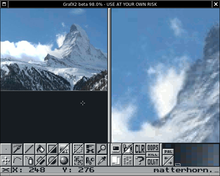
A raster graphics editor is a computer program that allows users to paint and edit pictures interactively on the computer screen and save them in one of many popular “bitmap” or “raster” formats such as JPEG, PNG, GIF and TIFF.
Usually an image viewer is preferred over a raster graphics editor for viewing images.
Some editors specialize in the editing of photographs such as the popular Adobe Photoshop, while others are more geared to artist-created illustrations, like the Adobe Fireworks.
Vector editors vs raster graphics editors
Vector graphics editors are often contrasted with raster graphics editors, and their capabilities complement each other. Vector editors are better for graphic design, page layout, typography, logos, sharp-edged artistic illustrations (e.g. cartoons, clip art, complex geometric patterns), technical illustrations, diagramming and flowcharting. Raster editors are more suitable for retouching, photo processing, photo-realistic illustrations, collage, and hand drawn illustrations using a graphics tablet. Many contemporary illustrators use Corel Photo-Paint and Photoshop to make all kinds of illustrations. The recent versions of bitmap editors, such as GIMP and Photoshop support vector-like tools (e.g. editable paths), and vector editors such as CorelDRAW or Adobe Illustrator are gradually adopting tools and approaches that were once limited to bitmap editors (e.g. blurring).
Common Features
- Select a region for editing.
- Draw lines with brushes of different color, size, shape and pressure
- Fill in a region with a single color, gradient of colors, or a texture.
- Select a color using different color models (e.g. RGB, HSV), or by using a color dropper.
- Edit and convert between various color models.
- Add typed letters in different font styles.
- Remove scratches, dirt, wrinkles, and imperfections from photo images.
- Composite editing using layers.
- Apply filters for effects including sharpening and blurring.
- Convert between various image formats.
