Spreadsheet: Difference between revisions
added MS Excel screenshot |
|||
| Line 3: | Line 3: | ||
[[Visicalc]] is the first electronic spreadsheet on a microcomputer, and it helped turn the [[Apple II family|Apple II computer]] into a success and greatly assisted in their widespread application. [[Lotus 1-2-3]] was the leading spreadsheet when [[DOS]] was the dominant operating system. [[Microsoft Excel|Excel]] now has the largest market share on the Windows and Macintosh platforms.<ref>{{Cite web|url=http://knowledge.wharton.upenn.edu/article.cfm?articleid=1795 |title=Rivals Set Their Sights on Microsoft Office: Can They Topple the Giant? - Knowledge@Wharton |publisher=Knowledge.wharton.upenn.edu |date= |accessdate=2010-08-20}}</ref><ref>{{Cite web|url=http://www.utdallas.edu/%7Eliebowit/book/sheets/sheet.html |title=spreadsheet analysis from winners, losers, and Microsoft |publisher=Utdallas.edu |date= |accessdate=2010-08-20}}</ref><ref>{{Cite web|url=http://www.utdallas.edu/%7Eliebowit/book/wordprocessor/word.html |title=A |publisher=Utdallas.edu |date= |accessdate=2010-08-20}}</ref> |
[[Visicalc]] is the first electronic spreadsheet on a microcomputer, and it helped turn the [[Apple II family|Apple II computer]] into a success and greatly assisted in their widespread application. [[Lotus 1-2-3]] was the leading spreadsheet when [[DOS]] was the dominant operating system. [[Microsoft Excel|Excel]] now has the largest market share on the Windows and Macintosh platforms.<ref>{{Cite web|url=http://knowledge.wharton.upenn.edu/article.cfm?articleid=1795 |title=Rivals Set Their Sights on Microsoft Office: Can They Topple the Giant? - Knowledge@Wharton |publisher=Knowledge.wharton.upenn.edu |date= |accessdate=2010-08-20}}</ref><ref>{{Cite web|url=http://www.utdallas.edu/%7Eliebowit/book/sheets/sheet.html |title=spreadsheet analysis from winners, losers, and Microsoft |publisher=Utdallas.edu |date= |accessdate=2010-08-20}}</ref><ref>{{Cite web|url=http://www.utdallas.edu/%7Eliebowit/book/wordprocessor/word.html |title=A |publisher=Utdallas.edu |date= |accessdate=2010-08-20}}</ref> |
||
[[Image:Excel 2010.png|thumb|420px|[[Microsoft Excel]] spreadsheet]] |
|||
[[Image:OpenOffice.org Calc.png|thumb|420px|[[OpenOffice.org Calc]] spreadsheet]] |
[[Image:OpenOffice.org Calc.png|thumb|420px|[[OpenOffice.org Calc]] spreadsheet]] |
||
Revision as of 13:23, 2 July 2011
A spreadsheet is a computer application that simulates a paper accounting worksheet. It displays multiple cells usually in a two-dimensional matrix or grid consisting of rows and columns. Each cell contains alphanumeric text, numeric values or formulas. A formula defines how the content of that cell is to be calculated from the contents of any other cell (or combination of cells) each time any cell is updated. Spreadsheets are frequently used for financial information because of their ability to re-calculate the entire sheet automatically after a change to a single cell is made. A pseudo third dimension to the matrix is sometimes applied as another layer, or layers/sheets, of two-dimensional data.
Visicalc is the first electronic spreadsheet on a microcomputer, and it helped turn the Apple II computer into a success and greatly assisted in their widespread application. Lotus 1-2-3 was the leading spreadsheet when DOS was the dominant operating system. Excel now has the largest market share on the Windows and Macintosh platforms.[1][2][3]

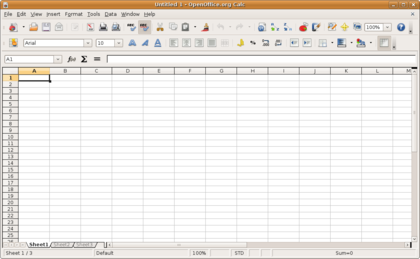
History
Paper spreadsheets
The word "spreadsheet" came from "spread" in its sense of a newspaper or magazine item (text and/or graphics) that covers two facing pages, extending across the center fold and treating the two pages as one large one. The compound word "spread-sheet" came to mean the format used to present book-keeping ledgers—with columns for categories of expenditures across the top, invoices listed down the left margin, and the amount of each payment in the cell where its row and column intersect—which were, traditionally, a "spread" across facing pages of a bound ledger (book for keeping accounting records) or on oversized sheets of paper ruled into rows and columns in that format and approximately twice as wide as ordinary paper.
Early implementations
Batch spreadsheet report generators
A batch 'spreadsheet' is indistinguishable from a batch compiler with added input data, producing an output report (i.e. a 4GL or conventional, non-interactive, batch computer program). However, this concept of an electronic spreadsheet was outlined in the 1961 paper "Budgeting Models and System Simulation" by Richard Mattessich.[4] The subsequent work by Mattessich (1964a, Chpt. 9, Accounting and Analytical Methods) and its companion volume, Mattessich (1964b, Simulation of the Firm through a Budget Computer Program) applied computerized spreadsheets to accounting and budgeting systems (on mainframe computers programmed in FORTRAN IV). These batch Spreadsheets dealt primarily with the addition or subtraction of entire columns or rows (of input variables) - rather than individual 'cells'.
In 1962 this 'concept' of the spreadsheet (called BCL for Business Computer Language) was implemented on an IBM 1130 and in 1963 was ported to an IBM 7040 by R. Brian Walsh at Marquette University, Wisconsin. This program was written in Fortran. Primitive timesharing was available on those machines. In 1968 BCL was ported by Walsh to the IBM 360/67 timesharing machine at Washington State University. It was used to assist in the teaching of finance to business students. Students were able to take information prepared by the professor and manipulate it to represent it and show ratios etc. In 1964, a book entitled Business Computer Language written by Kimball, Stoffells and Walsh and both the book and program were copyrighted in 1966 and years later that copyright was renewed [5]
In the late 60's Xerox used BCL to develop a more sophisticated version for their timesharing system.
LANPAR spreadsheet compiler
Key invention in the development of electronic spreadsheets was made by Rene K. Pardo and Remy Landau, who filed in 1971 U.S. patent 4,398,249 on spreadsheet automatic natural order recalculation algorithm in 1970. While the patent was initially rejected by the patent office as being a purely mathematical invention, following 12 years of appeals, Pardo and Landau won a landmark court case at the CCPA (Predecessor Court of the Federal Circuit) overturning the Patent Office in 1983 - establishing that "something does not cease to become patentable merely because the point of novelty is in an algorithm." However, in 1995 the United States Court of Appeals for the Federal Circuit ruled the patent unenforceable.[6]
The actual software was called LANPAR - LANguage for Programming Arrays at Random. This was conceived and entirely developed in the summer of 1969 following Pardo and Landau's recent graduation from Harvard University. Co-inventor Rene Pardo recalls that he felt that one manager at Bell Canada should not have to depend on programmers to program and modify budgeting forms, and he thought of letting users type out forms in any order and having computer calculating results in the right order. The software was developed in 1969.[7]
LANPAR was used by Bell Canada, AT&T and the 18 operating telcos nationwide for their local and national budgeting operations. LANPAR was also used by General Motors. Its uniqueness was the incorporation of natural order recalculation,[8] as opposed to left-to-right, top to bottom sequence for calculating the results in each cell that was used by Visicalc, Supercalc and the first version of Multiplan. Without natural order recalculation the users had to manually recalculate the spreadsheet as many times as necessary until the values in all the cells had stopped changing.
The LANPAR system was implemented on GE400 and Honeywell 6000 online timesharing systems enabling users to program remotely via computer terminals and modems. Data could be entered dynamically either by paper tape, specific file access, on line, or even external data bases. Sophisticated mathematical expressions including logical comparisons and "if/then" statements could be used in any cell, and cells could be presented in any order.
Autoplan/Autotab spreadsheet programming language
In 1968, three former employees from the General Electric computer company headquartered in Phoenix, Arizona set out to start their own software development house. A. Leroy Ellison, Harry N. Cantrell, and Russell E. Edwards found themselves doing a large number of calculations when making tables for the business plans that they were presenting to venture capitalists. They decided to save themselves a lot of effort and wrote a computer program that produced their tables for them. This program, originally conceived as a simple utility for their personal use, would turn out to be the first software product offered by the company that would become known as Capex Corporation. "AutoPlan" ran on GE’s Time-sharing service; afterward, a version that ran on IBM mainframes was introduced under the name "AutoTab". (National CSS offered a similar product, CSSTAB, which had a moderate timesharing user base by the early 70s. A major application was opinion research tabulation.) AutoPlan/AutoTab was not a WYSIWYG interactive spreadsheet program, it was a simple scripting language for spreadsheets. The user defined the names and labels for the rows and columns, then the formulas that defined each row or column.
APLDOT modeling language
An example of an early "industrial weight" spreadsheet was APLDOT, developed in 1976 at the United States Railway Association on an IBM 360/91, running at The Johns Hopkins University Applied Physics Laboratory in Laurel, MD.[9] The application was used successfully for many years in developing such applications as financial and costing models for the US Congress and for Conrail. APLDOT was dubbed a "spreadsheet" because financial analysts and strategic planners used it to solve the same problems they addressed with paper spreadsheet pads.
VisiCalc
Because of Dan Bricklin and Bob Frankston's implementation of VisiCalc on the Apple II in 1979 and the IBM PC in 1981, the spreadsheet concept became widely known in the late 1970s and early 1980s . VisiCalc was the first spreadsheet that combined all essential features of modern spreadsheet applications, such as WYSIWYG interactive user interface, automatic recalculation, status and formula lines, range copying with relative and absolute references, formula building by selecting referenced cells. PC World magazine has called VisiCalc the first electronic spreadsheet.[10]
Bricklin has spoken of watching his university professor create a table of calculation results on a blackboard. When the professor found an error, he had to tediously erase and rewrite a number of sequential entries in the table, triggering Bricklin to think that he could replicate the process on a computer, using the blackboard as the model to view results of underlying formulas. His idea became VisiCalc, the first application that turned the personal computer from a hobby for computer enthusiasts into a business tool.
VisiCalc went on to become the first "killer app", an application that was so compelling, people would buy a particular computer just to use it. VisiCalc was in no small part responsible for the Apple II's success. The program was later ported to a number of other early computers, notably CP/M machines, the Atari 8-bit family and various Commodore platforms. Nevertheless, VisiCalc remains best known as "an Apple II program".
Lotus 1-2-3 and other MS-DOS spreadsheets
The acceptance of the IBM PC following its introduction in August, 1981, began slowly, because most of the programs available for it were translations from other computer models. Things changed dramatically with the introduction of Lotus 1-2-3 in November, 1982, and release for sale in January, 1983. Since it was written especially for the IBM PC, it had good performance[citation needed] and became the killer app for this PC. Lotus 1-2-3 drove sales of the PC due to the improvements in speed and graphics compared to VisiCalc on the Apple II.
Lotus 1-2-3, along with its competitor Borland Quattro, soon displaced VisiCalc. Lotus 1-2-3 was released on January 26, 1983, started outselling then-most-popular VisiCalc the very same year, and for a number of years was the leading spreadsheet for DOS.
Microsoft Excel
Microsoft had been developing Excel on the Macintosh platform for several years at this point, where it had developed into a fairly powerful system. A port of Excel to Windows 2.0 resulted in a fully functional Windows spreadsheet. The more robust Windows 3.x platforms of the early 1990s made it possible for Excel to take market share from Lotus. By the time Lotus responded with usable Windows products, Microsoft had started compiling their Office suite. Starting in the mid 1990s continuing through the present, Microsoft Excel has dominated the commercial electronic spreadsheet market.
Apple Numbers
Numbers is Apple Inc.'s spreadsheet software, part of iWork. It focuses on usability and the elegance of chart presentation. Numbers completed Apple's productivity suite, making it a viable competitor to Microsoft Office. It lacks features such as pivot table providing Table Categories as a simpler alternative.
OpenOffice.org Calc
OpenOffice.org Calc is a free, open-source program modelled after Microsoft Excel. Calc can both open and save in the Excel (XLS) file format.[11] Calc can be acquired as both an installation file and a portable program, capable of being run from a device such as a USB memory drive. It can be downloaded from the OpenOffice.org website.
Gnumeric
Gnumeric is a free cross-platform spreadsheet program that is part of the GNOME Free Software Desktop Project. It is intended to be a free replacement for proprietary spreadsheet programs such as Microsoft Excel, which it broadly and openly emulates. Gnumeric was created and developed by Miguel de Icaza, and the current maintainer is Jody Goldberg.
Initially it was planned to add a Visual Basic-compatible scripting language to Gnumeric through Gnome Basic project, but as Gnome Basic was closed in favor of Mono, any plans to implement Basic-like functionality in Gnumeric were cancelled.
Gnumeric has the ability to import and export data in several file formats, including CSV, Microsoft Excel, HTML, LaTeX, Lotus 1-2-3, OpenDocument and Quattro Pro; its native format is the Gnumeric file format (.gnm or .gnumeric), an XML file compressed with gzip.[12] It includes all of the spreadsheet functions of the North American edition of Microsoft Excel and many functions unique to Gnumeric. Pivot tables and conditional formatting are not yet supported but are planned for future versions. Gnumeric's accuracy[13][14] has helped it to establish a niche among people using it for statistical analysis and other scientific tasks.[citation needed] For improving the accuracy of Gnumeric, the developers are cooperating with the R Project.
Web based spreadsheets
With the advent of advanced web technologies such as Ajax circa 2005, a new generation of online spreadsheets has emerged. Equipped with a rich Internet application user experience, the best web based online spreadsheets have many of the features seen in desktop spreadsheet applications. Some of them such as Google Spreadsheets also have strong multi-user collaboration features and / or offer real time updates from remote sources such as stock prices and currency exchange rates.
Other spreadsheets
- A list of current spreadsheet software
- IBM Lotus Symphony (2007)
- KSpread
- ZCubes-Calci
- Resolver One
- GNU Oleo - A traditional terminal mode spreadsheet for GNU based systems
- sc - A terminal mode spreadsheet for GNU based systems
- slsc - A terminal mode spreadsheet for GNU based systems
- Discontinued spreadsheet software
- Advantage
- Lotus Improv[15]
- Javelin Software
- Lotus Jazz for Macintosh
- MultiPlan
- Borland's Quattro Pro
- SuperCalc
- Lotus Symphony (1984)
- Wingz for Macintosh
- Target Planner Calc for CP/M and TRS-DOS[16][17]
Other products
A number of companies have attempted to break into the spreadsheet market with programs based on very different paradigms. Lotus introduced what is likely the most successful example, Lotus Improv, which saw some commercial success, notably in the financial world where its powerful data mining capabilities remain well respected to this day. Spreadsheet 2000 attempted to dramatically simplify formula construction, but was generally not successful.
Concepts
The main concepts are those of a grid of cells, called sheet, with either raw data, called values, or formulas in the cells. Formulas say how to mechanically compute new values from existing values. Values are generally numbers, but can be also pure text, dates, months, etc. Extensions of these concepts include logical spreadsheets. Various tools for programming sheets, visualizing data, remotely connecting sheets, displaying cells dependencies, etc. are commonly provided.
Cells
A "cell" can be thought of as a box for holding a datum. A single cell is usually referenced by its column and row (A2 would represent the cell below containing the value 10). Usually rows are referenced in decimal notation starting from 1, while columns use 26-adic bijective numeration using the letters A-Z as numerals. Its physical size can usually be tailored for its content by dragging its height or width at box intersections (or for entire columns or rows by dragging the column or rows headers).
| A | B | C | D | |
|---|---|---|---|---|
| 01 | value1 | value2 | added | multiplied |
| 02 | 10 | 20 | 30 | 200 |
An array of cells is called a "sheet" or "worksheet". It is analogous to an array of variables in a conventional computer program (although certain unchanging values, once entered, could be considered, by the same analogy, constants). In most implementations, many worksheets may be located within a single spreadsheet. A worksheet is simply a subset of the spreadsheet divided for the sake of clarity. Functionally, the spreadsheet operates as a whole and all cells operate as global variables within the spreadsheet ('read' access only except its own containing cell).
A cell may contain a value or a formula, or it may simply be left empty. By convention, formulas usually begin with = sign.
Values
A value can be entered from the computer keyboard by directly typing into the cell itself. Alternatively, a value can be based on a formula (see below), which might perform a calculation, display the current date or time, or retrieve external data such as a stock quote or a database value.
The Spreadsheet Value Rule
Computer scientist Alan Kay used the term value rule to summarize a spreadsheet's operation: a cell's value relies solely on the formula the user has typed into the cell.[18] The formula may rely on the value of other cells, but those cells are likewise restricted to user-entered data or formulas. There are no 'side effects' to calculating a formula: the only output is to display the calculated result inside its occupying cell. There is no natural mechanism for permanently modifying the contents of a cell unless the user manually modifies the cell's contents. In the context of programming languages, this yields a limited form of first-order functional programming.[19]
Automatic recalculation
A standard of spreadsheets since the mid 80s [citation needed], this optional feature eliminates the need to manually request the spreadsheet program to recalculate values (nowadays typically the default option unless specifically 'switched off' for large spreadsheets, usually to improve performance). Some earlier spreadsheets required a manual request to recalculate, since recalculation of large or complex spreadsheets often reduced data entry speed. Many modern spreadsheets still retain this option.
Real-time update
This feature refers to updating a cell's contents periodically when its value is derived from an external source - such as a cell in another "remote" spreadsheet. For shared, web-based spreadsheets, it applies to "immediately" updating cells that have been altered by another user. All dependent cells have to be updated also.
Locked cell
Once entered, selected cells (or the entire spreadsheet) can optionally be "locked" to prevent accidental overwriting. Typically this would apply to cells containing formulas but might be applicable to cells containing "constants" such as a kilogram/pounds conversion factor (2.20462262 to eight decimal places). Even though individual cells are marked as locked, the spreadsheet data is not protected until the feature is activated in the file preferences.
Data format
A cell or range can optionally be defined to specify how the value is displayed. The default display format is usually set by its initial content if not specifically previously set, so that for example "31/12/2007" or "31 Dec 2007" would default to the cell format of "date". Similarly adding a % sign after a numeric value would tag the cell as a percentage cell format. The cell contents are not changed by this format, only the displayed value.
Some cell formats such as "numeric" or "currency" can also specify the number of decimal places.
This can allow invalid operations (such as doing multiplication on a cell containing a date), resulting in illogical results without an appropriate warning.
Cell formatting
Depending on the capability of the spreadsheet application, each cell (like its counterpart the "style" in a word processor) can be separately formatted using the attributes of either the content (point size, color, bold or italic) or the cell (border thickness, background shading, color). To aid the readability of a spreadsheet, cell formatting may be conditionally applied to data - for example, a negative number may be displayed in red.
A cell's formatting does not typically affect its content and depending on how cells are referenced or copied to other worksheets or applications, the formatting may not be carried with the content.
Named cells

In most implementations, a cell, or group of cells in a column or row, can be "named" enabling the user to refer to those cells by a name rather than by a grid reference. Names must be unique within the spreadsheet, but when using multiple sheets in a spreadsheet file, an identically named cell range on each sheet can be used if it is distinguished by adding the sheet name. One reason for this usage is for creating or running macros that repeat a command across many sheets. Another reason is that formulas with named variables are readily checked against the algebra they are intended to implement (they resemble Fortran expressions). Use of named variables and named functions also makes the spreadsheet structure more transparent.
Cell reference
In place of a named cell, an alternative approach is to use a cell (or grid) reference. Most cell references indicate another cell in the same spreadsheet, but a cell reference can also refer to a cell in a different sheet within the same spreadsheet, or (depending on the implementation) to a cell in another spreadsheet entirely, or to a value from a remote application.
A typical cell reference in "A1" style consists of one or two case-insensitive letters to identify the column (if there are up to 256 columns: A-Z and AA-IV) followed by a row number (e.g. in the range 1-65536). Either part can be relative (it changes when the formula it is in is moved or copied), or absolute (indicated with $ in front of the part concerned of the cell reference). The alternative "R1C1" reference style consists of the letter R, the row number, the letter C, and the column number; relative row or column numbers are indicated by enclosing the number in square brackets. Most current spreadsheets use the A1 style, some providing the R1C1 style as a compatibility option.
When the computer calculates a formula in one cell to update the displayed value of that cell, cell reference(s) in that cell, naming some other cell(s), cause the computer to fetch the value of the named cell(s).
A cell on the same "sheet" is usually addressed as:-
=A1
A cell on a different sheet of the same spreadsheet is usually addressed as:-
=SHEET2!A1 (that is; the first cell in sheet 2 of same spreadsheet).
Some spreadsheet implementations allow a cell references to another spreadsheet (not the current open and active file) on the same computer or a local network. It may also refer to a cell in another open and active spreadsheet on the same computer or network that is defined as shareable. These references contain the complete filename, such as:-
='C:\Documents and Settings\Username\My spreadsheets\[main sheet]Sheet1!A1
In a spreadsheet, references to cells are automatically updated when new rows or columns are inserted or deleted. Care must be taken however when adding a row immediately before a set of column totals to ensure that the totals reflect the additional rows values - which often they do not!
A circular reference occurs when the formula in one cell has a reference that directly—or indirectly, through a chain of references, each one pointing to another cell that has another reference to the next cell on the chain—points to the one cell. Many common kinds of errors cause such circular references. However, there are some valid techniques that use such circular references. Such techniques, after many recalculations of the spreadsheet, (usually) converge on the correct values for those cells.
Cell ranges
Likewise, instead of using a named range of cells, a range reference can be used. Reference to a range of cells is typically of the form (A1:A6) which specifies all the cells in the range A1 through to A6. A formula such as "=SUM(A1:A6)" would add all the cells specified and put the result in the cell containing the formula itself.
Sheets
In the earliest spreadsheets, cells were a simple two-dimensional grid. Over time, the model has been expanded to include a third dimension, and in some cases a series of named grids, called sheets. The most advanced examples allow inversion and rotation operations which can slice and project the data set in various ways.
Formulas

A column are entered (10, 20, 30), and the remainder of cells are formulas. Formulas in the B column multiply values from the A column using relative references, and the formula in B4 uses the SUM() function to find the sum of values in the B1:B3 range.A formula identifies the calculation needed to place the result in the cell it is contained within. A cell containing a formula therefore has two display components; the formula itself and the resulting value. The formula is normally only shown when the cell is selected by "clicking" the mouse over a particular cell; otherwise it contains the result of the calculation.
A formula assigns values to a cell or range of cells, and typically has the format:
=expression
|
where the expression consists of:
- values, such as
2,9.14or6.67E-11; - references to other cells, such as, e.g.,
A1for a single cell orB1:B3for a range; - arithmetic operators, such as
+,-,*,/, and others; - relational operators, such as
>=,<, and others; and, - functions, such as
SUM(),TAN(), and many others.
When a cell contains a formula, it often contains references to other cells. Such a cell reference is a type of variable. Its value is the value of the referenced cell or some derivation of it. If that cell in turn references other cells, the value depends on the values of those. References can be relative (e.g., A1, or B1:B3), absolute (e.g., $A$1, or $B$1:$B$3) or mixed row-wise or column-wise absolute/relative (e.g., $A1 is column-wise absolute and A$1 is row-wise absolute).
The available options for valid formulas depends on the particular spreadsheet implementation but, in general, most arithmetic operations and quite complex nested conditional operations can be performed by most of today's commercial spreadsheets. Modern implementations also offer functions to access custom-build functions, remote data, and applications.
A formula may contain a condition (or nested conditions) - with or without an actual calculation - and is sometimes used purely to identify and highlight errors. In the example below, it is assumed the sum of a column of percentages (A1 through A6) is tested for validity and an explicit message put into the adjacent right-hand cell.
=IF(SUM(A1:A6) > 100, "More than 100%", SUM(A1:A6))
A spreadsheet does not, in fact, have to contain any formulas at all, in which case it could be considered merely a collection of data arranged in rows and columns (a database) like a calendar, timetable or simple list. Because of its ease of use, formatting and hyperlinking capabilities, many spreadsheets are used solely for this purpose.
Functions

Spreadsheets usually contain a number of supplied functions, such as arithmetic operations (for example, summations, averages and so forth), trigonometric functions, statistical functions, and so forth. In addition there is often a provision for user-defined functions. In Microsoft Excel these functions are defined using Visual Basic for Applications in the supplied Visual Basic editor, and such functions are automatically accessible on the worksheet. In addition, programs can be written that pull information from the worksheet, perform some calculations, and report the results back to the worksheet. In the figure, the name sq is user-assigned, and function sq is introduced using the Visual Basic editor supplied with Excel. Name Manager displays the spreadsheet definitions of named variables x & y.
Subroutines

Functions themselves cannot write into the worksheet, but simply return their evaluation. However, in Microsoft Excel, subroutines can write values or text found within the subroutine directly to the spreadsheet. The figure shows the Visual Basic code for a subroutine that reads each member of the named column variable x, calculates its square, and writes this value into the corresponding element of named column variable y. The y-column contains no formula because its values are calculated in the subroutine, not on the spreadsheet, and simply are written in.
Remote spreadsheet
Whenever a reference is made to a cell or group of cells that are not located within the current physical spreadsheet file, it is considered as accessing a "remote" spreadsheet. The contents of the referenced cell may be accessed either on first reference with a manual update or more recently in the case of web based spreadsheets, as a near real time value with a specified automatic refresh interval.
Charts

Many spreadsheet applications permit charts, graphs or histograms to be generated from specified groups of cells which are dynamically re-built as cell contents change. The generated graphic component can either be embedded within the current sheet or added as a separate object.
Multi-dimensional spreadsheets
In the late 1980s and early 1990s, first Javelin Software and later Lotus Improv appeared and unlike models in a conventional spreadsheet, they utilized models built on objects called variables, not on data in cells of a report. These multi-dimensional spreadsheets enabled viewing data and algorithms in various self-documenting ways, including simultaneous multiple synchronized views. For example, users of Javelin could move through the connections between variables on a diagram while seeing the logical roots and branches of each variable. This is an example of what is perhaps its primary contribution of the earlier Javelin—the concept of traceability of a user's logic or model structure through its twelve views. A complex model can be dissected and understood by others who had no role in its creation, and this remains unique even today. Javelin was used primarily for financial modeling, but was also used to build instructional models in college chemistry courses, to model the world's economies, and by the military in the early Star Wars project. It is still in use by institutions for which model integrity is mission critical.
In these programs, a time series, or any variable, was an object in itself, not a collection of cells which happen to appear in a row or column. Variables could have many attributes, including complete awareness of their connections to all other variables, data references, and text and image notes. Calculations were performed on these objects, as opposed to a range of cells, so adding two time series automatically aligns them in calendar time, or in a user-defined time frame. Data were independent of worksheets—variables, and therefore data, could not be destroyed by deleting a row, column or entire worksheet. For instance, January's costs are subtracted from January's revenues, regardless of where or whether either appears in a worksheet. This permits actions later used in pivot tables, except that flexible manipulation of report tables was but one of many capabilities supported by variables. Moreover, if costs were entered by week and revenues by month, Javelin's program could allocate or interpolate as appropriate. This object design enabled variables and whole models to reference each other with user-defined variable names, and to perform multidimensional analysis and massive, but easily editable consolidations.
Logical spreadsheets
Spreadsheets that have a formula language based upon logical expressions, rather than arithmetic expressions are known as logical spreadsheets. Such spreadsheets can be used to reason deductively about their cell values.
Programming issues
Just as the early programming languages were designed to generate spreadsheet printouts, programming techniques themselves have evolved to process tables (also known as spreadsheets or matrices) of data more efficiently in the computer itself.
Spreadsheets are a popular End-user development tool.[20] EUD denotes activities or techniques in which people who are not professional developers create automated behavior and complex data objects without significant knowledge of a programming language. Many people find it easier to perform calculations in spreadsheets than by writing the equivalent sequential program. This is due to several traits of spreadsheets.
- They use spatial relationships to define program relationships. Humans have highly developed intuitions about spaces, and of dependencies between items. Sequential programming usually requires typing line after line of text, which must be read slowly and carefully to be understood and changed.
- They are forgiving, allowing partial results and functions to work. One or more parts of a program can work correctly, even if other parts are unfinished or broken. This makes writing and debugging programs much easier, and faster [citation needed]. Sequential programming usually needs every program line and character to be correct for a program to run. One error usually stops the whole program and prevents any result.
- Modern spreadsheets allow for secondary notation. The program can be annotated with colors, typefaces, lines... to provide visual cues about the meaning of elements in the program.
A 'spreadsheet program' is designed to perform general computation tasks using spatial relationships rather than time as the primary organizing principle.[citation needed].
It is often convenient to think of a spreadsheet as a mathematical graph, where the nodes are spreadsheet cells, and the edges are references to other cells specified in formulas. This is often called the dependency graph of the spreadsheet. References between cells can take advantage of spatial concepts such as relative position and absolute position, as well as named locations, to make the spreadsheet formulas easier to understand and manage.
Spreadsheets usually attempt to automatically update cells when the cells on which they depend have been changed. The earliest spreadsheets used simple tactics like evaluating cells in a particular order, but modern spreadsheets calculate following a minimal recomputation order from the dependency graph. Later spreadsheets also include a limited ability to propagate values in reverse, altering source values so that a particular answer is reached in a certain cell. Since spreadsheet cells formulas are not generally invertible, though, this technique is of somewhat limited value.
Many of the concepts common to sequential programming models have analogues in the spreadsheet world. For example, the sequential model of the indexed loop is usually represented as a table of cells, with similar formulas (normally differing only in which cells they reference).
Spreadsheets have evolved to use scripting programming languages like VBA as a tool for extensibility beyond what the spreadsheet language makes easy.
Shortcomings
While spreadsheets are a great step forward in quantitative modeling, they have deficiencies. At the level of overall user benefits, spreadsheets have several main shortcomings, especially concerning the unfriendliness of alpha-numeric cell addresses. Systematic study, and use, of the advanced features of a modern spreadsheet software package can minimize the incidence of these pitfalls.
- Spreadsheets have significant reliability problems. Research studies estimate that roughly 94% of spreadsheets deployed in the field contain errors, and 5.2% of cells in unaudited spreadsheets contain errors.[21]
- Despite the high error risks often associated with spreadsheet authorship and use, specific steps can be taken to significantly enhance control and reliability by structurally reducing the likelihood of error occurrence at their source.[22]
- The practical expressiveness of spreadsheets can be limited unless their modern features are used. Several factors contribute to this limitation. Implementing a complex model on a cell-at-a-time basis requires tedious attention to detail. Authors have difficulty remembering the meanings of hundreds or thousands of cell addresses that appear in formulas. [citation needed]
- These drawbacks are mitigated by the use of named variables for cell designations, and employing variables in formulas rather than cell locations and cell-by-cell manipulations. Graphs can be used to show instantly how results are changed by changes in parameter values. In fact, the spreadsheet can be made invisible except for a transparent user interface that requests pertinent input from the user, displays results requested by the user, creates reports, and has built-in error traps to prompt correct input.[23]
- Similarly, formulas expressed in terms of cell addresses are hard to keep straight and hard to audit. Research shows that spreadsheet auditors who check numerical results and cell formulas find no more errors than auditors who only check numerical results.[21] That is another reason to use named variables and formulas employing named variables.
- The alteration of a dimension demands major surgery. When rows (or columns) are added to or deleted from a table, one has to adjust the size of many downstream tables that depend on the table being changed. In the process, it is often necessary to move other cells around to make room for the new columns or rows, and to adjust graph data sources. In large spreadsheets, this can be extremely time consuming.[24][25]
- Adding or removing a dimension is so difficult, one generally has to start over. The spreadsheet as a paradigm really forces you to decide on dimensionality right of the beginning of your spreadsheet creation, even though it is often most natural to make these choices after your spreadsheet model has matured. The desire to add and remove dimensions also arises in parametric and sensitivity analyses.[24][25]
- Multi-dimensional spreadsheets and tools such as Analytica avoid this important pitfall by generalizing the 2-D paradigm of the classical spreadsheet to a multi-dimensional representation.
- Collaboration in authoring spreadsheet formulas can be difficult when such collaboration occurs at the level of cells and cell addresses.
- However, like programming languages, spreadsheets are capable of using aggregate cells with similar meaning and indexed variables with names that indicate meaning. Some spreadsheets have good collaboration features, and it is inadvisable to author at the level of cells and cell formulas to avoid obstacles to collaboration, where many people cooperate on data entry and many people use the same spreadsheet. In collaborative authoring, it is advisable to use the range-protection feature of spreadsheets that prevents the contents of specific parts of a worksheet from being inadvertently altered.
- Productivity of spreadsheet modelers is reduced by the antiquated cell-level focus of spreadsheets that is seldom used today. That old and poor approach means that even conceptually simple changes in spreadsheets (such as changing starting or ending time or time grain, adding new members or a level of hierarchy to a dimension, or changing one conceptual formula that is represented as hundreds of cell formulas) often require large numbers of manual cell-level operations (such as inserting or deleting cells/rows/columns, editing and copying formulas, re-laying out worksheets). Each of these manual corrections increases the risk of introducing further mistakes. For these reasons, the use of named variables and formulas that use variable names is the norm today.
Other problems associated with spreadsheets include:[26][27]
- Some sources advocate the use of specialized software instead of spreadsheets for some applications (budgeting, statistics)[28][29][30]
- Many spreadsheet software products, such as Microsoft Excel[31] (versions prior to 2007) and OpenOffice.org Calc[32] (versions prior to 2008), have a capacity limit of 65,536 rows by 256 columns (216 and 28 respectively). This can present a problem for people using very large datasets, and may result in lost data.
- Lack of auditing and revision control. This makes it difficult to determine who changed what and when. This can cause problems with regulatory compliance. Lack of revision control greatly increases the risk of errors due the inability to track, isolate and test changes made to a document.
- Lack of security[citation needed]. Generally, if one has permission to open a spreadsheet, one has permission to modify any part of it (this is not the case of MS Office). This, combined with the lack of auditing above, can make it easy for someone to commit fraud.
- Because they are loosely structured, it is easy for someone to introduce an error, either accidentally or intentionally, by entering information in the wrong place or expressing dependencies among cells (such as in a formula) incorrectly.[24][33][34]
- The results of a formula (example "=A1*B1") applies only to a single cell (that is, the cell the formula is actually located in — in this case perhaps C1), even though it can "extract" data from many other cells, and even real time dates and actual times. This means that to cause a similar calculation on an array of cells, an almost identical formula (but residing in its own "output" cell) must be repeated for each row of the "input" array. This differs from a "formula" in a conventional computer program which would typically have one calculation which would then apply to all of the input in turn. With current spreadsheets, this forced repetition of near identical formulas can have detrimental consequences from a quality assurance standpoint and is often the cause of many spreadsheet errors. Some spreadsheets have array formulas to address this issue.
- Trying to manage the sheer volume of spreadsheets which sometimes exists within an organization without proper security, audit trails, the unintentional introduction of errors and other items listed above can become overwhelming.
While there are built-in and third-party tools for desktop spreadsheet applications that address some of these shortcomings, awareness and use of these is generally low. A good example of this is that 55% of Capital market professionals "don't know" how their spreadsheets are audited; only 6% invest in a third-party solution[35]
See also
- List of spreadsheets
- List of online spreadsheets
- Comparison of spreadsheet software
- Summation in spreadsheets
- Moving and copying in spreadsheets
- Attribute-value system
- Model audit
- End-user development
References
- ^ "Rivals Set Their Sights on Microsoft Office: Can They Topple the Giant? - Knowledge@Wharton". Knowledge.wharton.upenn.edu. Retrieved 2010-08-20.
- ^ "spreadsheet analysis from winners, losers, and Microsoft". Utdallas.edu. Retrieved 2010-08-20.
- ^ "A". Utdallas.edu. Retrieved 2010-08-20.
- ^ Mattessich, Richard (1961). "Budgeting Models and System Simulation". The Accounting Review. 36 (3): 384–397. Retrieved 2009-02-09.
- ^ Kimball, Wm. L., John, Stoffels, and R. Brian Walsh (1996). "Business Computer Language". IT-Directors.com.
{{cite web}}: Missing or empty|url=(help)CS1 maint: multiple names: authors list (link) - ^ "Refac v. Lotus". Ll.georgetown.edu. Retrieved 2010-08-20.
- ^ Rene Pardo - Personal Web Page
- ^ http://www.renepardo.com/articles/spreadsheet.pdf
- ^ portal.acm.org – APLDOT
- ^ PC World - Three Minutes: Godfathers of the Spreadsheet
- ^ OpenOffice.org Calc product
- ^ Gnumeric XML File Format from The Gnumeric Manual.
- ^ “Fixing Statistical Errors in Spreadsheet Software: The Cases of Gnumeric and Excel”, B. D. McCullough, 2004 <http://www.csdassn.org/software_reports/gnumeric.pdf>. (The most recent versions given a full analysis in this freely available report are Microsoft Excel XP and Gnumeric 1.1.2., and the author has more-limited data on then-new Excel 2003).
- ^ “On the accuracy of statistical procedures in Microsoft Excel 2003”, B. D. McCullough, 2005 Computational Statistics & Data Analysis Volume 49, Issue 4, 15 June 2005, Pages 1244-1252. In this journal article, after a more complete analysis of Excel 2003, McCullough concludes that "Excel 2003 is an improvement over previous versions, but not enough has been done that its use for statistical purposes can be recommended."
- ^ "Improv and PowerStep". Archived from the original on 2002-06-06. Retrieved 2010-08-20.
- ^ THE EXECUTIVE COMPUTER; Lotus 1-2-3 Faces Up to the Upstarts By Peter H. Lewis Published: March 13, 1988
- ^ Linux Spreadsheets
- ^
Kay, Alan (1984). "Computer Software". Scientific American. 251 (3): 52–59. doi:10.1038/scientificamerican0984-52.
{{cite journal}}: Unknown parameter|month=ignored (help) – Value Rule - ^ Burnett, Margaret (2001). "Forms/3: A first-order visual language to explore the boundaries of the spreadsheet paradigm". Journal of Functional Programming. 11 (2): 155–206. Retrieved 2008-06-22.
{{cite journal}}: Unknown parameter|coauthors=ignored (|author=suggested) (help); Unknown parameter|month=ignored (help) – spreadsheets as functional programming - ^ Peter Hornsby. "Empowering Users to Create Their Own Software".
- ^ a b Stephen G. Powell, Kenneth R. Baker, Barry Lawson (2007-12-01). "A Critical Review of the Literature on Spreadsheet Errors". Retrieved 2008-04-18.
{{cite web}}: CS1 maint: multiple names: authors list (link) - ^ Richard E. Blaustein (November 2009). "Eliminating Spreadsheet Risks". Internal Auditor Magazine. Institute of Internal Auditors (IIA). Retrieved 2010-05-10. unabridged version
- ^ Stephen Bullen, Rob Bovey & John Green (2009). Professional Excel Development (2nd ed.). Addison-Wesley. ISBN 0321508793.
- ^ a b c Max Henrion (2004-07-14). "What's Wrong with Spreadsheets - and How to Fix them with Analytica" (PDF). Retrieved 2010-11-13.
- ^ a b Sam Savage (February 2010). "Weighing the Pros and Cons of Decision Technology in Spreadsheets". ORMS Today Volume 24 Number 1. Retrieved 2010-11-13.
- ^ Philip Howard (2005-04-22). "Managing spreadsheets". IT-Directors.com. Retrieved 2006-06-29.
- ^ Raymond R. Panko (2005-01). "What We Know About Spreadsheet Errors". Retrieved 2006-09-22.
{{cite web}}: Check date values in:|date=(help) - ^ Is Excel Budgeting a Mistake?
Excel's critics say that Excel is fundamentally unsuited for budgeting, forecasting, and other activities that involve collaboration or consolidation. Are they correct? - ^ http://www.cs.uiowa.edu/~jcryer/JSMTalk2001.pdf Problems With Using Microsoft Excel for Statistics
- ^ Spreadsheet Addiction
- ^ "Excel specifications and limits - Excel - Microsoft Office". Office.microsoft.com. 1904-01-01. Retrieved 2010-08-20.
- ^ "What's the maximum number of rows and cells for a spreadsheet file? - OpenOffice.org Wiki". Wiki.services.openoffice.org. 2008-11-26. Retrieved 2010-08-20.
- ^ Excel spreadsheets in School budgeting - a cautionary tale (2001)
- ^ Public reports of spreadsheet errors collated by the European Spreadsheet Risks Interest Group (EuSpRIG).
- ^ "Spreadsheets and Capital Markets" (PDF). June 2009.
External links
History of spreadsheets
- A Brief History of Spreadsheets by D.J. Power
- The History of Mathematical Tables: From Sumer to Spreadsheets by Martin Campbell-Kelly, Mary Croarken, Raymond Flood, Eleanor Robson (Editors). (notice amazon.com)
General information
- A Spreadsheet Programming article on DevX
- comp.apps.spreadsheets FAQ by Russell Schulz
- Extending the Concept of Spreadsheet by Jocelyn Paine
- Linux Spreadsheets by Christopher Browne
- Template:Dmoz
- Spreadsheet - Its First Computerization (1961-1964) by Richard Mattessich
- CICS history and introduction of IBM 3270 by Bob Yelavich
- Autoplan & Autotab article by Creative Karma
- A Wikibooks tutorial on Microsoft EXCEL
