Help:Navigation
This help page is a how-to guide. It explains concepts or processes used by the Wikipedia community. It is not one of Wikipedia's policies or guidelines, and may reflect varying levels of consensus. |
| Readers' FAQ |
|---|
 |
Wikipedia is so vast that the features that usually facilitate navigating, like hypertext and a search box, are supplemented by portals and a page theme that features a toolbox, a search box, and the category of the page, on every page. The category of a page reflects the status of that page in the continuous categorization efforts all pages undergo. Navigation is a critical priority on a Wikipedia page layout. The search box will navigate directly to a page, but this search box is also an interface to a powerful search engine developed especially for Wikipedia. Wikipedia's search box allows readers to apply six different parameters to better refine the search results that a bare word search might produce alone.
All Wikipedia articles are linked or cross-referenced for ease of navigation through the encyclopedia. Where you see text like this, it means there is a link to another article or Wikipedia page with further information if you need it. Holding your mouse over the link will show you where a link will take you. This means articles do not need to cover common ground in depth; instead, you are always one click away from more information on any point that has a link attached.
The Manual of style documents the various footer sections on a page that will contain related articles, external web sites, and reference material. At the bottom line of the article are the relevant categories of related pages which you can search and traverse in an interconnected hierarchy. The category pages are hypertext, and a graphical tool is available at Special:CategoryTree.
Search results and articles themselves may also have interwiki links to sister projects such as dictionary definitions, audiobook readings, quotations, or the same article in other languages. You can contribute by adding further links if a relevant link is missing.
Main Page
There's a browsing bar at the top of the Main Page with links to Portals. Portals bring you to sub-portals and portals, which are illustrated article summaries like on the Main Page. "Featured content", on the side bar, is the way to the best articles, pictures, lists and portals in the encyclopedia. And "Contents" has guides to browsing Wikipedia.
These portals are good places to start when you're searching for information within a broad subject area. With the help of Wikipedia's broad base of editors and contributors, these portals compile up-to-date and relevant information within these areas, including current events as well as significant historical anniversaries. They can also recommend popular articles and related topics and categories that may help you to further narrow down your focus. Several portals even have bibliographies or links to external subject resources that can further guide your research and discovery of sources. The portals will direct you to key topics within a field and guide you to articles that suit your research needs.
Orientation
The English Wikipedia is one of many Wikimedia projects, and has the URL en.wikipedia.org. Versions in other languages have other labels, usually a two or three letter code. For example, the Spanish Wikipedia is at es.wikipedia.org. Other Wikimedia sister projects such as Wikisource and Wiktionary have different names in their URLs. Links to these projects (such as s:Main Page) usually appear in a different shade. Wikimedia Commons (commons.wikimedia.org) has a special role, housing many of the images accessed from Wikipedia. Many of the projects at the other URLs are organized in a way that is quite similar to Wikipedia, but you can always tell which project you are viewing by the logo and text at the top left of the page.
Within Wikipedia (and other projects), content is separated into namespaces, which appear before the page name. For example, Help:Editing is in the Help: namespace. Regular encyclopedia articles are in a namespace with no prefix added. Namespaces come in pairs, one for content and one for talk — for example, Help talk:Editing. Another example is your user page and associated talk page, which is added to the User: and User talk: namespaces. You can switch between content and talk pages using the first two tabs at the top of each page.
Contents and index browsing
Wikipedia is comprised of a vast amount of information on a broad range of subjects that include politics, science, history, music, religion, pop culture, and sports. To help the reader navigate this world of knowledge, Wikipedia has certain kinds of pages that organize and group the individual articles. These "contents pages" are overviews, outlines, lists, portals, glossaries, categories, and indices that provide links—organized by subject and topic, as well as alphabetically or chronologically—to numerous individual articles (which themselves contain cross links to related articles). Another type of contents page is for high-quality articles, those that appear in Wikipedia's featured content. Each Wikipedia contents page is compiled by editors to serve as an overarching subject guide and to organize aspects of key topics within a subject. An overview of Wikipedia's contents pages appears below.
These lists, outlines, and categories can be a vital tool in developing subject expertise to help you in your research. If you are in the early stages of narrowing down a topic, these index features will offer you a broad to narrow spectrum of topics within a given field. Similarly, specific articles or topics can be navigated more broadly to reveal related areas of their classification, such as geographically similar areas to a given city or historical events occurring as part of a given movement. For many topics, Wikipedia's editors have created timelines outlining historical events and achievements, as well as timelines that offer a chronological outline of the development of certain technologies or theories within a field. These features can help to contextualize a given topic and can give you an opportunity to field this related subject information by gaining a background provided by Wikipedia's contributors, who often have a professional expertise in areas that they contribute to.
Category browsing
Every article has a list at the bottom of all the major categories it belongs to. For example, Albert Einstein is listed under (inter alia):
- 1879 births, 1955 deaths, Cosmologists, German physicists, German-Americans, Nobel laureates in Physics, Refugees, World federalists.
Each of these categories can be browsed and is linked to related categories in an interconnected hierarchy or web.
Try browsing the various categories below right now:
The arts | Culture | Geography | History | Mathematics | People | Philosophy | Science | Society | Technology
For more information about using this feature, see Wikipedia:FAQ/Categories.
Categories are one of the more helpful clusters for directing users to both broader topics and related topics. Listed categories demonstrate the former option—broader topics by classifying your subject into larger groupings; you will be able to locate information on other German physicists or navigate through the indexes discussed in the section above, paired with the information in categories and portals to glean information about physicists studying the same or similar topics. If you are using it to gain a point of contrast, you may not need to delve into all cited sources or conduct scholarly research, but you can rest assured knowing that information on Wikipedia usually comes from reliable, cited sources. Studying such related topics gives you a chance to expand your knowledge on a subject and discover noteworthy or standout facts about your starting article.
Additionally, to find additional categories, search the Category Tree, a Wikipedia feature that allows users to search for a category and see its structure and how it relates to other categories and topics. Wikipedia's Category Tree offers something of a birds-eye view of the categories to map out content in a hierarchical view.
Other useful buttons and panels
Here is the default theme of a Wikipedia page:
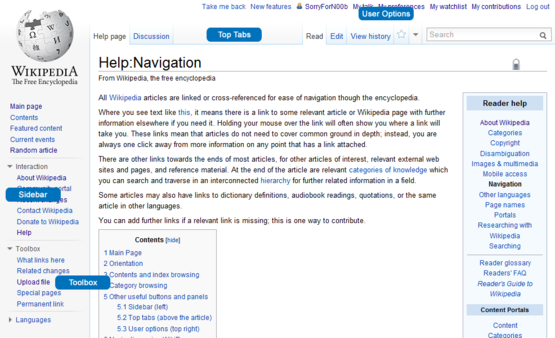
You can experiment with different skins that control the way some of your page is laid out. When you have a user account, the top line of the web page will then show navigation to your user page, your talk page, the sandbox, your editing watchlist, and your editing contributions. User options offer a generous amount of navigation customization to your buttons and panels.
Sidebar (left)
To the left side of each article are some standard options for navigation and interaction, for tools, and, on some articles, for languages:
Navigation options:
- Main page - the English Wikipedia home page
- Contents - an index of the various ways to find content within Wikipedia
- Featured content - a selection of the best of what Wikipedia has to offer
- Current events - latest world news reported within the Wikipedia community
- Random article - lucky dip, if you're ever bored or want to learn something new!
- Donate to Wikipedia
Interaction options:
- Help - the main menu for all the help pages
- About Wikipedia - an introduction to the Wikipedia project for visitors
- Community portal - as a community building an encyclopedia, Wikipedia has a portal for users, giving easy access to many of the useful pages within Wikipedia
- Recent changes - articles that are being edited at this moment
- Contact Wikipedia
Toolbox options:
- What links here - useful for tracing where this article is referenced from
- Related changes - list of changes made recently to pages linked from the specified page
- Upload file - help with properly uploading images and other files to Wikipedia
- Special pages - all the special functions and administration options can be found here
- Permanent link - used to link to a specific version of a page. See Permalink for an encyclopedic explanation of permanent links.
- Cite this page - generates a set of copyable sample citations for the article, in different styles
- Create a book - for making a page collection
- Download as PDF - for getting a PDF of the page to read offline.
- Printable version - displays the article by itself, without all the site navigation. See Help:Printable for details.
Other languages - if an article exists on the same subject in any of the other hundred languages in Wikipedia, it should usually appear on a list of other language links in the sidebar too.
Top tabs (above the article)
Each page in Wikipedia contains an article, and a discussion page (usually called "Talk...")
You can see these above: the article is labelled "project page", the discussion page is the tab to the right of it. These are treated as two separate pages in Wikipedia, but are shown side by side on the tab bar, for ease of use.
Whether you are looking at the article or project page, or the discussion page, you will see there is a button marked "edit this page", possibly a "new section" button, and a button labelled "watch" or "unwatch".
- edit this page - this is the key to contributing to Wikipedia. When you click this button, you change from viewing an article or discussion about an article, to being able to edit the article, or add comments to the discussion that is going on.
- Occasionally, pages that are important or may be vandalized are locked, in which case the "edit" will show "view source", and you will not be able to edit the article at that time.
- Page editing is simple with Wikipedia, and you cannot harm a page if you make a mistake, since all changes can be undone. This is part of Wikipedia's vandal protection.
- "new section" - adds a new section to a discussion page, without changing what is already there.
- history - All editable pages on Wikipedia have an associated page history, which consists of the old versions of the wikitext, as well as a record of the date and time (in UTC) of every edit, the username or IP address of the user who wrote it, and their edit summary. See Help:Page history for details.
- watch/unwatch - adds or removes a page from your watchlist, the list of pages you are tracking. You can view your watchlist with the user option button "my watchlist" at the top right of the screen. See Help:Watching pages for details. As it allows you to track changes to a given topic, it will keep you up to date on subjects of interest to you. You can also add category pages and portals to your watchlist to save for future research or to identify areas that you wish these articles covered more closely. Adding such pages to your watchlist will alert you to any changes. While many of these category pages and portals will feature changes less often than other articles, they offer a chance to gain additional information from previous versions. Adding these pages to your watchlist gives you a chance to view all topics associated with your initial area of interest to get a better sense of key aspects to pursue in your research moving forward. This will enable you to maximize the research you are able to accomplish with Wikipedia as well as to better locate materials that may prove useful later in your investigations to a given topic, as you look to expand the scope of information you are seeking.
Using the search box to navigate
While typing into the search box to navigate, the drop-down list of suggestions that occur while you type are guaranteed to be page names. You can also use the mouse or the arrow keys to access that selection, or use the list for spelling and identification purposes. The navigation tactic that does not need the mouse is the search box, and it works similar to how you markup links. (To move the cursor to the search box, use the F-key, according to WP:Keyboard shortcuts.)
Basically, to use the search box to navigate directly to a page or section of a page name:
- Enter the page name (the entire title shown on the top line).
- Enter the redirect name, shortcut name, or pseudo-pagename.
- Navigate to a section of a page by appending the "#" character, as in Page name#section heading.
- Navigate directly to any of the special pages, including those requiring a parameter to issue the report. For example, Special:Contributions/Jimbo Wales.
(To get search results instead of navigating, prepend the "~" character.)
More advanced navigating:
- Enter an IPv4 address to go to that user's contributions page.
- Use interlanguage prefixes to navigate directly to a page on another Wikipedia. For example, fr:Wikipedia:Principes fondateurs goes to the French version of Wikipedia's Five pillars.
- Use interwiki prefixes to a navigate directly to a page on a sister project. For example, to use Wiktionary to find the definition of the word foundation, type wikt:foundation.
- Other Wikipedias have the same sister projects, so to go to the French definition of fondateurs, type fr:wikt:fondateurs.
For a list of prefixes, and more examples of navigation from the search box, see Help:Interwiki linking and Help:Interlanguage links and Help:Interwikimedia links.
Using Wikipedia to locate information elsewhere
One of Wikipedia's strengths is in its ability to provide a clear and detailed overviews of issues related to different subjects. Not only is this information useful for conducting research and typically backed up by citations, but also, Wikipedia's content can be used to locate additional information on other sites. In addition to searching the citations for useful resources, the information found there can be used to gain additional information. By examining the publications, like journal titles, you may have a better idea of publications that deal in this subject matter or encounter names of researchers who have pronounced roles within the position.
Additionally, determining where the articles you have been focusing on sit within Wikipedia's organizational schemes, you can use related topics to glean further information. The organizational structure offers ways to easily identify broader or similar topics. By using the organizational schemes to see related topics, you can expand your search to include additional topics and gain deeper information on your subject of interest.
Many sources cited are from larger works that encompass more than the particular topic they were used to cite. In this way, they can contribute to your research by offering expanded and additional information about the topics you are interested in. Many of these sources can be located using the tools and strategies available on the Find Your Source page of Wikipedia.
