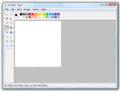Microsoft Paint
Template:Infobox Windows component Paint (formerly Paintbrush for Windows) is a simple graphics painting program that has been included with almost all versions of Microsoft Windows since its first release. It is often referred to as MS Paint or Microsoft Paint. The program opens and saves files as Windows bitmap (24-bit, 256 color, 16 color, and monochrome, all with the .bmp extension), JPEG, GIF (without animation or transparency, although the Windows 98 version, a Windows 95 upgrade, and the Windows NT4 version did support the latter), PNG (without alpha channel), and TIFF (without the multiple pages). The program can be in color mode or two-color black-and-white, but there is no grayscale mode. For its simplicity, it rapidly became one of the most used applications in the early versions of Windows—introducing many to painting on a computer for the first time—and still has strong associations with the immediate usability of the old Windows workspace.
[1]History
The first version of Paint was introduced with the first version of Windows, Windows 1.0. It was later renamed to Paintbrush in Windows 3.0, but the name was changed back to Paint in Windows 95 and later. This version only supported the MSP and BMP file formats. The former is no longer supported by newer versions of Paint, along with PCX and RLE. Older versions cannot open or edit PNG files, and can only open GIF, JPEG, and TIFF files with a graphics filter for the specific file type.[clarification needed]
In Windows 95, a new version of Paint was introduced. The same icons and color palette continued to be used through Windows XP. The version of Paint included in Windows 95 and Windows NT 4.0 allowed saving and loading a custom set of color wells as color palette files (*.PAL) using Save colors and Get colors functions from the Colors menu.[2] This functionality worked correctly only if the color depth of images was 16-bits per pixel (bpp) or higher (65,536 (64k) colors [High Color]).
In the Windows 98, Windows 2000 or Windows Me versions of Paint, images could be saved in JPEG and GIF formats if the necessary Microsoft graphics filters were installed, usually by another Microsoft application such as Microsoft Office or Microsoft PhotoDraw. In Windows Me onwards, the canvas size expands automatically when larger images are opened or pasted.
In Windows XP and later versions, Paint is based on GDI+ and therefore,[3] images can be natively saved as JPEG, GIF, TIFF and PNG without requiring additional graphics filters (in addition to BMP). However, alpha channel transparency is still not supported because the GDI+ version of Paint can only handle up to 24-bit depth images. Also, since another accessory, Imaging for Windows, was discontinued in Windows XP, support for acquiring images from a scanner or a digital camera was also added to Paint. However, the tertiary color function, used for creating GIF files with a transparent background, was removed. Also, the ability to save and load palette colors to and from .pal files was removed.
In Windows Vista, the toolbar icons and default color palette have been changed. Also, an increased number of undo levels, a zoom slider, and a crop function have been added.
Recent images from a Windows 7 build show the use of the Ribbon UI.[4]
Features
Recent versions of Paint allow the user to pick up to three colors at a time: the primary color (left mouse click), secondary color (right mouse click), and tertiary color (control key + any mouse click).
The program comes with the following options in its Tool Box (from left to right in image):
The Image menu offers the following options: Flip/Rotate, Stretch/Skew, Invert Colors, Image Attributes, Clear Image, and Draw Opaque. The "Colors" menu allows the user to Edit Colors (only menu option under Colors). The Edit Colors dialog box shows the standard Windows color picker which includes a 48-color palette and 12 custom color slots that can be edited. Clicking "Define Custom Colors" displays a square version of the color wheel that can select a custom color either with a crosshair cursor (like a "+"), by Hue/Saturation/Luminance, or by Red/Green/Blue values.
There are 28 color wells in the workspace. The default colors in the Color Box are the following: Black, White, Gray, Silver, Maroon, Red, Olive, Yellow, Dark Green, Green, Teal, Cyan, Navy blue, Blue, Purple, Magenta, Old Gold, Lemon Yellow, Slate gray, Kelly green, Dark Carolina blue, Aquamarine, Midnight blue, Periwinkle, Violet-blue, Coral, Brown, and Pumpkin orange. A color palette is also available.

Paint also has a few hidden functions not mentioned in the help file: a stamp mode, trail mode, 10x zoom, regular shapes, moving pictures, and a strange brush.[5] For the stamp mode, the user can select part of the image, hold the control key, and move it to another part of the canvas. This, instead of cutting the piece out, creates a copy of it. The process can be repeated as many times as desired, as long as the control key is held down. The trail mode works exactly the same, but it uses the shift key instead of the control key. 10x zoom can be accessed by clicking on a horizontal line of about 2 pixels right below the 8x zoom button. To access the strange brush, you can simply click just to the right of the smallest brush size, which will then give you a weird brush, which, when applied, makes strange lines. However, it has been found to throw up a memory exception on Windows XP Service Pack 2 and Windows Vista. However, it still works on the rows where the other brushes (other than small dot) are. This is probably a glitch related to the size being set to zero pixels.
The user may also draw straight horizontal, vertical, or diagonal lines with the pencil tool, without the need of the straight line tool, by holding the shift key and dragging the tool. Moreover, it is also possible to thicken (control key + +) or thin (control key + −) a line simultaneously while it is being drawn. To crop whitespace or eliminate parts of a graphic, the blue handle in the lower right corner can be clicked and dragged to increase canvas size or crop a graphic. The colors in the image can be inverted by pressing control key + I. Users can also draw perfect shapes (which have width equal to height) using the Rounded Rectangle, the Circle, and the Rectangle Tool by holding down the Shift key while dragging.
Older versions of Paint, such as the one bundled with Windows 3.1, allowed controlling the drawing cursor with the use of arrow keys as well as a color-replace brush, which replaced a single color underneath the brush with another without affecting the rest of the image. In later versions of Paint, the color erase brush may be simulated by selecting the color to be replaced as the primary color, and the one it will be replaced with as the secondary color, and then right-click dragging the erase tool. The drawing cursor can also be controlled with arrow keys in current versions of Paint if Mouse keys under Accessibility options is enabled and configured appropriately.
Paint's exclusive availability on the Windows platform has led to the creation of clones by users of other operating systems, such as Kolourpaint for users of Linux, BSD and Solaris.[6]
The new version of Paint found in Windows 7 offers many new features, namely a selection of brushes including Oil, Watercolor, and Calligraphic.
Support for indexed palettes
By default, almost all versions of Paint create 24-bit images and are generally unable to properly downgrade them to indexed palettes using less than 24 bits per pixel. This means that when saving images in any of the supported formats specifying a format that uses indexed palettes with less than 24 bits per pixel instead of true color formats, a warning message is displayed about possible loss of quality. In fact, Paint does not normally utilize binary, color or gray scale dithering or palette optimization, and the image will be saved with usually irreversibly scrambled colors, potentially ruining one's work. For example, a typical Windows screen will change the buttons and menu bar from grey to khaki green when saved as an 8-bit BMP format. Saving to a monochrome BMP or a GIF format does invoke dithering processes; however, even these use a fixed black-and-white (in the case of monochrome BMP) or standard 256-color (in the case of GIF) palette.
Paint is nonetheless able to correctly load and save indexed palettes in any of the supported formats if an image is opened as an 8-bit or otherwise indexed palette image. In that case, the image's palette will be preserved when saving. However, there is no way to see the actual palette, and color choices for brushes, text and erasers as well as user-defined colors will be limited to the closest available color in the indexed palette.
Version comparison
-
Microsoft Windows Paint in Windows 1.0
-
Microsoft Windows Paint in Windows 2.0
-
Paintbrush in Windows 3.0 to Windows NT 3.51
-
Paint in Windows 95 and Windows NT 4.0
-
Paint in Windows 98
-
Paint in Windows Me
-
Paint in Windows 2000
-
Paint in Windows XP
-
Paint in Windows Vista
-
Paint in Windows 7
See also
- Comparison of raster graphics editors
- Paint.NET, an open source program for Windows
- Pocket Paint, the equivalent program for Windows CE
- KolourPaint, equivalent for Linux
- Pixel art
Notes and references
- ^ Insert footnote text here
- ^ Problems Using Saved Colors with 256-Color Bitmap
- ^ Paint in Windows XP and onwards uses GDI+
- ^ = Rivera, = Rafael. "= Short: Ribbon implemented in Windows "7" Paint". Retrieved = ~~~~~.
{{cite web}}: Check date values in:|accessdate=(help)CS1 maint: extra punctuation (link) - ^ "MS Paint Tricks". Retrieved 2008-07-30.
- ^ KolourPaint: More than a Microsoft Paint clone
External links
- Microsoft's page on Paint
- Lakewood Public Library Presents: Microsoft Paint!
- CanvasPaint an online clone of the application
- Editing and Converting Graphics in Microsoft Paint
- MS Paint Tricks A tutorial outlining some secret functions of MS Paint
- TheDryEraseBoard MS Paint Tutorials
- Full list of keyboard commands