GIMP: Difference between revisions
Magioladitis (talk | contribs) m →Features: dead link tags should be place inside references using AWB (10309) |
No edit summary |
||
| Line 2: | Line 2: | ||
{{Infobox software |
{{Infobox software |
||
| name = GIMP |
| name = GIMP or known as (Jonathan Salamone) |
||
| logo = The GIMP icon - gnome.svg |
| logo = The GIMP icon - gnome.svg |
||
| screenshot = GIMP screenshot.png |
| screenshot = GIMP screenshot.png |
||
Revision as of 03:51, 24 July 2014
 GIMP version 2.8 running on Trisquel 4.5 | |
| Original author(s) | Spencer Kimball, Peter Mattis |
|---|---|
| Developer(s) | The GIMP Development Team |
| Initial release | January 1996 |
| Repository | |
| Written in | C, GTK+ |
| Operating system | Linux, OS X, Microsoft Windows, FreeBSD, OpenBSD, Solaris, AmigaOS 4 |
| Available in | Most major languages[1] |
| Type | Raster graphics editor |
| License | GNU LGPL v3+ and GNU GPLv3+[2] |
| Website | www |
GIMP /ɡɪmp/[3] (GNU Image Manipulation Program) is a raster graphics editor[4] used for image retouching and editing, free-form drawing, resizing, cropping, photo-montages, converting between different image formats, and more specialized tasks.
GIMP is released under LGPLv3 and GPLv3+ licenses and is available for Linux, OS X, and Windows.
History

GIMP was originally released as the General Image Manipulation Program,[5] by creators Spencer Kimball and Peter Mattis. Development of GIMP began in 1995 as a semester-long project at the University of California, Berkeley; the first public release of GIMP (0.54) was made in January 1996.[6][7] When Richard Stallman visited UC Berkeley the following year, Kimball and Mattis asked him if they could change General to GNU (the name given to the operating system created by Stallman).[8] With Stallman's approval, the definition of the acronym GIMP was changed to mean the GNU Image Manipulation Program, which also reflects its existence under the GNU Project. GIMP is developed by a self-organized group of volunteers under the banner of the GNOME Project.[9][10]
The number of computer architectures and operating systems supported has expanded significantly since its first release. The first release supported UNIX systems such as Linux, SGI IRIX and HP-UX.[5][11] Since the initial release, GIMP has been ported to many operating systems, including Microsoft Windows and OS X; the original port to the Windows 32-bit platform was started by Finnish programmer Tor Lillqvist (tml) in 1997 and was supported in the GIMP 1.1 release.[11]
GIMP saw formation of a community and rapid adoption following the first release. The community that formed began developing tutorials, artwork and shared better work-flows and techniques.[12]
A GUI toolkit called GTK (GIMP tool kit) was developed to facilitate the development of GIMP. GTK was replaced by its successor GTK+ after being redesigned using object-oriented programming techniques. The development of GTK+ has been attributed to Peter Mattis becoming disenchanted with the Motif toolkit GIMP originally used; Motif was used up until GIMP 0.60.[7][13]
Media attention
GIMP's fitness for use in professional environments is regularly reviewed and as such often cited as a possible replacement for Adobe Photoshop.[14][15] The maintainers seek to fulfill GIMP's product vision rather than replicate the interface of Adobe Photoshop.[16]
GIMP 2.6 has been reviewed twice by Ars Technica. In the first review, Ryan Paul noted that GIMP provides "Photoshop-like capabilities and offers a broad feature set that has made it popular with amateur artists and open source fans. Although GIMP is generally not regarded as a sufficient replacement for high-end commercial tools, it is beginning to gain some acceptance in the pro market."[14] Dave Girard also reviewed GIMP 2.6, specifically with the aim of testing GIMP's fitness for professional tasks. He noted at the beginning that GIMP was a high-end tool, but the review conclusion noted that, although many of GIMP's tools were of high quality, he felt that GIMP lacked in some areas such as non-destructive editing, and that it was missing select tools (such as a desaturation brush).[17]
The single-window mode of GIMP 2.8 was reviewed by Ryan Paul of Ars Technica, who noted that it made the user experience feel "more streamlined and less cluttered."[18]
Development
GIMP is primarily developed by volunteers as a free software project under the banner of the GNU project.[19] Development takes place in a public git source code repository,[20] on public mailing lists and in public chat channels on the GIMPNET IRC network.[21]
New features are held in public separate source code branches and merged into the main (or development) branch when the GIMP team is sure they won't damage existing functions.[20] Sometimes this means that features that appear complete do not get merged or take months or years before they become available in GIMP.
GIMP itself is released as source code. After a source code release installers and packages are made for different operating systems by parties who may or may not be in contact with the maintainers of GIMP.
The version number used in GIMP is expressed in a major-minor-micro format, with each number carrying a specific meaning: The first (major) number is incremented only for major developments (and is currently 2). The second (minor) number is incremented with each release of new features, with odd numbers reserved for in-progress development versions and even numbers assigned to stable releases; the third (micro) number is incremented before and after each release (resulting in even numbers for releases, and odd numbers for development snapshots) with any bugfixes subsequently applied and released for a stable version.
Each year GIMP applies for several positions in the Google Summer of Code (GSoC);[22][23] to date GIMP has participated in all years except 2007.[24] From 2006 to 2009 there have been nine GSoC projects that have been listed as successful,[22] although not all successful projects have been merged into GIMP yet. The healing brush and perspective clone tools and Ruby bindings were created as part of the 2006 GSoC and can be used as of version 2.8.0 of GIMP, although there were three other projects that were completed and are not yet available in a stable version of GIMP; those projects being Vector Layers, and a JPEG 2000 plug-in. Several of the GSoC projects were completed in 2008, but have not been merged into a stable GIMP release.
User interface

The user interface of GIMP is designed by a dedicated design and usability team. This team was formed after the developers of GIMP signed up to join the OpenUsability project.[25] A user interface brainstorming group has since been created for GIMP,[26][27] where users of GIMP can send in their suggestions as to how they think the GIMP user interface could be improved.
GIMP is presented in two forms, single and multiple window mode;[28] GIMP 2.8 defaults to the multiple window mode. In multiple window mode a set of windows contain all GIMPs functionality. By default, tools and tool settings are on the left and other dialogues are on the right.[29]
GTK+ (GIMP tool kit) is used to create the graphical user interface. GTK+'s creation and history regarding GIMP is described in the history section above.
Libre Graphics Meetings
The Libre Graphics Meeting (LGM) is a yearly event where developers of GIMP and other projects meet up to discuss issues related to free and open source graphics software. The GIMP developers hold birds of a feather (BOF) sessions at this event.
Distribution
The current version of GIMP works with numerous operating systems, including Linux, OS X and Microsoft Windows. Many Linux distributions include GIMP as a part of their desktop operating systems, including Fedora and Debian.
A port of GIMP to Microsoft Windows was started by Tor Lillqvist in 1997. The GIMP website links to binary installers compiled by Jernej Simončič for the platform.[30] MacPorts was listed as the recommended provider of Mac builds of GIMP.[31] This is no longer needed as version 2.8.2 and later run natively on Mac OS X.[32] GTK+ was originally designed to run on an X11 server. Because OS X can optionally use an X11 server, porting GIMP to OS X is simpler compared to creating a Windows port. GIMP is also available as part of the Ubuntu noroot package from the Google Play Store on Android.[33]
Mascot
Wilber is the official GIMP mascot. Wilber has relevance outside of GIMP as a racer in SuperTuxKart and was displayed on the Bibliothèque nationale de France (National Library of France) as part of Project Blinkenlights.[34][35][36]
Wilber was created at some time before 25 September 1997 by Tuomas Kuosmanen (tigert) and has since received additional accessories and a construction kit to ease the process.[37]
Features

Tools used to perform image editing can be accessed via the toolbox, through menus and dialogue windows. They include filters and brushes, as well as transformation, selection, layer and masking tools.
- Color
- There are several ways of selecting colors including palettes, color choosers and using an eyedropper tool to select a color on the canvas. The built-in color choosers include RGB/HSV selector or scales, water-color selector, CMYK selector and a color-wheel selector. Colors can also be selected using hexadecimal color codes as used in HTML color selection. GIMP has native support for indexed color and RGB color spaces; other color spaces are supported using decomposition where each channel of the new color space becomes a black and white image. CMYK, LAB and HSV (hue, saturation, value) are supported this way.[38][39] Color blending can be achieved using the blend tool, by applying a gradient to the surface of an image and using GIMP's color modes. Gradients are also integrated into tools such as the brush tool, when the user paints this way the output color slowly changes. There are a number of default gradients included with GIMP; a user can also create custom gradients with tools provided.
- Selections and paths
- GIMP selection tools include a rectangular and circular selection tool, free select tool, and fuzzy select tool (also known as magic wand). More advanced selection tools include the select by color tool for selecting contiguous regions of color—and the scissors select tool, which creates selections semi-automatically between areas of highly contrasting colors. GIMP also supports a quick mask mode where a user can use a brush to paint the area of a selection. Visibly this looks like a red colored overlay being added or removed. The foreground select tool is an implementation of Simple Interactive Object Extraction (SIOX) a method used to perform the extraction of foreground elements, such as a person or a tree in focus. The Paths Tool allows a user to create vectors (also known as Bézier curves). Users can use paths to create complex selections around natural curves. They can paint (or "stroke") the paths with brushes, patterns, or various line styles. Users can name and save paths for reuse.
- Image editing
- There are many tools that can be used for editing images in GIMP. The more common tools include a paint brush, pencil, airbrush, eraser and ink tools used to create new or blended pixels. Tools such as the bucket fill and blend tools are used to change large regions of space in an image and can be used to help blend images.
GIMP also provides 'smart' tools that use a more complex algorithm to do things that otherwise would be time consuming or impossible. These include a:
- Clone tool, which copies pixels using a brush
- Healing brush, which copies pixels from an area and corrects tone and color
- Perspective clone tool, which works like the clone tool but corrects for distance changes
- Blur and sharpen tool blurs and sharpens using a brush
- Dodge and burn tool is a brush that makes target pixels lighter (dodges) or darker (burns)
GIMP transform tools include:
- Align
- Move
- Crop
- Rotate
- Scale
- Shear
- Perspective
- Flip

- Layers, layer masks and channels
- An image being edited in GIMP can consist of many layers in a stack. The user manual suggests that "A good way to visualize a GIMP image is as a stack of transparencies," where in GIMP terminology, each transparency is a layer.[40] Each layer in an image is made up of several channels. In an RGB image there are normally 3 or 4 channels, each consisting of a red, green and blue channel. Color sublayers look like slightly different gray images, but when put together they make a complete image. The fourth channel that may be part of a layer is the alpha channel (or layer mask). This channel measures opacity where a whole or part of an image can be completely visible, partially visible or invisible. Each layer has a layer mode that can be set to change the colors in the image.[41]
- Text layers can be created using the text tool, allowing a user to write on an image. Text layers can be transformed in several ways, such as converting them to a path or selection.[42][43]

- Automation, scripts and plug-ins
- GIMP has approximately 150 standard effects and filters, including Drop Shadow, Blur, Motion Blur and Noise.
GIMP operations can be automated with scripting languages. The Script-Fu is a Scheme based extension language implemented using TinyScheme.[44] GIMP can also be scripted in Perl,[45][46] Python (Python-fu),[47][48] or Tcl.[49] New features can be added to GIMP not only by changing program code (GIMP core), but also by creating plug-ins. These are external programs that are executed and controlled by the main GIMP program.[50][51] MathMap is an example of a plug-in written in C. - There is support for several methods of sharpening and blurring images including the blur and sharpen tool. The unsharp mask tool is used to sharpen an image selectively — it only sharpens areas of an image that are sufficiently detailed. The Unsharp Mask tool is considered to give more targeted results for photographs than a normal sharpening filter.[52][53] The Selective Gaussian Blur tool works in a similar way, except it blurs areas of an image with little detail.
- GEGL
- The Generic Graphics Library (GEGL) was first introduced as part of GIMP on the 2.6 release of GIMP. This initial introduction does not yet exploit all of the capabilities of GEGL; as of the 2.6 release, GIMP can use GEGL to perform high bit-depth color operations; because of this less information is lost when performing color operations.[54] When GEGL is fully integrated, GIMP will have a higher color bit depth and better non-destructive work-flow.
- File formats
- GIMP supports importing and exporting with a large number of different file formats,[55] GIMP's native format XCF is designed to store all information GIMP can contain about an image; XCF is named after the eXperimental Computing Facility where GIMP was authored.
File formats Import and export GIMP has import and export support for image formats such as BMP, JPEG, PNG, GIF and TIFF, along with the file formats of several other applications such as Autodesk flic animations, Corel Paint Shop Pro images, and Adobe Photoshop documents. Other formats with read/write support include PostScript documents, X bitmap image, xwd, and Zsoft PCX. GIMP can also read and write path information from SVG files and read/write ICO Windows icon files. Import only GIMP can import Adobe PDF documents and the raw image formats used by many digital cameras, but cannot save to these formats. An open source plug-in, UFRaw, adds full raw compatibility, and has been noted for being quicker than Adobe in updating for new camera models, several times. Export only GIMP can export to MNG layered image files (Linux version only) and HTML (as a table with colored cells), C source code files (as an array) and ASCII Art (using a plug-in to represent images with characters and punctuation making up images), though it cannot read these formats.
Forks and derivatives

Because of the free and open-source nature of GIMP, several forks, variants and derivatives of the computer program have been created to fit the needs of their creators. While GIMP is available for popular operating systems, variants of GIMP may be OS-specific. These variants, however, are neither hosted nor linked on the GIMP website. (The GIMP website does not host GIMP builds for Windows or Unix-like operating systems either, although it does include a link to a Windows build.)
Well-known variants include:
- CinePaint: Formerly Film Gimp, it is a fork of GIMP version 1.0.4, used for frame-by-frame retouching of feature film. CinePaint supports up to 32-bit IEEE-floating point color depth per channel, as well as color management and HDR. CinePaint is used primarily within the film industry due mainly to its support of high-fidelity image formats. It is available for BSD, Linux, and OS X.
- GIMP classic: A patch[56] against GIMP v2.6.8 source code created to undo changes made to the user interface in GIMP v2.4 through v2.6. A build of GIMP classic for Ubuntu is available.[57] As of March 2011, a new patch can be downloaded from the SourceForge site that patches against the experimental GIMP v2.7.
- GIMP Portable: A portable version of GIMP for Microsoft Windows XP or later that preserves brushes and presets between computers[58]
- GimPhoto and GIMPshop: Derivatives that aim to replicate the Adobe Photoshop in some form
- Instrumented GIMP (ingimp): Created at the University of Waterloo to track and report user interaction with the program to generate statistics about how GIMP is used, first released on May 5, 2007. Statistics collected by ingimp were publicly available freely of charge on the project's website after being anonymized.[59] As of 2014, the ingimp website is no longer functioning.
- Seashore, GIMP.app and GIMP on OS X: Releases and derivatives of GIMP for Mac OS[60][61]
Extensions
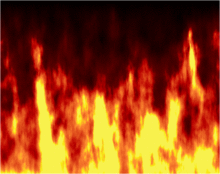
- GIMP Animation Package (GAP)
- A GIMP plug-in for creating animations. GAP can save animations in several formats including GIF and AVI.[62] The animation function relies on GIMP's layering and image file name numbering capability. Animations are created either by placing each frame on its own layer (in other words, treating each layer as an animation cel), or by manipulating each numbered file as if it were a frame in the video: moving, rotating, flipping, changing colors, applying filters, etc. to the layers by taking advantage of interpolation within function calls(plug-in usage), within a specified frame range. The resulting project can be saved as an animated GIF or encoded video file. GAP also provides programmed layer transitions, frame rate change, and move paths, allowing the creation of sophisticated animations.
- GIMP Paint Studio (GPS)
- A collection of brushes and accompanying tool presets, aimed at artists and graphic designers. It speeds up repetitive tasks and can save tool settings between sessions.[63]
See also
About GIMP
About editing
References
- ^ "GIMP — Documentation". GIMP documentation. GIMP Documentation team. Retrieved 2 July 2009.
- ^ "GIMP 2.7 RELEASE NOTES". 15 April 2011. Retrieved 3 May 2012.
- ^ "How do you pronounce GIMP?". Retrieved 28 December 2013.
- ^ Peck, Akkana (2006). Beginning GIMP: From Novice to Professional. Physica-Verlag. p. 1. ISBN 1-4302-0135-5.
- ^ a b Kimball, Spencer; Mattis, Peter (11 February 1996). "readme" (tarred and gzipped text, see README). Retrieved 23 March 2008.
- ^ "GIMP — Prehistory — before GIMP 0.54". GIMP history. Peter Mattis. 29 July 1995. Retrieved 2 July 2009.
- ^ a b "ancient history". GIMP. Retrieved 18 June 2012.
- ^ "Documentation". GIMP. Retrieved 18 June 2012.
- ^ "GNOME: The Free Software Desktop Project". gnome.org. The GNOME Project. Retrieved 2 July 2009.
- ^ "gimp — GNU Image Manipulation Program". gnome.org. The GNOME Project. Retrieved 2 July 2009.
- ^ a b "why port to windows".
- ^ Bunks, Carey (2000). Grokking the GIMP. New Riders. p. 14. ISBN 0-7357-0924-6. Retrieved 8 July 2009.
- ^ Hackvän, Stig (1 January 1999). "Where did Spencer Kimball and Peter Mattis go?". LinuxWorld.com. Archived from the original on 17 April 1999. Retrieved 19 August 2013.
LinuxWorld: Why did you write GTk as part of GIMP? Mattis: The original version of the GIMP (0.5) used Motif.
- ^ a b Paul, Ryan (1 October 2008). "GIMP 2.6 released, one step closer to taking on Photoshop". Ars Technica. Retrieved 2 July 2009.
- ^ "A Thrifty Photoshop Built for the Web". wired.com. 17 March 1998. Retrieved 31 July 2009.
- ^ "GIMP Developers Conference 2006". the GIMP project. 2006. Retrieved 2 July 2009.
- ^ Girard, Dave (13 January 2009). "Suite freedom: a review of GIMP 2.6.4". Ars technica. pp. 1, 11. Retrieved 5 July 2009.
- ^ Paul, Ryan (7 May 2012). "Hands-on: testing the GIMP 2.8 and its new single-window interface". Ars technica. Retrieved 10 December 2012.
- ^ "GNU General Public License". license. Free Software Foundation. June 1991. Retrieved 29 June 2009.
- ^ a b "gimp — GNU Image Manipulation Program". gimp. git.gnome.org. 2012. Retrieved 25 June 2012.
- ^ "gimp — GIMP — Development". gimp website. git.gnome.org. 2012. Retrieved 25 June 2012.
- ^ a b "SummerOfCode — Wilber's Wiki". Wilber's Wiki. GIMP developers. 30 April 2009. Retrieved 30 June 2009.
- ^ "GNU Image Manipulation Program". Google Summer of Code 2009. Google. 2009. Retrieved 30 June 2009.
- ^ Schumacher, Michael (15 March 2007). "GSoc 2007 - we didn't make it..." GIMP Developer mailing list. The Mail Archive. Retrieved 21 December 2013.
- ^ Reitmayr, Ellen (1 January 2008). "2007 Success Stories". openusability.org. Retrieved 5 July 2009.
- ^ "GIMP UI Redesign". gimp.org. Retrieved 5 July 2009.
- ^ "GIMP UI brainstorm". GIMP UI team. Retrieved 5 July 2009.
- ^ "Release Notes for GIMP 2.8". GIMP. 4 July 2007. Retrieved 18 June 2012.
- ^ "The standard windows of GIMP". GIMP User Manual. The GIMP Documentation Team. Retrieved 24 April 2011.
- ^ "GIMP — Windows installers". The gimp-win project. Retrieved 2 July 2009.
- ^ "GIMP downloads". GIMP Project. Retrieved 2 July 2009.
- ^ "GIMP for Mac OS X". GIMP Project. Retrieved 2 July 2009.
- ^ https://play.google.com/store/apps/details?id=com.cuntubuntu
- ^ "SuperTuxKart changelog, see 0.6". Mac.softpedia.com. Retrieved 18 June 2012.
- ^ "Gallery of WarMUX characters, which features Wilbur". Wormux.org. Retrieved 18 June 2012.
- ^ Template:Wayback on the Bibliothèque nationale de France
- ^
GIMP — linking to us. For Wilber kit see
/docs/Wilber_Construction_Kit.xcf.gz - ^ Yamakawa, Yoshinori (6 January 2007). "Separate+". cue.yellowmagic.info. Retrieved 2 July 2009.
- ^ "Decompose". GIMP user manual. Retrieved 2 July 2009.
- ^ "Introduction to layers". GIMP user manual. Retrieved 2 July 2009.
- ^ "Layer Modes". GIMP user manual. Retrieved 2 July 2009.
- ^ "Paths and Text". GIMP manual. Retrieved 16 February 2014.
- ^ "Text and Fonts". GIMP manual. Retrieved 5 July 2009.
- ^ "Using Script-Fu Scripts". gimp.org website. Retrieved 26 May 2014.
- ^ "GIMP - Basic Perl". gimp.org website. Retrieved 26 May 2014.
- ^ "GIMP Perl source". GNOME git repository. Retrieved 26 May 2014.
- ^ "GIMP Python Documentation". gimp.org website. Retrieved 26 May 2014.
- ^ "GIMP Python source". GNOME git repository. Retrieved 26 May 2014.
- ^ "Gimp Client". wiki.tcl.tk website. Retrieved 26 May 2014.
- ^ "Plug-In Development". gimp.org website. Retrieved 26 May 2014.
- ^ "Earl Oliver, Jaime Ruiz, Steven She, and Jun Wang, The Software Architecture of the GIMP, December 2006". Citeseerx.ist.psu.edu. 4 December 2006. Retrieved 18 June 2012.
- ^ "Sharpening — Unsharp Mask". www.scantips.com. Retrieved 8 August 2009.
- ^ "Unsharp Mask". GIMP manual. Retrieved 8 August 2009.
- ^ "GIMP 2.6 Release Notes". gimp.org. Retrieved 2 July 2009.
- ^ "File formats supported by the GIMP". gimphelp.org. 2007. Retrieved 2 July 2009.
- ^ Hartshorn, Peter. "gimp-classic". sourceforge.net. Dice. Retrieved 21 December 2013.
- ^ Robinson, Alastair M. "GIMP-classic". launchpad.net. Canonical. Retrieved 23 March 2010.
- ^ Haller, John T. (22 March 2009). "GIMP Portable". PortableApps.Com. Rare Ideas. Retrieved 2 July 2009.
- ^ Ingimp website via Internet Archive
- ^ "GIMP.app". GIMP.app team. Retrieved 2 July 2009.
- ^ Karin Lehmann, Simone. "GIMP on OS X". gimp.lisanet.de. Retrieved 19 October 2010.
- ^ Steiner, Jakub. "Advanced Animations Tutorial". GIMP user manual. Retrieved 2 July 2009.
- ^ "GIMP + GPS (gimp paint studio)". Google Code. Google. Retrieved 2 July 2009.
Further reading
- Montabone, Sebastian (2010). Beginning Digital Image Processing: Using Free Tools for Photographers. Berkeley, CA: Apress. ISBN 978-1-4302-2841-7.
- Peck, Akkana (16 December 2008). Beginning GIMP: From Novice to Professional (2nd ed.). Berkeley, CA: Apress. ISBN 978-1-4302-1070-2.
- Bunks, Carey (15 February 2000). Grokking the GIMP. Indianapolis, IN: New Riders Press. ISBN 978-0735709249. Retrieved 21 December 2013.
- Lecarme, Olivier; Delvare, Karine (January 2013). The Book of GIMP. San Francisco, CA: No Starch Press. ISBN 978-1-59327-383-5. Retrieved 7 March 2014.
{{cite book}}: CS1 maint: date and year (link)
External links
- Official website
- GIMP at Curlie
- GIMP magazine
- GIMP at the Internet Archive – Originally on Bibliothèque nationale de France (photo taken at a Project Blinkenlights installation in Paris)
- Use dmy dates from July 2012
- 1996 software
- AmigaOS 4 software
- GNU Project software
- Free raster graphics editors
- Free photo software
- Free graphics software
- Graphic design
- Technical communication tools
- Raster graphics editors
- Raster graphics editors for Linux
- Free software programmed in C
- Applications using D-Bus
- Cross-platform free software
- Free multilingual software
- IRIX software
- Mac OS graphics software
- OS X graphics software
- Windows graphics-related software
- Portable software
- Graphics software that uses GTK+
