File Explorer
It has been suggested that Shell extension be merged into this article. (Discuss) Proposed since October 2006. |
Windows Explorer is an application that is part of modern versions of the Microsoft Windows operating system that provides a graphical user interface for accessing the file systems. It is the component of the operating system that presents the user interface on the monitor and enables the user to control the computer. It is sometimes referred to as the Windows GUI shell, or simply "Explorer".
Overview
Windows Explorer debuted in Windows 95 as a combined replacement for the older Windows 3.x File Manager and Program Manager. Successive versions of Windows (and in some cases, Internet Explorer) introduced new features and capabilities, removed other features, and generally progressed from being a simple file system navigation tool into a task-based file management system.
While "Windows Explorer" is a term most commonly used to describe the file management aspect of the operating system, the Windows Explorer process also houses the operating system's search functionality and File Type associations (based on filename extensions), and is responsible for displaying the desktop icons and wallpaper, the Start Menu, the task bar, and the Control Panel. Collectively, these features are known as the Windows Shell.
Evolution of Windows Explorer
In addition to the familiar folder browsing mode in Windows 3.x where each folder opened would open a new window on the desktop, Windows Explorer introduced a second mode of folder browsing: opening a new folder in the same window. With the former setting, folder sizes and views are automatically set according to the contents of the newly opened folder. For example, a folder with two files is opened with a smaller window than that of a folder with ten files. In addition, when there are hundreds of files in a folder, the folder would automatically be displayed in "List" view. Moreover, when Windows Explorer is started in Tree View mode, all files are displayed in "List" view.
Windows 95 was the closest Windows Explorer would come to being a spatial file manager in the same vein as the Macintosh Finder. In later versions of Windows Explorer, most of this functionality is disabled by default, favoring instead a "single-window" navigation design, a philosophy that later gained traction in Mac OS X.
Windows Desktop Update
With the release of the Windows Desktop Update (packaged with Internet Explorer 4.0 as an optional component, and included in Windows 98), Windows Explorer became based on Internet Explorer technology, most notably with the addition of navigation arrows (back and forward) for moving between recently visited directories, as well as Internet Explorer's Favorites menu. At the time these changes raised antitrust concerns about the incorporation of what was seen as an application feature, but this feature has since been emulated by most other file browsers.
An address bar was also added to Windows Explorer, which a user could type in directory paths directly, and be taken to that folder. It also operated as a URL bar for Internet addresses; web pages would open in the main portion of the window.
Another feature that was based on Internet Explorer technology was customized folders. Such folders contained a hidden web page that control the way the Windows Explorer displayed the contents of the folder. This feature proved to have security vulnerabilities due to its reliance on ActiveX objects and scripting, and was removed with the introduction of Windows XP.
Other new features:
- The ability to add other toolbars to the task bar, the most visible of these being Quick Launch.
- "HTML Desktop", which made it possible to turn the desktop background itself into a web page.
- Single-click activation of icons in Windows Explorer, adhering to a web page paradigm.
- Desktop Channels.
- New virtual folders for Scheduled Tasks and Web Folders
Search capabilities were added, offering full-text searches of documents, with options to filter by date (including arbitrary ranges like "modified within the last week"), size, and file type.
In Windows XP, Windows Explorer is significantly different from in previous Windows versions. Microsoft focused especially on making Explorer more discoverable and task-based, as well as adding a number of features to reflect the growing use of a computer as a "digital hub".
One immediately obvious change is the removal of the address bar and status bar from the default view. While this had the effect of making more space available inside the Explorer window to show files and folders, it confused and frustrated users of older versions of Windows, who were used to having multiple visual navigational cues.
Task pane
Another immediately obvious change is the task pane, which is displayed on the left-hand side of the window instead of the traditional folder tree view, which some experienced users find annoying. The task pane presents the user with a list of common actions and destinations that are relevant to the current directory or file(s) selected. For instance, when in a directory containing mostly pictures, a set of "Picture tasks" is shown, offering the options to display these pictures as a slide show, to print them out, or to go online to order prints. Conversely, a folder containing music files would offer options to play those files in a media player, or to go online to purchase music.
Every folder also has "File and Folder Tasks", offering options to create new folders, share a folder on the local network, publish files or folders to a web site, and other common tasks like copying, renaming, moving, and deleting files or folders. File types that have identified themselves as being printable also have an option listed to print the file.
Underneath "File and Folder Tasks" is "Other Places", with links to other common locations such as "My Computer", "Control Panel", and "My Documents". These also change depending on what folder the user was in, leading to some criticism of Microsoft for not being consistent in displaying navigation choices.
Underneath "Other Places" is a "Details" pane which gives additional information -- typically file size and date, but depending on the file type, a thumbnail preview, author, image dimensions, or other details.
The "Folders" button on the Windows Explorer toolbar toggles between the traditional tree view of folders, and the task pane. This enables users to get rid of the task pane, if the precaution is taken to set the traditional view for all folders as default, using the sequence: Tools - Folder Options - View - Apply to All Folders - Yes.
Search companion
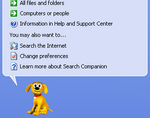
Windows XP's search capabilities were improved somewhat over previous versions of Windows, though in practice very little of its capability was used owing to a combination of privacy concerns and an interface that provoked varying degrees of dislike and ridicule. Microsoft introduced animated "Search Companions" in an attempt to make searching more engaging and friendly; the default character is a puppy named Rover, with three other characters (Merlin the magician, Earl the surfer, and Courtney) also available. These search companions bear a great deal of similarity to Microsoft Office's Office Assistants, even incorporating "tricks" and sound effects.
The search capability itself is fairly similar to Windows 2000 and Windows Me, with one major addition: Search can also be instructed to search only files that are categorically "Documents" or "Pictures, music and video"; this feature is noteworthy largely because of how Windows determines what types of files can be classified under these categories. In order to maintain a relevant list of file types, Windows Explorer connects to Microsoft and downloads a set of XML files that define what these file types are. While harmless in itself, this feature caught the attention of a number of privacy advocates, and users with firewall software installed, who felt it was unnecessary for Windows to connect to Microsoft's servers whenever a local search was performed.
Image handling
Windows XP improves support for dealing with digital images. Folders containing images can be displayed in a 'Filmstrip' mode, that arranges thumbnails of the images along the bottom of the Explorer window, with the currently-selected image in a larger preview above it. "Next" and "Previous" buttons facilitate navigation through the pictures, and a pair of "Rotate" buttons offer 90-degree clockwise and counter-clockwise rotation of images. Aside from the Filmstrip view mode, there is a 'Thumbnails' mode, which displays thumbnail-sized images in the folder. A Folder containing images will also show thumbnails of four of the images from that folder overlaid on top of a large folder icon.
Web publishing
A little-used feature of Windows Explorer is the web publishing functionality. Web sites that offer image hosting services can be plugged into Windows Explorer, which the user can use to select images on their computer, and have them uploaded correctly without dealing with comparatively complex solutions involving FTP or web interfaces.
Other changes
- Explorer gained the ability to understand the metadata of a number of types of files. For example, with images from a digital camera, the EXIF information can be viewed, both in the Properties pages for the photo itself, as well as via optional additional Details View columns.
- A Tile view mode was added, which displays the file's icon in a larger size, and places the file name, descriptive type, and additional information (typically the file size for data files, and the publisher name for applications) to the right.
- The toolbars can be locked to prevent them from accidentally being moved. This same capability was also added to the task bar at the bottom of the screen, as well as to Internet Explorer's toolbars.
Windows Explorer in Windows Server 2003 contains all the same features as Windows XP, but the task panes and search companion are disabled by default.
Windows Vista introduces dramatic changes to Windows Explorer.
With the release of Windows Vista and Windows Internet Explorer 7 for Windows XP, Windows Explorer will be detached from Internet Explorer, once again becoming separate applications as they were in Windows 95. Note that the applications have actually been separate the entire time, although they shared some components and were able to emulate the other application giving the appearance of being a single application. Once Internet Explorer 7 is installed Windows Explorer will no longer display web pages, and IE7 does not support use as a file manager, although one will separately launch the other as necessary.
Windows Explorer in Windows Vista also introduces a new layout. The Task Panes from Windows XP are replaced with a toolbar on top and favorite links at the left. It also features a breadcrumb bar for easier navigation.
Details pane

A new addition to Windows Explorer in Vista is the details pane, which displays metadata and information relating to the currently selected file or folder. The details pane will also display a thumbnail of the file or an icon of the filetype if the file does not contain visual information. The details pane also allows for the change of metadata which is integrated into Windows Search.
See also
- Comparison of file managers
- List of file managers
- Windows NT Startup Process
- Macintosh Finder
- LiteStep
External links
- The Windows® 95 User Interface: A Case Study in Usability Engineering -- an article wirtten by Kent Sullivan, a developer on the Windows 95 UI team, detailing the usability studies and development processes that led to the creation of the Windows 95 Explorer interface
- How To Customize the Windows Explorer Views in Windows XP
