Laptop: Difference between revisions
←Blanked the page Tag: blanking |
m Reverted edits by 110.36.148.9 (talk) to last version by Keith D |
||
| Line 1: | Line 1: | ||
{{Use dmy dates|date=October 2017}} |
|||
[[File:Lenovo G500s laptop-2905.jpg|thumbnail|upright=1.3|A Lenovo laptop]] |
|||
A '''laptop''', often called a '''notebook''' or "notebook computer", is a small, portable [[:personal computer]] with a "[[Flip (form)|clamshell]]" form factor, an [[alphanumeric keyboard]] on the lower part of the "clamshell" and a thin [[Liquid-crystal display|LCD]] or [[Light-emitting diode|LED]] [[computer screen]] on the upper part, which is opened up to use the computer. Laptops are folded shut for transportation, and thus are suitable for [[mobile computing|mobile use]].<ref name="webopedia">[http://www.webopedia.com/TERM/l/laptop_computer.html What is a laptop computer]</ref> Although originally there was a distinction between laptops and notebooks, the former being bigger and heavier than the latter, as of 2014, there is often no longer any difference.<ref name="HowStuffWorks">{{cite web|last1=Strickland|first1=Jonathan|title=What's the difference between notebooks, netbooks and ultra-mobile PCs?|url=http://computer.howstuffworks.com/notebook-vs-netbook-vs-ultra-mobile-pc.htm|website=HowStuffWorks.com|accessdate=23 September 2014}}</ref> Laptops are commonly used in a variety of settings, such as at work, in education, in playing games, Internet surfing, for personal multimedia and general home computer use. |
|||
A standard laptop combines the components, inputs, outputs, and capabilities of a [[desktop computer]], including the [[Computer monitor|display screen]], small [[computer speakers|speakers]], a [[computer keyboard|keyboard]], [[hard disk drive]], [[optical disc drive]] pointing devices (such as a [[touchpad]] or trackpad), a [[Processor (computing)|processor]], and [[Computer memory|memory]] into a single unit. Most 2016-era laptops also have integrated [[webcam]]s and built-in [[microphone]]s. Some 2016-era laptops have [[touchscreen]]s. Laptops can be powered either from an internal [[Battery (electricity)|battery]] or by an external [[mains electricity|power supply]] from an [[AC adapter]]. Hardware specifications, such as the processor speed and memory capacity, significantly vary between different types, makes, models and [[Price point|price points]]. |
|||
Design elements, [[Form factor (design)|form factor]] and construction can also vary significantly between models depending on intended use. Examples of specialized models of laptops include [[Rugged computer|rugged notebooks]] for use in construction or military applications, as well as [[Cost of goods sold|low production cost]] laptops such as those from the [[One Laptop per Child]] organization, which incorporate features like [[solar power|solar charging]] and semi-flexible components not found on most laptop computers. [[Portable computer]]s, which later developed into modern laptops, were originally considered to be a small [[niche market]], mostly for specialized field applications, such as in the military, for accountants, or for traveling sales representatives. As portable computers evolved into the modern laptop, they became widely used for a variety of purposes.<ref name=NPD>{{cite web|title=U.S. Commercial Channel Computing Device Sales Set to End 2013 with Double-Digit Growth, According to NPD|url=https://www.npd.com/wps/portal/npd/us/news/press-releases/u-s-commercial-channel-computing-device-sales-set-to-end-2013-with-double-digit-growth-according-to-npd/|website=NPD Group|accessdate=23 September 2014}}</ref> |
|||
{{TOC limit|3}} |
|||
==Terminology variants== |
|||
The terms ''laptop'' and ''notebook'' are used interchangeably to describe a portable computer in English, although in some parts of the world one or the other may be preferred. There is some question as to the original etymology and specificity of either term—the term ''laptop'' appears to have been coined in the early 1980s to describe a mobile computer which could be used on one's lap, and to distinguish these devices from earlier, much heavier, [[portable computers]] (informally called "luggables"). The term "notebook" appears to have gained currency somewhat later as manufacturers started producing even smaller portable devices, further reducing their weight and size and incorporating a display roughly the size of [[ISO 216#A series|A4]] paper; these were marketed as ''notebooks'' to distinguish them from bulkier laptops.<ref name=Buzzle>{{cite web|last1=Naik|first1=Abhijit|title=Notebook Vs. Laptop|url=http://www.buzzle.com/articles/notebook-vs-laptop.html|website=Buzzle.com|accessdate=23 September 2014}}</ref> Regardless of the etymology, by the late 1990s, the terms were interchangeable. |
|||
==History== |
|||
{{Main article|History of laptops}} |
|||
[[File:Alan Kay and the prototype of Dynabook, pt. 5 (3010032738).jpg|thumb|right|Alan Kay holding the mockup of his Dynabook concept (photo: 2008 in Mountain View, California)]] |
|||
[[Image:Epson-hx-20.jpg|thumb|The [[Epson HX-20]], the first laptop computer, was invented in 1980 and introduced in 1981]] |
|||
As the [[personal computer]] (PC) became feasible in 1971, the idea of a portable personal computer soon followed. A "personal, portable information manipulator" was imagined by [[Alan Kay]] at [[Xerox PARC]] in 1968,<ref>{{cite journal |
|||
|author=John W. Maxwell |
|||
|title=Tracing the Dynabook: A Study of Technocultural Transformations |
|||
|year=2006 |
|||
|url=http://thinkubator.ccsp.sfu.ca/Dynabook/Maxwell-DynabookFinal.pdf |
|||
|archive-url=https://web.archive.org/web/20070124101144/http://thinkubator.ccsp.sfu.ca/Dynabook/Maxwell-DynabookFinal.pdf |
|||
|dead-url=yes |
|||
|archive-date=24 January 2007 |
|||
|format=PDF |
|||
|accessdate=17 October 2008 |
|||
|df= |
|||
}} </ref> and described in his 1972 paper as the "[[Dynabook]]".<ref>{{cite journal |
|||
| author = Alan C. Kay |
|||
| title = A Personal Computer for Children of All Ages |
|||
| year = 1972 |
|||
| url = http://www.mprove.de/diplom/gui/Kay72a.pdf |
|||
| format = PDF |
|||
| accessdate =17 October 2008}}</ref> The IBM Special Computer APL Machine Portable (SCAMP) was demonstrated in 1973. This prototype was based on the [[IBM PALM processor]].<ref>{{cite web|title=IBM Personal Computer|url=http://www-03.ibm.com/ibm/history/exhibits/pc/pc_1.html|publisher=IBM Inc}}</ref> The [[IBM 5100]], the first commercially available portable computer, appeared in September 1975, and was based on the SCAMP prototype.<ref>{{cite web|url=http://oldcomputers.net/ibm5100.html|title=IBM 5100 computer|publisher=oldcomputers.net|accessdate=6 July 2009}}</ref> |
|||
As 8-bit CPU machines became widely accepted, the number of portables increased rapidly. The first laptop-sized notebook computer was the [[Epson HX-20]],<ref>{{cite web | url=http://files.support.epson.com/pdf/hx20__/hx20__sl.pdf |format=PDF| title=Epson SX-20 Promotional Brochure |accessdate=2 November 2008 |publisher=Epson America, Inc. |year=1987 }}</ref><ref name="ipsj">[http://museum.ipsj.or.jp/en/computer/personal/0081.html 【Shinshu Seiki / Suwa Seikosha】 HC-20], [[Information Processing Society of Japan]]</ref> invented (patented) by [[Suwa Seikosha]]'s Yukio Yokozawa in July 1980,<ref name="patent">[https://patents.google.com/patent/FR2487094A1/en FR2487094A1 patent: Notebook computer system small]</ref> introduced at the [[COMDEX]] computer show in [[Las Vegas]] by Japanese company [[Seiko Epson]] in 1981,<ref name="hx20">[http://oldcomputers.net/hx-20.html Epson HX-20], Old Computers</ref><ref name="ipsj"/> and widely released in 1982.<ref name="ipsj"/><ref name="peres">Michael R. Peres, [https://books.google.com/books?id=NMJxyAwGvKcC&pg=PA306 ''The Focal Encyclopedia of Photography'', page 306], [[Taylor & Francis]]</ref> It had an [[Liquid crystal display|LCD]] screen, a rechargeable battery, and a calculator-size printer, in a {{convert|1.6|kg|lb|abbr=on}} chassis, the size of an [[A4 paper|A4]] [[notebook]].<ref name="ipsj"/> It was described as a "laptop" and "notebook" computer in its patent.<ref name="patent"/> |
|||
The portable micro computer [[Portal (computer)|Portal]] of the French company R2E [[Micral]] CCMC officially appeared in September 1980 at the Sicob show in PARIS. It was a portable microcomputer designed and marketed by the studies and developments department of R2E [[Micral]] at the request of company CCMC specializing in payroll and accounting. It was based on an Intel 8085 processor, 8-bit, clocked at 2 MHZ. It was equipped with a central 64K bite Ram, a keyboard with 58 alpha numeric keys and 11 numeric keys ( separate blocks ), a 32-character screen, a floppy disk : capacity = 140 000 characters, of a thermal printer : speed = 28 characters / second, an asynchronous channel, a synchronous channel, a 220V power supply. It weighed 12 kg and its dimensions were 45cm x 45cm x 15cm. It provided total mobility. Its operating system was Prologue. |
|||
[[File:Micro ordinateur portable le PORTAL de R2E CCMC.jpg|thumb|R2E CCMC [[Portal (computer)|Portal]] laptop in September 1980 at the SICOB show in PARIS]] |
|||
The [[Osborne 1]], released in 1981, was a [[luggable]] computer that used the [[Zilog]] [[Z80]] and weighed {{convert|24.5|lb|kg}}.<ref>[http://oldcomputers.net/osborne-1.html Osborne 1], Old Computers</ref> It had no battery, a {{convert|5|in|cm|abbr=on}} [[Cathode ray tube|CRT]] screen, and dual {{convert|5.25|in|cm|abbr=on}} single-density floppy drives. Both [[RadioShack|Tandy/RadioShack]] and [[Hewlett Packard|HP]] also produced portable computers of varying designs during this period.<ref>{{cite web|url=http://oldcomputers.net/trs100.html|title=Tandy/Radio Shack model 100 portable computer|publisher=oldcomputers.net|accessdate=6 July 2009}}</ref><ref>{{cite web|url=http://oldcomputers.net/hp85.html|title=Hewlett-Packard model 85|publisher=oldcomputers.net|accessdate=6 July 2009}}</ref> The first laptops using the [[Flip (form)|flip form factor]] appeared in the early 1980s. The [[Dulmont Magnum]] was released in Australia in 1981–82, but was not marketed internationally until 1984–85. The US$8,150 (US${{formatnum:{{Inflation|US|8150|1982|r=-1}}}} today) [[GRiD Compass|GRiD Compass 1101]], released in 1982, was used at [[NASA]] and by the [[United States military|military]], among others. The [[Sharp PC-5000]],<ref>[http://www.old-computers.com/museum/computer.asp?c=476 Sharp PC-5000], Old Computers</ref> Ampere<ref name="ampere">Bob Armstrong, http://cosy.com/language/cosyhard/cosyhard.htm</ref> and [[Gavilan SC]] released in 1983. The Gavilan SC was described as a "laptop" by its manufacturer,<ref>{{cite web|url=http://oldcomputers.net/gavilan.html|title=Gavilian SC computer|publisher=oldcomputers.net|accessdate=7 July 2009}}</ref> while the Ampere had a modern clamshell design.<ref name="ampere"/><ref>[https://www.youtube.com/watch?v=rbh1XP4kCT4 Japanese PCs (1984)] (13:13), ''[[Computer Chronicles]]''</ref> The [[Toshiba T1100]] won acceptance not only among PC experts but the mass market as a way to have PC portability.<ref>[http://ethw.org/Milestones:Toshiba_T1100,_a_Pioneering_Contribution_to_the_Development_of_Laptop_PC,_1985 Milestones:Toshiba T1100, a Pioneering Contribution to the Development of Laptop PC, 1985] </ref> |
|||
From 1983 onward, several new input techniques were developed and included in laptops, including the [[touchpad]] ([[Gavilan SC]], 1983), the [[Trackpoint|pointing stick]] (IBM [[ThinkPad]] 700, 1992), and handwriting recognition (Linus Write-Top,<ref>{{cite web |url=http://oldcomputers.net/linus.html |title=Linus Write-Top |accessdate=18 October 2008}}</ref> 1987). Some CPUs, such as the 1990 Intel [[Intel 80386|i386SL]], were designed to use minimum power to increase battery life of portable computers and were supported by dynamic power management features such as Intel [[SpeedStep]] and AMD [[PowerNow!]] in some designs. |
|||
Displays reached 640x480 ([[VGA]]) resolution by 1988 (Compaq SLT/286), and color screens started becoming a common upgrade in 1991,<!-- see discussion --> with increases in resolution and screen size occurring frequently until the introduction of 17" screen laptops in 2003. Hard drives started to be used in portables, encouraged by the introduction of 3.5" drives in the late 1980s, and became common in laptops starting with the introduction of 2.5" and smaller drives around 1990; capacities have typically lagged behind physically larger desktop drives. Optical storage, [[read-only memory|read-only]] [[CD-ROM]] followed by writeable CD and later read-only or writeable DVD and [[Blu-ray Disc|Blu-ray]] players, became common in laptops early in the 2000s. |
|||
==Types== |
|||
[[File:Late 2016 MacBook Pro.jpg|thumb|[[Apple Inc.|Apple]] [[MacBook Pro]], a laptop with a traditional design]] |
|||
[[File:Sony VAIO P.jpg|thumb|[[Sony VAIO P series]], variant of a subnotebook]] |
|||
[[File:ThinkPad X220.jpg|thumb|[[Lenovo]]'s [[ThinkPad]] business laptop]] |
|||
[[File:Chromebook.jpg|thumb|A Samsung [[Chromebook]], typical netbook]] |
|||
[[File:Asus Transformer Pad TF701T Tablet and Keyboard Dock.png|thumb|[[ASUS Transformer|Asus Transformer Pad]], a hybrid tablet, powered by [[Android (operating system)|Android]] [[Operating system|OS]]]] |
|||
[[File:Microsoft Surface Pro 3 with Type Cover.jpg|thumb|[[Microsoft Surface Pro 3]], 2-in-1 detachable]] |
|||
[[File:Alienware.JPG|thumb|[[Alienware]] desktop replacement gaming laptop]] |
|||
[[Image:Toughbook-cf-m34 4.jpg|thumb|right|[[Toughbook|Panasonic Toughbook]] CF-M34, a rugged laptop/subnotebook]] |
|||
Since the introduction of portable computers during late 1970s, their form has changed significantly, spawning a variety of visually and technologically differing subclasses. Except where there is a distinct legal [[trademark]] around a term (notably [[Ultrabook]]), there are rarely hard distinctions between these classes and their usage has varied over time and between different sources. Despite these setbacks, the laptop computer market continues to expand, introducing a number of laptops like Acer's Aspire and TravelMate, Asus' Transformer Book, VivoBook and Zenbook, Dell's Inspiron, Latitude and XPS, HP's EliteBook, Envy, Pavilion and ProBook, Lenovo's IdeaPad and ThinkPad and Toshiba's Portégé, Satellite and Tecra that incorporate the use of laptop computers. |
|||
===Traditional laptop=== |
|||
The form of the traditional laptop computer is a clamshell, with a screen on one of its inner sides and a keyboard on the opposite, facing the screen. It can be easily folded to conserve space while traveling. The screen and keyboard are inaccessible while closed. Devices of this form are commonly called a 'traditional laptop' or notebook, particularly if they have a screen size of 11 to 17 inches measured diagonally and run a full-featured operating system like [[Windows 10]], [[macOS]], or [[Linux]]. Traditional laptops are the most common form of laptops, although [[Chromebook]]s, Ultrabooks, convertibles and 2-in-1s (described below) are becoming more common, with similar performance being achieved in their more portable or affordable forms. |
|||
===Subnotebook=== |
|||
{{Main article|Subnotebook}} |
|||
A ''subnotebook'' or an ''ultraportable'', is a laptop designed and marketed with an emphasis on portability (small size, low weight, and often longer battery life). Subnotebooks are usually smaller and lighter than standard laptops, weighing between 0.8 and 2 kg (2-5 lb),<ref name="types_pcmag" /> with a battery life exceeding 10 hours.<ref>{{cite web |url=http://www.lenovo.com/news/us/en/2008/09/x200s_x200tablet.html |title=Breaking the Mold: New Lenovo ThinkPad laptop and Tablet PCs Defy Ultraportable Computing |accessdate=7 November 2008 |publisher=Lenovo |date=23 September 2008 }}</ref> Since the introduction of ''netbooks'' and ''ultrabooks'', the line between ''subnotebooks'' and either category has blurred. Netbooks are a more basic and cheap type of subnotebook, and while some ultrabooks have a screen size too large to qualify as subnotebooks, certain ultrabooks fit in the subnotebook category. One notable example of a subnotebook is the [[Apple MacBook Air]]. |
|||
===Netbook=== |
|||
{{main article|Netbook}} |
|||
The netbook is an inexpensive, light-weight, energy-efficient form of laptop, especially suited for wireless communication and Internet access.<ref name="upenn">[http://knowledge.wharton.upenn.edu/article.cfm?articleid=2107 The Net Impact of Netbooks? It Depends on Who Uses Them for What]</ref><ref name="intelblog">{{cite web |last=Bergevin |first=Paul |title=Thoughts on Netbooks |publisher=Intel.com |date=3 March 2008 |url=http://blogs.intel.com/technology/2008/03/thoughts_on_netbooks.php}}</ref> Netbooks first became commercially available around 2008, weighing under 1 kg, with a display size of under 9". The name ''netbook'' (with ''net'' short for ''Internet'') is used as "the device excels in web-based computing performance".<ref name="pricegrabber">{{cite book |title=Netbook Trends and Solid-State Technology Forecast |publisher=pricegrabber.com |page=7 |format=PDF |url=https://mr.pricegrabber.com/Netbook_Trends_and_SolidState_Technology_January_2009_CBR.pdf |archive-url=https://web.archive.org/web/20090226214405/https://mr.pricegrabber.com/Netbook_Trends_and_SolidState_Technology_January_2009_CBR.pdf |dead-url=yes |archive-date=26 February 2009 |accessdate=28 January 2009}} </ref> Netbooks were initially sold with light-weight variants of the [[Linux]] operating system, although later versions often have the Windows XP or Windows 7 operating systems. The term "netbook" is largely obsolete,<ref>[https://www.theguardian.com/technology/2012/dec/31/netbooks-dead-2013]</ref> although machines that would have once been called netbooks—small, inexpensive, and low powered—never ceased being sold, in particular the smaller [[Chromebook]] models. |
|||
===Convertible, hybrid, 2-in-1=== |
|||
{{Unreferenced section|date=November 2015}} |
|||
{{anchor|Convertible}} |
|||
{{anchor|Hybrid}} |
|||
{{main article|2-in-1 PC}} |
|||
The latest trend of [[technological convergence]] in the portable computer industry spawned a broad range of devices, with a combined features of several previously separate device types. The ''hybrids'', ''convertibles'' and ''2-in-1s'' emerged as crossover devices, which share traits of both tablets and laptops. All such devices have a [[touchscreen]] display designed to allow users to work in a ''tablet'' mode, using either [[multi-touch]] gestures or a [[stylus (computing)|stylus]]/[[digital pen]]. |
|||
''Convertibles'' are devices with the ability to conceal a hardware keyboard. Keyboards on such devices can be flipped, rotated, or slid behind the back of the chassis, thus transforming from a laptop into a tablet. ''Hybrids'' have a keyboard detachment mechanism, and due to this feature, all critical components are situated in the part with the display. ''2-in-1s'' can have a hybrid or a convertible form, often dubbed ''2-in-1 detachables'' and ''2-in-1 convertibles'' respectively, but are distinguished by the ability to run a desktop [[operating system|OS]], such as [[Windows 10]]. 2-in-1s are often marketed as ''laptop replacement tablets''. |
|||
2-in-1s are often very thin, around {{conv|10|mm}}, and light devices with a long battery life. 2-in-1s are distinguished from mainstream tablets as they feature an [[x86]]-architecture [[CPU]] (typically a low- or [[Ultra-low-voltage processor|ultra-low-voltage]] model), such as the Intel [[Intel Core|Core i5]], run a full-featured desktop [[operating system|OS]] like [[Windows 10]], and have a number of typical laptop [[I/O]] ports, such as [[USB 3]] and [[Mini DisplayPort]]. |
|||
2-in-1s are designed to be used not only as a [[media consumption]] device, but also as valid desktop or laptop replacements, due to their ability to run ''desktop'' applications, such as [[Adobe Photoshop]]. It is possible to connect multiple [[peripheral]] devices, such as a mouse, keyboard, and a number of external displays to a modern 2-in-1. |
|||
Microsoft [[Microsoft Surface|Surface Pro]]-series devices and [[Surface Book]] are examples of modern 2-in-1 detachables, whereas [[Lenovo Yoga]]-series computers are a variant of 2-in-1 convertibles. While the older [[Surface RT]] and [[Surface 2]] have the same chassis design as the Surface Pro, their use of [[ARM architecture|ARM processors]] and [[Windows RT]] do not classify them as 2-in-1s, but as hybrid tablets. Similarly, a number of hybrid laptops run a [[mobile operating system]], such as [[Android (operating system)|Android]]. These include [[Asus Transformer|Asus's Transformer Pad]] devices, examples of hybrids with a detachable keyboard design, which do not fall in the category of 2-in-1s. |
|||
===Desktop replacement=== |
|||
{{Main article|Desktop replacement computer}} |
|||
{{See also|Gaming computer#Gaming laptop computers}} |
|||
A desktop-replacement laptop is a class of large device which is not intended primarily for mobile use. They are bulkier and not as portable as other laptops, and are intended for use as compact and transportable alternatives to a desktop computer.<ref name="types_cnet">{{cite web |url=http://reviews.cnet.com/4520-7602_7-1016082-2.html |title=Laptop Buying Guide |accessdate=7 November 2008 |publisher=CBS Interactive Inc. }}</ref> Desktop replacements are larger and typically heavier than other classes of laptops. They are capable of containing more powerful components and have a 15-inch or larger display.<ref name="types_cnet"/> Desktop replacement laptops' operation time on batteries is typically shorter than other laptops; in rare cases they have no [[battery (electricity)|battery]] at all. In the past, some laptops in this class used a limited range of desktop components to provide better performance for the same price at the expense of battery life, although this practice has largely died out.<ref>{{cite web |url=http://www.news.com/2100-1040-979763.html |title=Desktop notebooks stake their claim |accessdate=7 November 2008 |publisher=CBS Interactive Inc. |date=8 January 2003 }}</ref> The names ''Media Center Laptops'' and ''Gaming Laptops'' are used to describe specialized notebook computers, often overlapping with the desktop replacement form factor.<ref name="types_pcmag">{{cite web |url=https://www.pcmag.com/article2/0,2817,2311016,00.asp |title= Types of Laptops: How Do You Compute |accessdate=7 November 2008 |work=PC Magazine |publisher=Ziff Davis Publishing Holdings Inc. |date=18 September 2006 }}</ref> |
|||
===Rugged laptop=== |
|||
{{Main article|Rugged computer}} |
|||
A rugged laptop is designed to reliably operate in harsh usage conditions such as strong vibrations, extreme temperatures, and wet or dusty environments. Rugged laptops are usually designed from scratch, rather than adapted from regular consumer laptop models. Rugged laptops are bulkier, heavier, and much more expensive than regular laptops,<ref>{{cite web |url=http://www.linux-on-laptops.com/rugged-laptop.html |title=Rugged Laptop: Choices, Pointers & Specs of Buying Rugged Laptops |accessdate=27 November 2008 |publisher=Linux-on-laptops.com}}</ref> and thus are seldom seen in regular consumer use. |
|||
The design features found in rugged laptops include a rubber sheeting under the keyboard keys, sealed port and connector covers, passive cooling, very bright displays easily readable in daylight, cases and frames made of magnesium alloys that are much stronger than plastics found in commercial laptops, and solid-state storage devices or hard disc drives that are shock mounted to withstand constant vibrations. Rugged laptops are commonly used by public safety services (police, fire, and medical emergency), military, utilities, field service technicians, construction, mining, and oil drilling personnel. Rugged laptops are usually sold to organizations rather than individuals, and are rarely marketed via retail channels. |
|||
===Business laptop=== |
|||
A business laptop is a laptop designed for those in a workplace. Typically, it is ruggedised, with consumer facing features, like high resolution [[Sound Card|sound]] removed to allow the device to be used for pure productivity. |
|||
==Hardware== |
|||
{{Refimprove section|date=July 2016|small=y}} |
|||
{{Main article|Personal computer hardware}} |
|||
[[Image:Motherboards.png|thumb|right|Miniaturization: a comparison of a desktop computer motherboard ([[ATX]] form factor) to a motherboard from a 13" laptop (2008 unibody [[Macbook]])]] |
|||
[[Image:Laptop innen.jpg|thumb|right|Inner view of a [[VAIO|Sony VAIO]] laptop]] |
|||
[[Image:SODIMM 64MB SDRAM.JPG|thumb|right|A [[SODIMM]] memory module]] |
|||
The basic components of laptops function identically to their desktop counterparts. Traditionally they were [[miniaturization|miniaturized]] and adapted to mobile use, although desktop systems increasingly use the same smaller, lower-power parts which were originally developed for mobile use. The design restrictions on power, size, and cooling of laptops limit the maximum performance of laptop parts compared to that of desktop components, although that difference has increasingly narrowed.<ref>{{cite news|last1=Dé specialist voor smartphone, tablet en laptop reparaties|title=Laptop reparatie|url=https://www.smart-repair.nl/laptop/|accessdate=30 March 2017|work=Smartrepair Den Bosch, Nijmegen, Tilburg, Almere en Utrecht|agency=www.smart-repair.nl|date=4 January 2013|language=nl-NL}}</ref> |
|||
In general, laptop components are not intended to be replaceable or upgradable, with the exception of components which can be detached, such as a battery or CD/CDR/DVD drive. This restriction is one of the major differences between laptops and desktop computers, because the large "tower" cases used in desktop computers are designed so that new [[motherboard]]s, [[hard disk]]s, [[sound card]]s, [[Random-access memory|RAM]], and other components can be added. In a very compact laptop, such as laplets, there may be no upgradeable components at all.<ref>{{cite web|title=Microsoft Surface Pro 3 Teardown|url=https://www.ifixit.com/Teardown/Microsoft+Surface+Pro+3+Teardown/26595|website=iFixit.com|accessdate=1 October 2014}}</ref> |
|||
[[Intel]], [[Asus]], [[Compal Electronics|Compal]], [[Quanta Computer|Quanta]], and some other laptop manufacturers have created the [[Common Building Block]] standard for laptop parts to address some of the inefficiencies caused by the lack of standards and inability to upgrade components.<ref>{{cite web|title=Common Building Blocks Platform,|url=http://cache-www.intel.com/cd/00/00/25/59/255996_255996.pdf|archive-url=https://web.archive.org/web/20060516184350/http://cache-www.intel.com/cd/00/00/25/59/255996_255996.pdf|dead-url=yes|archive-date=16 May 2006|publisher=Intel,|accessdate=September 2005}} </ref> |
|||
The following sections summarizes the differences and distinguishing features of laptop components in comparison to desktop personal computer parts.<ref name="parts-kate">{{cite web |title = What Makes Laptops Work – The Laptop Motherboard |url = http://mobileoffice.about.com/od/laptopstabletpcs/tp/laptopmotherboards.htm |author = Catherine Roseberry |publisher = About.com |accessdate =15 November 2008}}</ref> |
|||
===Display=== |
|||
Most modern laptops feature a {{convert|13|in|cm}} or larger color [[active-matrix liquid crystal display|active matrix display]] based on [[LED]] lighting with resolutions of 1280×800 ([[16:10]]) or 1366×768 ([[16:9]]) pixels and above. Models with LED-based lighting offer lesser power consumption, and often increased brightness. Netbooks with a {{convert|10|in|cm}} or smaller screen typically use a resolution of 1024×600, while netbooks and subnotebooks with a {{convert|11.6|in|cm}} or {{convert|12|in|cm}} screen use standard notebook resolutions. Having a higher resolution display allows more items to fit onscreen at a time, improving the user's ability to multitask, although at the higher resolutions on smaller screens, the resolution may only serve to display sharper graphics and text rather than increasing the usable area. Since the introduction of the [[MacBook Pro with Retina display]] in 2012, there has been an increase in the availability of very-high resolution (1920×1080 and higher) displays, even in relatively small systems, and in typical 15-inch screens resolutions as high as 3200×1800 are available. External displays can be connected to most laptops, and models with a [[Mini DisplayPort]] can handle up to three.<ref name="3-Displays FAQ"/> |
|||
===Central processing unit=== |
|||
A laptop's [[central processing unit]] (CPU) has advanced power-saving features and produces less heat than one intended purely for desktop use. Typically, laptop CPUs have two processor cores, although 4-core models are also available. For low price and mainstream performance, there is no longer a significant performance difference between laptop and desktop CPUs, but at the high end, the fastest 4-to-8-core desktop CPUs still substantially outperform the fastest 4-core laptop processors, at the expense of massively higher power consumption and heat generation; the fastest laptop processors top out at 56 watts of heat, while the fastest desktop processors top out at 150 watts. |
|||
There have been a wide range of [[notebook processors|CPUs designed for laptops]] available from both [[Intel]], [[AMD]], and other manufacturers. On non-[[x86]] architectures, Motorola and IBM produced the chips for the former [[PowerPC]]-based Apple laptops ([[iBook]] and [[PowerBook]]). Many laptops have removable CPUs, although this has become less common in the past few years as the trend has been towards thinner and lighter models. In other laptops the CPU is soldered on the motherboard and is non-replaceable; this is nearly universal in ultrabooks. |
|||
In the past, some laptops have used a desktop processor instead of the laptop version and have had high performance gains at the cost of greater weight, heat, and limited battery life, but the practice was largely extinct as of 2013. Unlike their desktop counterparts, laptop CPUs are nearly impossible to [[overclocking|overclock]]. A thermal operating mode of laptops is very close to its limits and there is almost no headroom for an overclocking–related operating temperature increase. The possibility of improving a cooling system of a laptop to allow overclocking is extremely difficult to implement. |
|||
===Graphical processing unit=== |
|||
On most laptops a [[graphical processing unit]] (GPU) is integrated into the CPU to conserve power and space. This was introduced by Intel with the [[Intel Core|Core i-series]] of mobile processors in 2010, and similar [[Accelerated processing unit|APU]] processors by AMD later that year. Prior to that, lower-end machines tended to use graphics processors integrated into the [[Chipset#Computers|system chipset]], while higher end machines had a separate graphics processor. In the past, laptops lacking a separate graphics processor were limited in their utility for gaming and professional applications involving [[3D computer graphics|3D]] graphics, but the capabilities of CPU-integrated graphics have converged with the low-end of dedicated graphics processors in the past few years. Higher-end laptops intended for gaming or professional 3D work still come with dedicated, and in some cases even dual, graphics processors on the motherboard or as an internal expansion card. Since 2011, these almost always involve switchable graphics so that when there is no demand for the higher performance dedicated graphics processor, the more power-efficient integrated graphics processor will be used. [[Nvidia Optimus]] is an example of this sort of system of switchable graphics. |
|||
===Memory=== |
|||
Most laptops use [[SO-DIMM]] (small outline dual in-line memory module) [[Random Access Memory|memory]] modules, as they are about half the size of desktop [[DIMM]]s.<ref name="parts-kate"/> They are sometimes accessible from the bottom of the laptop for ease of upgrading, or placed in locations not intended for user replacement. Most laptops have two memory slots, although some of the lowest-end models will have only one, and some high end models (usually mobile engineering workstations and a few high-end models intended for gaming) have four slots. Most mid-range laptops are factory equipped with 4–6 GB of RAM. Netbooks are commonly equipped with only 1–2 GB of RAM and are generally only expandable to 2 GB, if at all. Due to the limitation of [[DDR3]] SO-DIMM of a maximum of 8 GB per module, most laptops can only be expanded to a total of 16 GB of memory, until systems using [[DDR4]] memory start becoming available. Laptops may have memory soldered to the motherboard to conserve space, which allows the laptop to have a thinner chassis design. Soldered memory cannot be upgraded. |
|||
===Internal storage=== |
|||
Traditionally, laptops had a [[hard disk drive]] (HDD) as a main [[Non-volatile memory|non-volatile storage]], but these proved inefficient for use in mobile devices due to high power consumption, heat production, and a presence of moving parts, which can cause damage to both the drive itself and the data stored when a laptop is unstable physically, e.g. during its use while transporting it or after its accidental drop. With the advent of [[flash memory]] technology, most mid- to high-end laptops opted for more compact, power efficient, and fast [[solid-state drive]]s (SSD), which eliminated the hazard of drive and data corruption caused by a laptop's physical impacts.<ref name=PCW-SSD>{{cite web|last1=Edwards|first1=Benj|title=Evolution of the Solid-State Drive|url=http://www.pcworld.com/article/246617/evolution_of_the_solid_state_drive.html|website=PCWorld.com|accessdate=1 October 2014|date=17 January 2012}}</ref> Most laptops use 2.5-inch drives, which are a smaller version of a 3.5-inch desktop drive form factor. 2.5-inch HDDs are more compact, power efficient, and produce less heat, while at the same time have a smaller capacity and a slower [[Hard disk drive performance characteristics#Data transfer rate|data transfer rate]]. Some very compact laptops support even smaller 1.8-inch HDDs. For SSDs, however, these miniaturization-related trade-offs are nonexistent, because SSDs were designed to have a very small footprint. SSDs feature a traditional 2.5- or 1.8-inch or a laptop-specific [[mSATA]] or [[M.2]] card's form factor. SSDs have a higher data transfer rate, lower power consumption, lower failure rate, and a larger capacity<ref name="behardware 2011">BeHardware reported lower retailer return rates for SSDs than HDDs between April and October 2010. {{cite web | url=http://www.behardware.com/articles/831-7/components-returns-rates.html| title = Components returns rates | date=6 May 2011 | publisher=BeHardware | first=Marc |last=Prieur |accessdate=10 February 2012 }}</ref><ref>A 2011 study by [[Intel]] on the use of 45,000 SSDs reported an annualized failure rate of 0.61% for SSDs, compared with 4.85% for HDDs. {{cite web | url=http://www.intel.com/content/www/us/en/it-management/intel-it/intel-it-validating-reliability-of-intel-solid-state-drives-brief.html | title=Validating the Reliability of Intel® Solid-State Drives |publisher=Intel|date=July 2011 |accessdate=10 February 2012 }}</ref><ref name="behardware 2012">{{cite web | url = http://www.behardware.com/articles/881-7/components-returns-rates-7.html | publisher=BeHardware | title = Components returns rates (7) | first = Marc | last= Prieur | date = 16 November 2012 | accessdate= 25 August 2013 }}</ref><ref>{{Cite web|title = Samsung 16TB SSD is the World's Largest Hard Drive|url = http://petapixel.com/2015/08/15/samsung-16tb-ssd-is-the-worlds-largest-hard-drive/|website = PetaPixel|accessdate = 20 September 2015}}</ref> compared to HDDs. However, HDDs have a significantly lower cost. |
|||
Most laptops can contain a single 2.5-inch drive, but a small number of laptops with a screen wider than 17 inches can house two drives. Some laptops support a hybrid mode, combining a 2.5-inch drive, typically a spacious HDD for data, with an mSATA or M.2 SDD drive, typically having less capacity, but a significantly faster read/write speed. The [[operating system]] partition would be located on the SSD to increase laptop [[I/O]] performance. Another way to increase performance is to use a smaller SSD of 16-32 GB as a [[Hybrid drive#Dual-drive hybrid systems|cache drive]] with a compatible OS. Some laptops may have very limited drive upgradeability when the [[Solid-state drive|SSD]] used has a non-standard shape or requires a proprietary daughter card.<ref name="IFI-rMBP">{{cite web|title=MacBook Pro 15" Retina Display Late 2013 Teardown|url=https://www.ifixit.com/Teardown/MacBook+Pro+15-Inch+Retina+Display+Late+2013+Teardown/18696|website=IFixit.com|accessdate=1 October 2014}}</ref> Some laptops have very limited space on the installed SSD, instead relying on availability of [[cloud storage]] services for storing of user data; [[Chromebooks]] are a prominent example of this approach. A variety of [[Hard disk drive#External hard disk drives|external HDDs]] or [[Network-attached storage|NAS]] data storage servers with support of [[RAID]] technology can be attached to virtually any laptop over such interfaces as [[USB]], [[FireWire]], [[eSATA]], or [[Thunderbolt (interface)|Thunderbolt]], or over a wired or wireless network to further increase space for the storage of data. Many laptops also incorporate a [[card reader]] which allows for use of [[memory card]]s, such as those used for [[digital camera]]s, which are typically [[Secure Digital|SD]] or [[microSD]] cards. This enables users to download digital pictures from an SD card onto a laptop, thus enabling them to delete the SD card's contents to free up space for taking new pictures. |
|||
===Removable media drive=== |
|||
[[Optical disc drive]]s capable of playing [[CD-ROM]]s, [[compact disc]]s (CD), [[DVD#DVD drives and players|DVDs]], and in some cases, [[Blu-ray Disc]]s (BD), were nearly universal on full-sized models in the 2010s. A disc drive remains fairly common in laptops with a screen wider than {{convert|15|in|cm}}, although the trend towards thinner and lighter machines is gradually eliminating these drives and players; these drives are uncommon in compact laptops, such as subnotebooks and netbooks. Laptop optical drives tend to follow a standard form factor, and usually have a standard [[mSATA]] connector. It is often possible to replace an optical drive with a newer model. In certain laptop models there is a possibility to replace an optical drive with a second hard drive, using a caddy that fills the extra space the optical drive would have occupied. |
|||
===Inputs=== |
|||
[[File:Acer CB5-311 series touchpad.jpg|thumb|Closeup of a [[touchpad]] on an Acer laptop]] |
|||
An alphanumeric keyboard is used to enter text and data and make other commands (e.g., [[function key]]s). A [[touchpad]] (also called a trackpad), a [[pointing stick]], or both, are used to control the position of the cursor on the screen, and an integrated keyboard<ref>Most keyboards are not illuminated. Some models of laptop feature an illuminated keyboard.</ref> is used for typing. An external keyboard and mouse may be connected using a [[USB]] port or wirelessly, via [[Bluetooth]] or similar technology. With the advent of ultrabooks and support of touch input on screens by 2010-era operating systems, such as [[Windows 8.1]], [[multitouch]] [[touchscreen]] displays are used in many models. Some models have [[webcam]]s and [[microphone]]s, which can be used to communicate with other people with both moving images and sound, via [[Skype]], [[Google Chat]] and similar software. |
|||
Laptops typically have USB ports and a microphone jack, for use with an external mic. Some laptops have a [[card reader]] for reading digital camera SD cards. |
|||
===Input/output (I/O) ports=== |
|||
On a typical laptop there are several [[USB]] [[Computer port (hardware)|port]]s, an external monitor port ([[VGA]], [[Digital Visual Interface|DVI]], [[HDMI]] or [[Mini DisplayPort]]), an audio in/out port (often in form of a single socket) is common. It is possible to connect up to three external displays to a 2014-era laptop via a single Mini DisplayPort, utilizing [[DisplayPort#Multi-Stream Transport|multi-stream transport]] technology.<ref name="3-Displays FAQ">{{cite web|title=Configuration 3-Displays FAQ|url=http://www.intel.com/support/graphics/sb/CS-033714.htm|website=Intel.com|accessdate=16 September 2014}}</ref> [[Apple Inc.|Apple]], in a 2015 version of its [[MacBook]], transitioned from a number of different [[I/O]] ports to a single [[USB Type-C]] port.<ref name=MacBook_2015>{{cite web|title=Apple — MacBook — Tech Specs|url=https://www.apple.com/macbook/specs/|website=apple.com|accessdate=2 April 2015}}</ref> This port can be used both for charging and connecting a variety of devices through the use of [[Aftermarket (merchandise)|aftermarket]] adapters. [[Google]], with its updated version of [[Chromebook Pixel]], shows a similar transition trend towards USB Type-C, although keeping older USB Type-A ports for a better compatibility with older devices.<ref name=ChromebookPixel_2015>{{cite web|title=Chromebook Pixel|url=https://www.google.com/chromebook/pixel/|website=google.com|accessdate=2 April 2015}}</ref> Although being common until the end of the 2000s decade, [[Ethernet]] network port are rarely found on modern laptops, due to widespread use of [[wireless network]]ing, such as [[Wi-Fi]]. [[Legacy port]]s such as a [[PS/2 connector|PS/2]] keyboard/mouse port, [[serial port]], [[parallel port]], or [[Firewire]] are provided on some models, but they are increasingly rare. On [[Apple Inc.|Apple]]'s systems, and on a handful of other laptops, there are also [[Thunderbolt (interface)|Thunderbolt]] ports, but [[Thunderbolt 3]] uses USB Type-C. Laptops typically have a headphone jack, so that the user can connect external headphones or amplified speaker systems for listening to music or other audio. |
|||
===Expansion cards=== |
|||
In the past, a [[PC Card]] (formerly [[PCMCIA]]) or [[ExpressCard]] slot for expansion was often present on laptops to allow adding and removing functionality, even when the laptop is powered on; these are becoming increasingly rare since the introduction of [[USB 3.0]]. Some internal subsystems such as: ethernet, Wi-Fi, or a Wireless cellular modem can be implemented as replaceable internal expansion cards, usually accessible under an access cover on the bottom of the laptop. The standard for such cards is [[PCI Express]], which comes in both [[PCI Express Mini Card|mini]] and even smaller [[M.2]] sizes. In newer laptops, it is not uncommon to also see [[Micro SATA#mSATA|Micro SATA]] (mSATA) functionality on PCI Express Mini or M.2 card slots allowing the use of those slots for SATA-based solid state drives.<ref name="parts-cards">{{cite web|title=Innovations in Notebook Expansion |url=http://www.hardwaresecrets.com/article/89 |archive-url=https://web.archive.org/web/20050428031253/http://www.hardwaresecrets.com/article/89 |dead-url=yes |archive-date=28 April 2005 |author=Gabriel Torres |date=25 November 2004 |publisher=Hardware Secrets, LLC |accessdate=15 November 2008 |df= }} </ref> |
|||
===Battery and power supply=== |
|||
{{Main article|Smart Battery}} |
|||
[[File:HP Laptop Battery.jpg|thumb|Almost all laptops use [[smart batteries]]]] |
|||
2016-era laptops use [[lithium ion]] [[Battery (electricity)|batteries]], with some thinner models using the flatter [[lithium polymer]] technology. These two technologies have largely replaced the older [[nickel metal-hydride]] batteries. Battery life is highly variable by model and workload, and can range from one hour to nearly a day. A battery's performance gradually decreases over time; substantial reduction in capacity is typically evident after one to three years of regular use, depending on the charging and discharging pattern and the design of the battery. Innovations in laptops and batteries have seen situations in which the battery can provide up to 24 hours of continued operation, assuming average power consumption levels. An example is the HP EliteBook 6930p when used with its ultra-capacity battery.<ref>{{cite web|url=http://h10010.www1.hp.com/wwpc/ca/en/sm/WF06a/321957-321957-64295-89315-89315-3688868.html?dnr=1 |title=HP EliteBook 6930p Notebook PC specifications – HP Products and Services Products |publisher=H10010.www1.hp.com |date=25 May 2009 |accessdate=17 June 2013}}</ref> |
|||
A laptop's battery is charged using an external [[power supply]] which is plugged into a wall outlet. The power supply outputs a DC voltage typically in the range of 7.2—24 volts. The power supply is usually external, and connected to the laptop through a DC connector cable. In most cases, it can charge the battery and power the laptop simultaneously. When the battery is fully charged, the laptop continues to run on power supplied by the external power supply, avoiding battery use. The battery charges in a shorter period of time if laptop is turned off or sleeping. The charger typically adds about {{convert|400|g|lb}} to the overall transporting weight of a laptop, although some models are substantially heavier or lighter. Most 2016-era laptops use a [[smart battery]], a rechargeable [[battery pack]] with a built-in [[battery management system]] (BMS). The smart battery can internally measure voltage and current, and deduce charge level and SoH (State of Health) parameters, indicating the state of the cells.{{citation needed|date=July 2016}} |
|||
===Cooling=== |
|||
Waste heat from operation is difficult to remove in the compact internal space of a laptop. Early laptops used [[heat sink]]s placed directly on the components to be cooled, but when these hot components are deep inside the device, a large space-wasting air duct is needed to exhaust the heat. Modern laptops instead rely on [[heat pipe]]s to rapidly move waste heat towards the edges of the device, to allow for a much smaller and compact fan and heat sink cooling system. Waste heat is usually exhausted away from the device operator towards the rear or sides of the device. Multiple air intake paths are used since some intakes can be blocked, such as when the device is placed on a soft conforming surface like a chair cushion. It is believed that some designs with metal cases, like Apple's aluminum [[MacBook Pro]] and [[MacBook Air]], also employ the case of the machine as a heat sink, allowing it to supplement cooling by dissipating heat out of the device core. Secondary device temperature monitoring may reduce performance or trigger an emergency shutdown if it is unable to dissipate heat, such as if the laptop were to be left running and placed inside a carrying case. Such a condition has the potential to melt plastics or ignite a fire. Aftermarket cooling pads with external fans can be used with most laptops to reduce operating temperatures.{{citation needed|date=July 2016}} |
|||
===Docking station=== |
|||
[[Image:Docking station 2.jpg|thumb|upright|Docking station and laptop]] |
|||
A [[docking station]] (sometimes referred to simply as a ''dock'') is a laptop accessory that contains multiple ports, and in some cases expansion slots or bays for fixed or removable drives. A laptop connects and disconnects to a docking station, typically through a single large proprietary connector. A docking station is an especially popular laptop accessory in a corporate computing environment, due to a possibility of a docking station to transform a laptop into a full-featured desktop replacement, yet allowing for its easy release. This ability can be advantageous to "[[Road warrior (computing)|road warrior]]" employees who have to travel frequently for work, and yet who also come into the office. If more ports are needed, or their position on a laptop is inconvenient, one can use a cheaper passive device known as a [[Docking station#Port replicator|port replicator]]. These devices mate to the connectors on the laptop, such as through [[USB]] or [[IEEE 1394|FireWire]]. |
|||
===Charging trolleys=== |
|||
[[Laptop charging trolley]]s, also known as laptop trolleys or laptop carts, are mobile storage containers to charge multiple [[laptops]], [[netbooks]], and [[tablet computer]]s at the same time. The trolleys are used in schools that have replaced their traditional static computer labs<ref name="doug">{{cite web|last=Woods|first=Dough|title=Getting rid of the ICT suite|url=http://dougwoods.co.uk/blog/getting-rid-of-the-ict-suite/|archive-url=https://web.archive.org/web/20101006051528/http://dougwoods.co.uk/blog/getting-rid-of-the-ict-suite/|dead-url=yes|archive-date=6 October 2010|work=Blog}} </ref> suites of desktop equipped with "tower" computers, but do not have enough plug sockets in an individual classroom to charge all of the devices. The trolleys can be wheeled between rooms and [[classrooms]] so that all students and teachers in a particular building can access fully [[electric charge|charged]] [[information technology|IT]] equipment.<ref>{{cite news|last=Wilce|first=Hilary|title=Welcome to Lapland|url=http://www.tes.co.uk/article.aspx?storycode=341261|newspaper=TES Magazine|date=1 December 2000}}</ref> |
|||
Laptop charging trolleys are also used to deter and protect against opportunistic and organized theft. Schools, especially those with [[open plan]] designs, are often prime targets for [[thieves]] who steal high-value items. Laptops, netbooks, and tablets are among the highest–value portable items in a school. Moreover, laptops can easily be concealed under clothing and stolen from buildings. Many types of laptop–charging trolleys are designed and constructed to protect against theft. They are generally made out of steel, and the laptops remain locked up while not in use. Although the trolleys can be moved between areas from one classroom to another, they can often be mounted or locked to the floor or walls to prevent thieves from stealing the laptops, especially overnight.<ref name="doug" /> |
|||
===Solar panels=== |
|||
{{main article|Solar notebook}} |
|||
In some laptops, solar panels are able to generate enough solar power for the laptop to operate.<ref>{{cite web|last=Clarke|first=Gavin|title=The SOLAR-POWERED Ubuntu laptop|url=https://www.theregister.co.uk/2013/08/07/ubuntu_solar_powered_laptop/|publisher=THE REGISTER|accessdate=7 August 2013}}</ref> The [[One Laptop Per Child]] Initiative released the [[OLPC XO-1]] laptop which was tested and successfully operated by use of solar panels.<ref>{{cite web|url=https://www.youtube.com/watch?v=ITHNbOrPQyM |title=OLPC XO laptop powered by a solar panel |publisher=YouTube |date=9 January 2012 |accessdate=23 October 2012}}</ref> Presently, they are designing a [[OLPC XO-3]] laptop with these features. The OLPC XO-3 can operate with 2 [[watt]]s of electricity because its renewable energy resources generate a total of 4 watts.<ref>{{cite web|author=Elizabeth Woyke |url=https://www.forbes.com/sites/elizabethwoyke/2012/01/08/a-look-at-olpcs-xo-3-0-tablets-solar-and-kinetic-chargers/ |title=A Look at OLPC's XO 3.0 Tablet's Solar And Kinetic Chargers |publisher=Forbes |date=18 April 2012 |accessdate=23 October 2012}}</ref><ref>{{cite web|url=http://laptop.org/en/vision/mission/faq.shtml |title=One Laptop per Child (OLPC): Frequently Asked Questions |publisher=Laptop.org |accessdate=23 October 2012}}</ref> [[Samsung]] has also designed the NC215S solar–powered notebook that will be sold commercially in the U.S. market.<ref>{{cite web|url=http://inhabitat.com/samsungs-solar-powered-laptop-to-go-on-sale-in-us-in-july/ |title=Samsung's Solar Powered Laptop Will Be First Sun Powered Laptop Sold in US | Inhabitat – Sustainable Design Innovation, Eco Architecture, Green Building |publisher=Inhabitat |accessdate=23 October 2012}}</ref> |
|||
===Accessories=== |
|||
A common accessory for laptops is a laptop sleeve, [[laptop skin]], or laptop case, which provides a degree of protection from scratches. Sleeves, which are distinguished by being relatively thin and flexible, are most commonly made of [[neoprene]], with sturdier ones made of [[LRPu|low-resilience polyurethane]]. Some laptop sleeves are wrapped in [[ballistic nylon]] to provide some measure of [[waterproofing]]. Bulkier and sturdier cases can be made of metal with polyurethane padding inside, and may have locks for added security. Metal, padded cases also offer protection against impacts and drops. Another common accessory is a [[laptop cooler]], a device which helps lower the internal temperature of the laptop either actively or passively. A common active method involves using electric fans to draw heat away from the laptop, while a passive method might involve propping the laptop up on some type of pad so it can receive more air flow. Some stores sell laptop pads which enable a reclining person on a bed to use a laptop. |
|||
===Obsolete features=== |
|||
Features that certain early models of laptops used to have that are not available in most 2017 laptops include: |
|||
* Reset ("cold restart") button in a hole (needed a thin metal tool to press) |
|||
* Instant power off button in a hole (needed a thin metal tool to press) |
|||
* Integrated charger or power adapter inside the laptop |
|||
* [[Floppy disk drive]] |
|||
* [[Serial port]] |
|||
* [[Parallel port]] |
|||
* [[Modem]] |
|||
* Shared [[PS/2 port|PS/2]] input device port |
|||
* [[VHS]] or [[8 mm video format|8mm]] VCR |
|||
* [[IrDA]] |
|||
* [[S-video]] port<ref>Unconfirmed if this exists in most recent models of laptops.</ref> |
|||
* [[PC Card]] / [[PCMCIA]] slot |
|||
Some 2017 laptops do not have an internal [[CD-ROM]]/[[DVD]]/[[CD]] drive. |
|||
==Comparison with desktops== |
|||
===Advantages=== |
|||
[[File:Astrid Gruppefremvisning.jpg|thumb|A teacher using laptop as part of a workshop for school children]] |
|||
[[File:Jimmy Wales accessing Wikipedia.jpg|thumb|Wikipedia co-founder [[Jimmy Wales]] using a laptop on a park bench]] |
|||
'''Portability''' is usually the first feature mentioned in any comparison of laptops versus desktop PCs.<ref>{{cite web |
|||
| title = Should I buy a laptop or desktop? |
|||
| publisher = IT Division – University of Wisconsin |
|||
| date = 19 March 2008 |
|||
| url = http://kb.wisc.edu/showroom/page.php?id=3044 |
|||
| accessdate =27 November 2008 }} |
|||
</ref> Physical portability allows a laptop to be used in many places—not only at home and at the office, but also during commuting and flights, in coffee shops, in lecture halls and libraries, at clients' locations or at a meeting room, etc. Within a home, portability enables laptop users to move their device from the living room to the dining room to the family room. Portability offers several distinct advantages: |
|||
* '''Productivity''': Using a laptop in places where a desktop PC cannot be used can help employees and students to increase their productivity on work or school tasks. For example, an office worker reading their work e-mails during an hour-long commute by train, or a student doing their homework at the university coffee shop during a break between lectures.<ref>{{cite web |
|||
| title = Epson Printer Support Number |
|||
| publisher = Epson Printer Customer Care Number |
|||
| url = http://www.epsonprintercustomercarephonenumber.com/epson-printer-support.html |
|||
| archiveurl = https://web.archive.org/web/20171005195413/http://www.epsonprintercustomercarephonenumber.com/epson-printer-support.html |
|||
| archivedate = 5 October 2017 |
|||
| accessdate = 5 October 2017 }} |
|||
{{Dead link |date=October 2017}}</ref> |
|||
* '''Immediacy''': Carrying an laptop means having instant access to information, including personal and work files. This allows better collaboration between coworkers or students, as a laptop can be flipped open to look at a report, document, spreadsheet, or presentation anytime and anywhere. |
|||
* '''Up-to-date information''': If a person has more than one desktop PC, a problem of synchronization arises: changes made on one computer are not automatically propagated to the others. There are ways to resolve this problem, including physical transfer of updated files (using a USB flash memory stick or CD-ROMs) or using synchronization software over the Internet, such as [[cloud computing]]. However, transporting a single laptop to both locations avoids the problem entirely, as the files exist in a single location and are always up-to-date. |
|||
* '''Connectivity''': In the 2010s, a proliferation of [[Wi-Fi]] wireless networks and cellular broadband data services ([[HSDPA]], [[EVDO]] and others) in many urban centers, combined with near-ubiquitous Wi-Fi support by modern laptops<ref>Almost all laptops contain a Wi-Fi interface; broadband cellular devices are available widely as extension cards and USB devices, and also as internal cards in select models.</ref> meant that a laptop could now have easy [[Internet]] and local network connectivity while remaining mobile. Wi-Fi networks and laptop programs are especially widespread at university campuses.<ref>{{cite web |
|||
| title = Faster Wi-Fi Predicted for Colleges |
|||
| publisher = The Chronicle of Higher Education |
|||
| author = Josh Fischman |
|||
| date = 7 August 2008 |
|||
| url = http://chronicle.com/wiredcampus/article/3226/faster-wifi-predicted-for-colleges |
|||
| accessdate =27 November 2008 }} |
|||
</ref> |
|||
Other advantages of laptops: |
|||
* '''Size''': Laptops are smaller than desktop PCs. This is beneficial when space is at a premium, for example in small apartments and student dorms. When not in use, a laptop can be closed and put away in a desk drawer. |
|||
* '''Low power consumption''': Laptops are several times more power-efficient than desktops. A typical laptop uses 20–120 W, compared to 100–800 W for desktops. This could be particularly beneficial for large businesses, which run hundreds of personal computers thus multiplying the potential savings, and homes where there is a computer running 24/7 (such as a home media server, print server, etc.). |
|||
* '''Quiet''': Laptops are typically much quieter than desktops, due both to the components (quieter, slower 2.5-inch hard drives) and to less heat production leading to use of fewer and slower cooling fans. |
|||
* '''Battery''': a charged laptop can continue to be used in case of a power outage and is not affected by short power interruptions and blackouts. A desktop PC needs an [[Uninterruptible power supply]] (UPS) to handle short interruptions, blackouts, and spikes; achieving on-battery time of more than 20–30 minutes for a desktop PC requires a large and expensive UPS.<ref>A sample line of UPS devices and on-battery power: {{cite web |
|||
| title = Back-UPS RS |
|||
| publisher = APC |
|||
| url = http://www.apc.com/products/family/index.cfm?id=23 |
|||
| accessdate =27 November 2008 }} |
|||
</ref> |
|||
* '''All-in-One''': designed to be portable, most 2010-era laptops have all components integrated into the chassis (however, some small laptops may not have an internal CD/CDR/DVD drive, so an external drive needs to be used). For desktops (excluding all-in-ones) this is divided into the desktop "tower" (the unit with the CPU, hard drive, power supply, etc.), keyboard, mouse, display screen, and optional peripherals such as speakers. |
|||
===Disadvantages=== |
|||
Compared to desktop PCs, laptops have disadvantages in the following areas: |
|||
====Performance==== |
|||
While the performance of mainstream desktops and laptop is comparable, and the cost of laptops has fallen less rapidly than desktops, laptops remain more expensive than desktop PCs at the same performance level.<ref>In a comparison between laptop and desktop of equal cost, the desktop's System Benchmark Score was twice that of the laptop. {{cite web | title = What to Buy, a Notebook or Desktop PC? | publisher = Tom's Hardware | date = 11 June 2008 | url = http://www.tomshardware.com/reviews/desktop-vs-notebook,1946-7.html | accessdate =28 November 2008}}</ref> The upper limits of performance of laptops remain much lower than the highest-end desktops (especially "workstation class" machines with two processor sockets), and "bleeding-edge" features usually appear first in desktops and only then, as the underlying technology matures, are adapted to laptops. |
|||
For Internet browsing and typical office applications, where the computer spends the majority of its time waiting for the next user input, even relatively low-end laptops (such as Netbooks) can be fast enough for some users.<ref>For example, a review of the [[MSI Wind Netbook]] says that "''The device is rarely sluggish in general use. It renders Web pages quickly, launches most applications without becoming too bogged down and generally doesn't feel like it's a budget laptop.''" {{cite web | last = Reid | first = Rory | title = MSI Wind Review | publisher = CNET Australia | date = 7 July 2008 | url = http://www.cnet.com.au/laptops/laptops/0,239035649,339289583,00.htm | accessdate =28 November 2008}}</ref> Most higher-end laptops are sufficiently powerful for high-resolution movie playback, some 3D gaming and video editing and encoding. However, laptop processors can be disadvantaged when dealing with higher-end database, maths, engineering, financial software, virtualization, etc. This is because laptops use the mobile versions of processors to conserve power, and these lag behind desktop chips when it comes to performance. Some manufacturers work around this performance problem by using desktop CPUs for laptops.<ref>[https://www.engadget.com/2009/07/14/rock-delivers-bd-core-i7-equipped-xtreme-790-and-xtreme-840-ga/ Rock delivers BD / Core i7-equipped Xtreme 790 and Xtreme 840 gaming laptops – Engadget<!-- Bot generated title -->]</ref> |
|||
====Upgradeability==== |
|||
Upgradeability of laptops is very limited compared to desktops, which are thoroughly standardized. In general, hard drives and memory can be upgraded easily. Optical drives and [[internal expansion card]]s may be upgraded if they follow an [[Technical standard|industry standard]], but all other internal components, including the motherboard, CPU and graphics, are not always intended to be upgradeable. [[Intel]], [[Asus]], [[Compal Electronics|Compal]], [[Quanta Computer|Quanta]] and some other laptop manufacturers have created the [[Common Building Block]] standard for laptop parts to address some of the inefficiencies caused by the lack of standards. The reasons for limited upgradeability are both technical and economic. There is no industry-wide standard [[Computer form factor|form factor]] for laptops; each major laptop manufacturer pursues its own [[Proprietary hardware|proprietary]] design and construction, with the result that laptops are difficult to upgrade and have high repair costs. Devices such as sound cards, network adapters, hard and optical drives, and numerous other peripherals are available, but these upgrades usually impair the laptop's portability, because they add cables and boxes to the setup and often have to be disconnected and reconnected when the laptop is on the move. |
|||
====Ergonomics and health effects==== |
|||
=====Wrists===== |
|||
[[Image:laptop-coaster.jpg|thumb|[[Laptop cooler]] (silver) under laptop (white), preventing heating of lap and improving laptop airflow]] |
|||
Prolonged use of laptops can cause [[repetitive strain injury]] because of their small, flat keyboard and trackpad pointing devices,.<ref>{{cite web |
|||
| last = Toub |
|||
| first = Allegra |
|||
| title = Take It Easy on Those Keyboards |
|||
| publisher = Backlight Resumes |
|||
| date = 23 May 2017 |
|||
| url = http://blog.backlightresumes.com/take-it-easy-on-those-keyboards/ |
|||
| accessdate = 23 May 2017 |
|||
}}</ref> Usage of separate, external [[ergonomic keyboard]]s and pointing devices is recommended to prevent injury when working for long periods of time; they can be connected to a laptop easily by USB or via a docking station. Some health standards require ergonomic keyboards at workplaces. |
|||
=====Neck and spine===== |
|||
A laptop's integrated screen often requires users to lean over for a better view, which can cause neck or spinal injuries. A larger and higher-quality external screen can be connected to almost any laptop to alleviate this and to provide additional screen space for more productive work. Another solution is to use a [[Docking station#Computer stands|computer stand]]. |
|||
=====Possible effect on fertility===== |
|||
A study by [[State University of New York]] researchers found that heat generated from laptops can increase the temperature of the lap of male users when balancing the computer on their lap, potentially putting [[sperm count]] at risk. The study, which included roughly two dozen men between the ages of 21 and 35, found that the sitting position required to balance a laptop can increase scrotum temperature by as much as {{convert|2.1|C-change|0}}. However, further research is needed to determine whether this directly affects male [[infertility|sterility]].<ref>{{cite journal |
|||
| last = Sheynkin |
|||
| first = Y. |
|||
| author2 = Jung M; Yoo P;Schulsinger D; Komaroff E |
|||
| title = Increase in scrotal temperature in laptop computer users |
|||
| journal = Human Reproduction |
|||
| volume = 20 |
|||
| issue = 2 |
|||
| pages = 452–5 |
|||
|date=9 December 2004 |
|||
| publisher = Epub |
|||
| doi = 10.1093/humrep/deh616 |
|||
| pmid = 15591087 }}<!--| accessdate =14 December 2006--> |
|||
</ref> A later 2010 study of 29 males published in ''Fertility and Sterility'' found that men who kept their laptops on their laps experienced scrotal hyperthermia (overheating) in which their scrotal temperatures increased by up to {{convert|2.0|C-change|0}}. The resulting heat increase, which could not be offset by a laptop cushion, may increase male infertility.<ref name="study1">{{cite journal|author2=Yefim Sheynkin, Robert Welliver, Andrew Winer, Farshid Hajimirzaee, Hongshik Ahn, Kyewon Lee|journal=Fertility and Sterility|date=8 November 2010|title=Protection from scrotal hyperthermia in laptop computer users|doi=10.1016/j.fertnstert.2010.10.013|url=http://www.fertstert.org/article/S0015-0282(10)02689-0/abstract|last1=Sheynkin|first1=Yefim|volume=95|issue=2|pages=647–651|pmid=21055743}}</ref><ref name="Yin">{{cite web|url=https://www.pcmag.com/article2/0,2817,2372317,00.asp|title=Study: Laptop Pads Don't Prevent Male Infertility|last=Yin|first=Sara|date=8 November 2010|work=[[PC Magazine]]|accessdate=8 November 2010}}</ref><ref>{{cite news|url=https://www.independent.co.uk/life-style/health-and-families/men-your-laptop-may-be-roasting-your-testicles-2128617.html|title=Men, your laptop may be roasting your testicles|date=8 November 2010|work=The Independent |accessdate=8 November 2010}}</ref><ref name="Caulfield">{{cite web|url=http://www.nydailynews.com/lifestyle/health/2010/11/07/2010-11-07_study_finds_men_who_place_laptop_computer_on_lap_put_testicles_at_risk_of_overhe.html|title=Study finds men who place laptop computer on lap put testicles at risk of overheating, infertility|last=Caulfield|first=Philip|date=7 November 2010 <!-- , 6:09 pm --> |work=[[Daily News (New York)|Daily News]]|accessdate=8 November 2010}}</ref><ref name="Joelving">{{cite news|url=https://www.reuters.com/article/idUSTRE6A457320101108|title=.|last=Joelving|first=Frederik|date=8 November 2010 <!-- 12:37 pm EST --> |accessdate=8 November 2010|agency=Reuters}}</ref> |
|||
A common practical solution to this problem is to place the laptop on a table or desk, or to use a book or pillow between the body and the laptop.{{Citation needed|date=February 2012}} Another solution is to obtain a cooling unit for the laptop. These are usually USB powered and consist of a hard thin plastic case housing one, two, or three cooling fans – with the entire assembly designed to sit under the laptop in question – which results in the laptop remaining cool to the touch, and greatly reduces laptop heat buildup. |
|||
=====Thighs===== |
|||
Heat generated from using a laptop on the lap can also cause skin discoloration on the thighs known as "[[Erythema ab igne|toasted skin syndrome]]".<ref>{{cite journal |
|||
| last = Levinbook |
|||
| first = WS. |
|||
| author2 = Mallet J; Grant-Kels JM |
|||
| title = Laptop computer—associated erythema ab igne |
|||
| journal = Cutis |
|||
| volume = 80 |
|||
| issue = 4 |
|||
| pages = 319–20 |
|||
|date=October 2007 |
|||
| publisher = Quadrant HealthCom |pmid=18038695 |
|||
}} |
|||
</ref><ref name="Diaz">{{cite web|url=https://gizmodo.com/5657721/what-is-toasted-skin-syndrome|title=What Is Toasted Skin Syndrome?|last=Diaz|first=Jesus|date=7 October 2010 <!-- 09:40 am --> |publisher=Gizmodo|accessdate=8 November 2010}}</ref><ref name="Hendrick">{{cite web|url=http://www.webmd.com/skin-problems-and-treatments/news/20101004/laptop-risk-toasted-skin-syndrome|title=Laptop Risk: ‘Toasted Skin Syndrome'|last=Hendrick|first=Bill|date=4 October 2010|publisher=WebMD|accessdate=8 November 2010}}</ref><ref name="TANNER">{{cite news|url=http://www.msnbc.msn.com/id/39490660/|title=Laptops lead to 'toasted skin syndrome'|last=Tanner|first=Lindsey|date=10 April 2010 |agency=Associated Press|accessdate=8 November 2010}}</ref> |
|||
====Durability==== |
|||
[[Image:Laptop overheating due to dust-clogged internal heatsinks in 2.5 year old laptop.jpg|thumb|A clogged [[heat sink]] on a laptop after 2.5 years of use]] |
|||
[[File:Laptop keyboard with its keys removed for cleaning.jpg|thumb|Laptop keyboard with its keys (except the space bar) removed, revealing crumbs, pet hair and other detritus to be cleaned away.]] |
|||
=====Equipment wear===== |
|||
Because of their portability, laptops are subject to more wear and physical damage than desktops. Components such as screen hinges, latches, [[DC connector|power jack]]s, and [[power cord]]s deteriorate gradually from ordinary use, and may have to be replaced. A liquid spill onto the keyboard, a rather minor mishap with a desktop system (given that a basic keyboard costs about US$20), can damage the internals of a laptop and destroy the computer, result in a costly repair or entire replacement of laptops. One study found that a laptop is three times more likely to break during the first year of use than a desktop.<ref>{{cite web |
|||
| title = Gartner: Notebook PCs still prone to hardware failure |
|||
| date = 27 June 2006 |
|||
| publisher = IDG News Service / ITWorld |
|||
| url = http://www.itworld.com/060627notebookpc |
|||
| accessdate =27 November 2008 |
|||
}} |
|||
</ref> To maintain a laptop, it is recommended to clean it every three months for dirt, debris, dust, and food particles. Most cleaning kits consist of a lint-free or [[Microfiber]] cloth for the LCD screen and keyboard, compressed air for getting dust out of the cooling fan, and cleaning solution. Harsh chemicals such as bleach should not be used to clean a laptop, as they can damage it.<ref>{{cite web|last=Geier|first=Eric|title=Zen and the Art of Laptop Maintenance|url=http://www.pcworld.com/article/260438/zen_and_the_art_of_laptop_maintenance.html|work=PC World|accessdate=25 January 2014}}</ref> |
|||
=====Parts replacement===== |
|||
Original external components are expensive, and usually proprietary and non-interchangeable; other parts are inexpensive—a power jack can cost a few dollars—but their replacement may require extensive disassembly and reassembly of the laptop by a technician. Other inexpensive but fragile parts often cannot be purchased separate from larger more expensive components. For example, the video display cable and the backlight power cable that pass through the lid hinges to connect the motherboard to the screen will eventually break from repeated opening and closing of the lid. These tiny cables usually cannot be purchased from the original manufacturer separate from the entire LCD panel, with the price of hundreds of dollars, although for popular models an aftermarket in pulled parts generally exists. The repair costs of a failed motherboard or LCD panel often exceeds the value of a used laptop. Parts can also be ordered from third party vendors. |
|||
=====Heating and cooling===== |
|||
Laptops rely on extremely compact cooling systems involving a [[Computer fan|fan]] and [[heat sink]] that can fail from blockage caused by accumulated airborne dust and debris. Most laptops do not have any type of removable dust collection filter over the air intake for these cooling systems, resulting in a system that gradually conducts more heat and noise as the years pass. In some cases the laptop starts to overheat even at idle load levels. This dust is usually stuck inside where the fan and heat sink meet, where it can not be removed by a casual cleaning and vacuuming. Most of the time, compressed air can dislodge the dust and debris but may not entirely remove it. After the device is turned on, the loose debris is reaccumulated into the cooling system by the fans. A complete disassembly is usually required to clean the laptop entirely. However, preventative maintenance such as regular cleaning of the heat sink via compressed air can prevent dust build up on the heat sink. Many laptops are difficult to disassemble by the average user and contain components that are sensitive to [[electrostatic discharge]] (ESD). |
|||
=====Battery life===== |
|||
Battery life is limited because the capacity drops with time, eventually requiring replacement after as little as a year. A new battery typically stores enough energy to run the laptop for three to five hours, depending on usage, configuration, and power management settings. Yet, as it ages, the battery's energy storage will dissipate progressively until it lasts only a few minutes. The battery is often easily replaceable and a higher capacity model may be obtained for longer charging and discharging time. Some laptops (specifically ultrabooks) do not have the usual removable battery and have to be brought to the service center of its manufacturer or a third-party laptop service center to have its battery replaced. Replacement batteries can also be expensive. |
|||
====Security and privacy==== |
|||
{{Main article|Laptop theft}} |
|||
Because they are valuable, commonly used, portable, and easy to hide in a backpack or other type of travel bag, laptops are often [[Laptop theft|stolen]]. Every day, over 1,600 laptops go missing from U.S. airports.<ref>[http://www.dell.com/downloads/global/services/dell_lost_laptop_study.pdf], Ponemon Institute, Airport Insecurity: The Case of Lost Laptops, June 2008</ref> The cost of stolen business or personal data, and of the resulting problems ([[identity theft]], [[credit card fraud]], breach of privacy), can be many times the value of the stolen laptop itself. Consequently, physical protection of laptops and the safeguarding of data contained on them are both of great importance. Most laptops have a [[Kensington security slot]], which can be used to tether them to a desk or other immovable object with a security cable and lock. In addition, modern operating systems and [[disk encryption software|third-party software]] offer [[disk encryption]] functionality, which renders the data on the laptop's [[hard drive]] unreadable without a [[Key (cryptography)|key]] or a passphrase. As of 2015, some laptops also have additional security elements added, including eye recognition software and fingerprint scanning components.<ref>{{cite web |
|||
|url= http://www.laptop-security-pro.com/biometric-devices.html |
|||
|title= Secure File Sharing |
|||
|author=<!--Staff writer(s); no by-line.--> |
|||
|website= Biometric Devices and Laptop Security |
|||
|publisher= Laptop Security Pro |
|||
|accessdate= 7 February 2015 |
|||
}}</ref> |
|||
Software such as LoJack for Laptops, Laptop Cop, and GadgetTrack have been engineered to help people locate and recover their stolen laptop in the event of theft. Setting one's laptop with a password on its firmware (protection against going to firmware setup or booting), internal HDD/SSD (protection against accessing it and loading an operating system on it afterwards), and every user account of the operating system are additional security measures that a user should do.<ref>[http://www.howtogeek.com/186235/how-to-secure-your-computer-with-a-bios-or-uefi-password/ How to Secure Your Computer With a BIOS or UEFI Password]</ref><ref>[http://www.howtogeek.com/186881/hard-disk-passwords-explained-should-you-set-one-to-secure-your-files/ Hard Disk Passwords Explained: Should You Set One to Secure Your Files?]</ref> Fewer than 5% of lost or stolen laptops are recovered by the companies that own them,<ref>[http://www.intelligenceinsoftware.com/feature/it_software_strategy/lost_laptop/index.html#.UP2bUFSzBJN#ixzz2Ucm2oKSg], Ponemon Institute, The Billion Dollar Lost Laptop Problem, September 2010</ref> however, that number may decrease due to a variety of companies and software solutions specializing in laptop recovery. In the 2010s, the common availability of webcams on laptops raised privacy concerns. In ''[[Robbins v. Lower Merion School District]]'' (Eastern District of Pennsylvania 2010), school-issued laptops loaded with special software enabled staff from two high schools to take secret webcam shots of students at home, via their students' laptops.<ref>{{cite web|last=Holmes |first=Kristin E. |url=http://www.philly.com/inquirer/local/pa/20100831_Lower_Merion_School_District_ordered_to_pay_plaintiff_s_lawyer__260_000.html |title=Lower Merion School District ordered to pay plaintiff's lawyer $260,000 |website=The Philadelphia Inquirer |date=31 August 2010 |accessdate=20 September 2010}}</ref><ref>{{cite web|url=http://mainlinemedianews.com/articles/2010/08/31/main_line_times/news/doc4c7cfdad3e059461146296.txt |title=Main Line Media News |publisher=Main Line Media News |date=18 September 2010 |accessdate=20 September 2010}}</ref><ref>[http://www.philly.com/philly/education/20100727_A_lawyer_in_the_Lower_Merion_webcam_case_wants_to_be_paid_now.html "A lawyer in the Lower Merion webcam case wants to be paid now"], Philly.com {{webarchive|url=https://web.archive.org/web/20100901011357/http://www.philly.com/philly/education/20100727_A_lawyer_in_the_Lower_Merion_webcam_case_wants_to_be_paid_now.html |date= 1 September 2010 }}</ref> |
|||
==Sales== |
|||
===Manufacturers=== |
|||
{{major laptop brands}} |
|||
{{Main article|List of laptop brands and manufacturers}} |
|||
{{further information|Market share of personal computer vendors}} |
|||
There are many laptop brands and manufacturers. Several major brands that offer notebooks in various classes are listed in the adjacent box. |
|||
The major brands usually offer good service and support, including well-executed documentation and driver downloads that remain available for many years after a particular laptop model is no longer produced. Capitalizing on service, support, and brand image, laptops from major brands are more expensive than laptops by smaller brands and [[Original design manufacturer|ODMs]]. Some brands specialize in a particular class of laptops, such as gaming laptops ([[Alienware]]), high-performance laptops ([[HP Envy]]), netbooks ([[EeePC]]) and laptops for children ([[One Laptop per Child|OLPC]]). |
|||
Many brands, including the major ones, do not design and do not manufacture their laptops. Instead, a small number of Original Design Manufacturers (ODMs) design new models of laptops, and the brands choose the models to be included in their lineup. In 2006, 7 major ODMs manufactured 7 of every 10 laptops in the world, with the largest one ([[Quanta Computer]]) having 30% of world market share.<ref>{{cite web |title=Identical Laptops, Different Prices: Don't Be Fooled by Branding |registration=yes|publisher=Info-Tech Research Group |date=10 October 2006 |url= http://www.infotech.com/research/identical-laptops-different-prices-dont-be-fooled-by-branding |accessdate=11 November 2011}}</ref> Therefore, identical models are available both from a major label and from a low-profile ODM in-house brand. |
|||
===Market Share=== |
|||
Battery-powered portable computers had just 2% worldwide market share in 1986.<ref> |
|||
{{cite news |
|||
| title = Lap-top computers gain stature as power grows |
|||
| work = Daily News of Los Angeles (CA) |
|||
| date = 12 April 1987 |
|||
| url = http://nl.newsbank.com/nl-search/we/Archives?p_product=LA&p_theme=la&p_action=search&p_maxdocs=200&p_topdoc=1&p_text_direct-0=0EF513A9C40DA46F&p_field_direct-0=document_id&p_perpage=10&p_sort=YMD_date:D&s_trackval=GooglePM |
|||
| accessdate =1 November 2008 }} |
|||
</ref> However, laptops have become increasingly popular, both for business and personal use.<ref name="Computer Economics, Inc">{{cite web |
|||
| title = The Falling Costs of Mobile Computing |
|||
| work = Falling Costs of Mobile Computing Drive Corporate Adoption |
|||
| publisher = Computer Economics, Inc. |
|||
|date=December 2005 |
|||
| url = http://www.computereconomics.com/article.cfm?id=1084 |
|||
| accessdate =1 November 2008 }} |
|||
</ref> Around 109 million notebook PCs shipped worldwide in 2007, a growth of 33% compared to 2006.<ref name="ssev2011-09-12">[http://www.digitimes.com/news/a20080131PD209.html Worldwide notebook shipments grow 33% on year in 2007, says IDC], 31 January 2008, Yen Ting Chen, DigiTimes, retrieved at 12 September 2011</ref> In 2008 it was estimated that 145.9 million notebooks were sold, and that the number would grow in 2009 to 177.7 million.<ref name="ee2009-01-10">[http://www.eetimes.com/news/latest/showArticle.jhtml;jsessionid=YN1M2POYEMEN0QSNDLSCKHA?articleID=212701251 Analysis: Did Intel underestimate netbook success?], Accessed at 10 January 2009</ref> The third quarter of 2008 was the first time when worldwide notebook PC shipments exceeded [[Desktop computer|desktops]], with 38.6 million units versus 38.5 million units.<ref name="Computer Economics, Inc"/><ref name="is2009-01-13">[http://www.isuppli.com/NewsDetail.aspx?ID=19823 Notebook PC Shipments Exceed Desktops for First Time in Q3], isuppli.com, accessed at 13 January 2009</ref><ref name="NYT09">{{cite news |
|||
| title =The PC Doesn't Have to Be an Anchor |
|||
|work=The New York Times |
|||
|author= Randall Stross |
|||
| date =18 April 2008 |
|||
| url = https://www.nytimes.com/2009/04/19/business/19digi.html?_r=1&ref=technology |
|||
| accessdate =20 April 2009 }} |
|||
</ref><ref>{{cite web |url=http://www.reghardware.co.uk/2008/04/17/intel_laptop_desktop_crossover/ |title=Intel: laptop/desktop crossover coming sooner than expected |work=The Register, UK |accessdate=10 October 2008}}</ref> |
|||
May 2005 was the first time notebooks outsold desktops in the US over the course of a full month; at the time notebooks sold for an average of $1,131 while desktops sold for an average of $696.<ref> |
|||
Michael Singer. |
|||
[http://news.cnet.com/PC+milestone--notebooks+outsell+desktops/2100-1047_3-5731417.html "PC milestone—notebooks outsell desktops"]. |
|||
2005. |
|||
</ref> When looking at [[operating system]]s, for [[Microsoft Windows]] laptops the average selling price (ASP) showed a decline in 2008/2009, possibly due to low-cost [[netbook]]s, drawing an average US$689 at U.S. retail stores in August 2008. In 2009, ASP had further fallen to $602 by January and to $560 in February. While Windows machines ASP fell $129 in these seven months, [[Apple Inc.|Apple]] [[macOS]] laptop ASP declined just $12 from $1,524 to $1,512.<ref>[http://www.eweek.com/c/a/Windows/Netbooks-Are-Destroying-the-Laptop-Market-and-Microsoft-Needs-to-Act-Now-863307/ Netbooks Are Destroying the Laptop Market and Microsoft Needs to Act Now<!-- Bot generated title -->]</ref> |
|||
==Extreme use== |
|||
{{see also|International Space Station#Computers}} |
|||
The ruggedized [[Grid Compass]] computer was used since the early days of the Space Shuttle program. The first [[Commercial off-the-shelf|commercial]] laptop used in space was a [[Macintosh portable]] in 1991 aboard Space Shuttle mission [[STS-43]].<ref>{{cite web|url=http://support.apple.com/kb/TA30635?viewlocale=en_US |title=Macintosh Portable: Used in Space Shuttle |publisher=Support.apple.com |accessdate=23 October 2012}}</ref><ref>{{cite book|last=Linzmayer|first=Owen W.|title=Apple confidential 2.0 : the definitive history of the world's most colorful company|year=2004|publisher=No Starch Press|location=San Francisco, Calif.|isbn=1-59327-010-0|edition=[Rev. 2. ed.].}}</ref><ref>{{cite web|url=http://www.macobserver.com/columns/thisweek/2004/20040831.shtml |title=This Week in Apple History – August 22–31: "Welcome, IBM. Seriously", Too Late to License |publisher=The Mac Observer |date=31 October 2004 |accessdate=23 October 2012}}</ref> Apple and other laptop computers continue to be flown aboard manned spaceflights, though the only long duration flight certified computer for the International Space Station is the [[ThinkPad#Use in space|ThinkPad]].<ref>[http://www-03.ibm.com/ibm/history/exhibits/space/space_thinkpad.html IBM Archives: IBM ThinkPads in space<!-- Bot generated title -->] {{webarchive|url=https://web.archive.org/web/20110720220124/http://www-03.ibm.com/ibm/history/exhibits/space/space_thinkpad.html |date=20 July 2011 }}</ref> As of 2011, over 100 ThinkPads were aboard the ISS. Laptops used aboard the International Space Station and other spaceflights are generally the same ones that [[commercial off-the-shelf|can be purchased]] by the general public but needed modifications are made to allow them to be used safely and effectively in a weightless environment such as updating the cooling systems to function without relying on hot air rising and accommodation for the lower cabin air pressure.<ref>[http://www.spaceref.com/news/viewnews.html?id=213 2001: A Space Laptop | SpaceRef – Your Space Reference<!-- Bot generated title -->]</ref> Laptops operating in harsh usage environments and conditions, such as strong vibrations, extreme temperatures, and wet or dusty conditions differ from those used in space in that they are [[Rugged computer|custom designed]] for the task and do not use [[commercial off-the-shelf]] hardware. |
|||
==See also== |
|||
{{div col|colwidth=20em}} |
|||
* [[List of computer size categories]] |
|||
* [[List of laptop brands and manufacturers]] |
|||
* [[Mobile broadband]] |
|||
* [[Mobile Internet device]] (MID) |
|||
* [[Mobile USB modem|Mobile modem]] |
|||
* [[Novena (computing platform)|Novena]] |
|||
* [[Netbook]] |
|||
* [[Personal digital assistant]] |
|||
* [[Smartbook]] |
|||
* [[Smartphone]] |
|||
* [[Stereoscopy]] glasses |
|||
* [[Subscriber Identity Module]] |
|||
* [[Open-source computer hardware]] |
|||
* [[Ultrabook]] |
|||
* [[Tethering]] |
|||
* [[VIA OpenBook]] |
|||
* [[XJACK]] |
|||
* [[Portal (computer)|Portal laptop computer]]{{div col end}} |
|||
==References== |
|||
{{Reflist|30em}} |
|||
==External links== |
|||
{{Commons category|Laptops}} |
|||
{{Computer sizes}} |
|||
[[Category:Laptops| ]] |
|||
[[Category:American inventions]] |
|||
[[Category:Classes of computers]] |
|||
[[Category:Japanese inventions]] |
|||
[[Category:Personal computing]] |
|||
[[Category:Words coined in the 1980s]] |
|||
[[Category:2000s fads and trends]] |
|||
[[Category:2010s fads and trends]] |
|||
Revision as of 07:17, 7 October 2017

A laptop, often called a notebook or "notebook computer", is a small, portable personal computer with a "clamshell" form factor, an alphanumeric keyboard on the lower part of the "clamshell" and a thin LCD or LED computer screen on the upper part, which is opened up to use the computer. Laptops are folded shut for transportation, and thus are suitable for mobile use.[1] Although originally there was a distinction between laptops and notebooks, the former being bigger and heavier than the latter, as of 2014, there is often no longer any difference.[2] Laptops are commonly used in a variety of settings, such as at work, in education, in playing games, Internet surfing, for personal multimedia and general home computer use.
A standard laptop combines the components, inputs, outputs, and capabilities of a desktop computer, including the display screen, small speakers, a keyboard, hard disk drive, optical disc drive pointing devices (such as a touchpad or trackpad), a processor, and memory into a single unit. Most 2016-era laptops also have integrated webcams and built-in microphones. Some 2016-era laptops have touchscreens. Laptops can be powered either from an internal battery or by an external power supply from an AC adapter. Hardware specifications, such as the processor speed and memory capacity, significantly vary between different types, makes, models and price points.
Design elements, form factor and construction can also vary significantly between models depending on intended use. Examples of specialized models of laptops include rugged notebooks for use in construction or military applications, as well as low production cost laptops such as those from the One Laptop per Child organization, which incorporate features like solar charging and semi-flexible components not found on most laptop computers. Portable computers, which later developed into modern laptops, were originally considered to be a small niche market, mostly for specialized field applications, such as in the military, for accountants, or for traveling sales representatives. As portable computers evolved into the modern laptop, they became widely used for a variety of purposes.[3]
Terminology variants
The terms laptop and notebook are used interchangeably to describe a portable computer in English, although in some parts of the world one or the other may be preferred. There is some question as to the original etymology and specificity of either term—the term laptop appears to have been coined in the early 1980s to describe a mobile computer which could be used on one's lap, and to distinguish these devices from earlier, much heavier, portable computers (informally called "luggables"). The term "notebook" appears to have gained currency somewhat later as manufacturers started producing even smaller portable devices, further reducing their weight and size and incorporating a display roughly the size of A4 paper; these were marketed as notebooks to distinguish them from bulkier laptops.[4] Regardless of the etymology, by the late 1990s, the terms were interchangeable.
History


As the personal computer (PC) became feasible in 1971, the idea of a portable personal computer soon followed. A "personal, portable information manipulator" was imagined by Alan Kay at Xerox PARC in 1968,[5] and described in his 1972 paper as the "Dynabook".[6] The IBM Special Computer APL Machine Portable (SCAMP) was demonstrated in 1973. This prototype was based on the IBM PALM processor.[7] The IBM 5100, the first commercially available portable computer, appeared in September 1975, and was based on the SCAMP prototype.[8]
As 8-bit CPU machines became widely accepted, the number of portables increased rapidly. The first laptop-sized notebook computer was the Epson HX-20,[9][10] invented (patented) by Suwa Seikosha's Yukio Yokozawa in July 1980,[11] introduced at the COMDEX computer show in Las Vegas by Japanese company Seiko Epson in 1981,[12][10] and widely released in 1982.[10][13] It had an LCD screen, a rechargeable battery, and a calculator-size printer, in a 1.6 kg (3.5 lb) chassis, the size of an A4 notebook.[10] It was described as a "laptop" and "notebook" computer in its patent.[11]
The portable micro computer Portal of the French company R2E Micral CCMC officially appeared in September 1980 at the Sicob show in PARIS. It was a portable microcomputer designed and marketed by the studies and developments department of R2E Micral at the request of company CCMC specializing in payroll and accounting. It was based on an Intel 8085 processor, 8-bit, clocked at 2 MHZ. It was equipped with a central 64K bite Ram, a keyboard with 58 alpha numeric keys and 11 numeric keys ( separate blocks ), a 32-character screen, a floppy disk : capacity = 140 000 characters, of a thermal printer : speed = 28 characters / second, an asynchronous channel, a synchronous channel, a 220V power supply. It weighed 12 kg and its dimensions were 45cm x 45cm x 15cm. It provided total mobility. Its operating system was Prologue.

The Osborne 1, released in 1981, was a luggable computer that used the Zilog Z80 and weighed 24.5 pounds (11.1 kg).[14] It had no battery, a 5 in (13 cm) CRT screen, and dual 5.25 in (13.3 cm) single-density floppy drives. Both Tandy/RadioShack and HP also produced portable computers of varying designs during this period.[15][16] The first laptops using the flip form factor appeared in the early 1980s. The Dulmont Magnum was released in Australia in 1981–82, but was not marketed internationally until 1984–85. The US$8,150 (US$25,730 today) GRiD Compass 1101, released in 1982, was used at NASA and by the military, among others. The Sharp PC-5000,[17] Ampere[18] and Gavilan SC released in 1983. The Gavilan SC was described as a "laptop" by its manufacturer,[19] while the Ampere had a modern clamshell design.[18][20] The Toshiba T1100 won acceptance not only among PC experts but the mass market as a way to have PC portability.[21]
From 1983 onward, several new input techniques were developed and included in laptops, including the touchpad (Gavilan SC, 1983), the pointing stick (IBM ThinkPad 700, 1992), and handwriting recognition (Linus Write-Top,[22] 1987). Some CPUs, such as the 1990 Intel i386SL, were designed to use minimum power to increase battery life of portable computers and were supported by dynamic power management features such as Intel SpeedStep and AMD PowerNow! in some designs.
Displays reached 640x480 (VGA) resolution by 1988 (Compaq SLT/286), and color screens started becoming a common upgrade in 1991, with increases in resolution and screen size occurring frequently until the introduction of 17" screen laptops in 2003. Hard drives started to be used in portables, encouraged by the introduction of 3.5" drives in the late 1980s, and became common in laptops starting with the introduction of 2.5" and smaller drives around 1990; capacities have typically lagged behind physically larger desktop drives. Optical storage, read-only CD-ROM followed by writeable CD and later read-only or writeable DVD and Blu-ray players, became common in laptops early in the 2000s.
Types
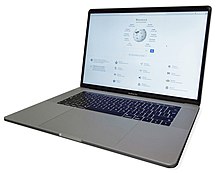






Since the introduction of portable computers during late 1970s, their form has changed significantly, spawning a variety of visually and technologically differing subclasses. Except where there is a distinct legal trademark around a term (notably Ultrabook), there are rarely hard distinctions between these classes and their usage has varied over time and between different sources. Despite these setbacks, the laptop computer market continues to expand, introducing a number of laptops like Acer's Aspire and TravelMate, Asus' Transformer Book, VivoBook and Zenbook, Dell's Inspiron, Latitude and XPS, HP's EliteBook, Envy, Pavilion and ProBook, Lenovo's IdeaPad and ThinkPad and Toshiba's Portégé, Satellite and Tecra that incorporate the use of laptop computers.
Traditional laptop
The form of the traditional laptop computer is a clamshell, with a screen on one of its inner sides and a keyboard on the opposite, facing the screen. It can be easily folded to conserve space while traveling. The screen and keyboard are inaccessible while closed. Devices of this form are commonly called a 'traditional laptop' or notebook, particularly if they have a screen size of 11 to 17 inches measured diagonally and run a full-featured operating system like Windows 10, macOS, or Linux. Traditional laptops are the most common form of laptops, although Chromebooks, Ultrabooks, convertibles and 2-in-1s (described below) are becoming more common, with similar performance being achieved in their more portable or affordable forms.
Subnotebook
A subnotebook or an ultraportable, is a laptop designed and marketed with an emphasis on portability (small size, low weight, and often longer battery life). Subnotebooks are usually smaller and lighter than standard laptops, weighing between 0.8 and 2 kg (2-5 lb),[23] with a battery life exceeding 10 hours.[24] Since the introduction of netbooks and ultrabooks, the line between subnotebooks and either category has blurred. Netbooks are a more basic and cheap type of subnotebook, and while some ultrabooks have a screen size too large to qualify as subnotebooks, certain ultrabooks fit in the subnotebook category. One notable example of a subnotebook is the Apple MacBook Air.
Netbook
The netbook is an inexpensive, light-weight, energy-efficient form of laptop, especially suited for wireless communication and Internet access.[25][26] Netbooks first became commercially available around 2008, weighing under 1 kg, with a display size of under 9". The name netbook (with net short for Internet) is used as "the device excels in web-based computing performance".[27] Netbooks were initially sold with light-weight variants of the Linux operating system, although later versions often have the Windows XP or Windows 7 operating systems. The term "netbook" is largely obsolete,[28] although machines that would have once been called netbooks—small, inexpensive, and low powered—never ceased being sold, in particular the smaller Chromebook models.
Convertible, hybrid, 2-in-1
The latest trend of technological convergence in the portable computer industry spawned a broad range of devices, with a combined features of several previously separate device types. The hybrids, convertibles and 2-in-1s emerged as crossover devices, which share traits of both tablets and laptops. All such devices have a touchscreen display designed to allow users to work in a tablet mode, using either multi-touch gestures or a stylus/digital pen.
Convertibles are devices with the ability to conceal a hardware keyboard. Keyboards on such devices can be flipped, rotated, or slid behind the back of the chassis, thus transforming from a laptop into a tablet. Hybrids have a keyboard detachment mechanism, and due to this feature, all critical components are situated in the part with the display. 2-in-1s can have a hybrid or a convertible form, often dubbed 2-in-1 detachables and 2-in-1 convertibles respectively, but are distinguished by the ability to run a desktop OS, such as Windows 10. 2-in-1s are often marketed as laptop replacement tablets.
2-in-1s are often very thin, around 10 millimetres (0.39 in), and light devices with a long battery life. 2-in-1s are distinguished from mainstream tablets as they feature an x86-architecture CPU (typically a low- or ultra-low-voltage model), such as the Intel Core i5, run a full-featured desktop OS like Windows 10, and have a number of typical laptop I/O ports, such as USB 3 and Mini DisplayPort.
2-in-1s are designed to be used not only as a media consumption device, but also as valid desktop or laptop replacements, due to their ability to run desktop applications, such as Adobe Photoshop. It is possible to connect multiple peripheral devices, such as a mouse, keyboard, and a number of external displays to a modern 2-in-1.
Microsoft Surface Pro-series devices and Surface Book are examples of modern 2-in-1 detachables, whereas Lenovo Yoga-series computers are a variant of 2-in-1 convertibles. While the older Surface RT and Surface 2 have the same chassis design as the Surface Pro, their use of ARM processors and Windows RT do not classify them as 2-in-1s, but as hybrid tablets. Similarly, a number of hybrid laptops run a mobile operating system, such as Android. These include Asus's Transformer Pad devices, examples of hybrids with a detachable keyboard design, which do not fall in the category of 2-in-1s.
Desktop replacement
A desktop-replacement laptop is a class of large device which is not intended primarily for mobile use. They are bulkier and not as portable as other laptops, and are intended for use as compact and transportable alternatives to a desktop computer.[29] Desktop replacements are larger and typically heavier than other classes of laptops. They are capable of containing more powerful components and have a 15-inch or larger display.[29] Desktop replacement laptops' operation time on batteries is typically shorter than other laptops; in rare cases they have no battery at all. In the past, some laptops in this class used a limited range of desktop components to provide better performance for the same price at the expense of battery life, although this practice has largely died out.[30] The names Media Center Laptops and Gaming Laptops are used to describe specialized notebook computers, often overlapping with the desktop replacement form factor.[23]
Rugged laptop
A rugged laptop is designed to reliably operate in harsh usage conditions such as strong vibrations, extreme temperatures, and wet or dusty environments. Rugged laptops are usually designed from scratch, rather than adapted from regular consumer laptop models. Rugged laptops are bulkier, heavier, and much more expensive than regular laptops,[31] and thus are seldom seen in regular consumer use.
The design features found in rugged laptops include a rubber sheeting under the keyboard keys, sealed port and connector covers, passive cooling, very bright displays easily readable in daylight, cases and frames made of magnesium alloys that are much stronger than plastics found in commercial laptops, and solid-state storage devices or hard disc drives that are shock mounted to withstand constant vibrations. Rugged laptops are commonly used by public safety services (police, fire, and medical emergency), military, utilities, field service technicians, construction, mining, and oil drilling personnel. Rugged laptops are usually sold to organizations rather than individuals, and are rarely marketed via retail channels.
Business laptop
A business laptop is a laptop designed for those in a workplace. Typically, it is ruggedised, with consumer facing features, like high resolution sound removed to allow the device to be used for pure productivity.
Hardware
This section needs additional citations for verification. (July 2016) |



The basic components of laptops function identically to their desktop counterparts. Traditionally they were miniaturized and adapted to mobile use, although desktop systems increasingly use the same smaller, lower-power parts which were originally developed for mobile use. The design restrictions on power, size, and cooling of laptops limit the maximum performance of laptop parts compared to that of desktop components, although that difference has increasingly narrowed.[32]
In general, laptop components are not intended to be replaceable or upgradable, with the exception of components which can be detached, such as a battery or CD/CDR/DVD drive. This restriction is one of the major differences between laptops and desktop computers, because the large "tower" cases used in desktop computers are designed so that new motherboards, hard disks, sound cards, RAM, and other components can be added. In a very compact laptop, such as laplets, there may be no upgradeable components at all.[33]
Intel, Asus, Compal, Quanta, and some other laptop manufacturers have created the Common Building Block standard for laptop parts to address some of the inefficiencies caused by the lack of standards and inability to upgrade components.[34]
The following sections summarizes the differences and distinguishing features of laptop components in comparison to desktop personal computer parts.[35]
Display
Most modern laptops feature a 13 inches (33 cm) or larger color active matrix display based on LED lighting with resolutions of 1280×800 (16:10) or 1366×768 (16:9) pixels and above. Models with LED-based lighting offer lesser power consumption, and often increased brightness. Netbooks with a 10 inches (25 cm) or smaller screen typically use a resolution of 1024×600, while netbooks and subnotebooks with a 11.6 inches (29 cm) or 12 inches (30 cm) screen use standard notebook resolutions. Having a higher resolution display allows more items to fit onscreen at a time, improving the user's ability to multitask, although at the higher resolutions on smaller screens, the resolution may only serve to display sharper graphics and text rather than increasing the usable area. Since the introduction of the MacBook Pro with Retina display in 2012, there has been an increase in the availability of very-high resolution (1920×1080 and higher) displays, even in relatively small systems, and in typical 15-inch screens resolutions as high as 3200×1800 are available. External displays can be connected to most laptops, and models with a Mini DisplayPort can handle up to three.[36]
Central processing unit
A laptop's central processing unit (CPU) has advanced power-saving features and produces less heat than one intended purely for desktop use. Typically, laptop CPUs have two processor cores, although 4-core models are also available. For low price and mainstream performance, there is no longer a significant performance difference between laptop and desktop CPUs, but at the high end, the fastest 4-to-8-core desktop CPUs still substantially outperform the fastest 4-core laptop processors, at the expense of massively higher power consumption and heat generation; the fastest laptop processors top out at 56 watts of heat, while the fastest desktop processors top out at 150 watts.
There have been a wide range of CPUs designed for laptops available from both Intel, AMD, and other manufacturers. On non-x86 architectures, Motorola and IBM produced the chips for the former PowerPC-based Apple laptops (iBook and PowerBook). Many laptops have removable CPUs, although this has become less common in the past few years as the trend has been towards thinner and lighter models. In other laptops the CPU is soldered on the motherboard and is non-replaceable; this is nearly universal in ultrabooks.
In the past, some laptops have used a desktop processor instead of the laptop version and have had high performance gains at the cost of greater weight, heat, and limited battery life, but the practice was largely extinct as of 2013. Unlike their desktop counterparts, laptop CPUs are nearly impossible to overclock. A thermal operating mode of laptops is very close to its limits and there is almost no headroom for an overclocking–related operating temperature increase. The possibility of improving a cooling system of a laptop to allow overclocking is extremely difficult to implement.
Graphical processing unit
On most laptops a graphical processing unit (GPU) is integrated into the CPU to conserve power and space. This was introduced by Intel with the Core i-series of mobile processors in 2010, and similar APU processors by AMD later that year. Prior to that, lower-end machines tended to use graphics processors integrated into the system chipset, while higher end machines had a separate graphics processor. In the past, laptops lacking a separate graphics processor were limited in their utility for gaming and professional applications involving 3D graphics, but the capabilities of CPU-integrated graphics have converged with the low-end of dedicated graphics processors in the past few years. Higher-end laptops intended for gaming or professional 3D work still come with dedicated, and in some cases even dual, graphics processors on the motherboard or as an internal expansion card. Since 2011, these almost always involve switchable graphics so that when there is no demand for the higher performance dedicated graphics processor, the more power-efficient integrated graphics processor will be used. Nvidia Optimus is an example of this sort of system of switchable graphics.
Memory
Most laptops use SO-DIMM (small outline dual in-line memory module) memory modules, as they are about half the size of desktop DIMMs.[35] They are sometimes accessible from the bottom of the laptop for ease of upgrading, or placed in locations not intended for user replacement. Most laptops have two memory slots, although some of the lowest-end models will have only one, and some high end models (usually mobile engineering workstations and a few high-end models intended for gaming) have four slots. Most mid-range laptops are factory equipped with 4–6 GB of RAM. Netbooks are commonly equipped with only 1–2 GB of RAM and are generally only expandable to 2 GB, if at all. Due to the limitation of DDR3 SO-DIMM of a maximum of 8 GB per module, most laptops can only be expanded to a total of 16 GB of memory, until systems using DDR4 memory start becoming available. Laptops may have memory soldered to the motherboard to conserve space, which allows the laptop to have a thinner chassis design. Soldered memory cannot be upgraded.
Internal storage
Traditionally, laptops had a hard disk drive (HDD) as a main non-volatile storage, but these proved inefficient for use in mobile devices due to high power consumption, heat production, and a presence of moving parts, which can cause damage to both the drive itself and the data stored when a laptop is unstable physically, e.g. during its use while transporting it or after its accidental drop. With the advent of flash memory technology, most mid- to high-end laptops opted for more compact, power efficient, and fast solid-state drives (SSD), which eliminated the hazard of drive and data corruption caused by a laptop's physical impacts.[37] Most laptops use 2.5-inch drives, which are a smaller version of a 3.5-inch desktop drive form factor. 2.5-inch HDDs are more compact, power efficient, and produce less heat, while at the same time have a smaller capacity and a slower data transfer rate. Some very compact laptops support even smaller 1.8-inch HDDs. For SSDs, however, these miniaturization-related trade-offs are nonexistent, because SSDs were designed to have a very small footprint. SSDs feature a traditional 2.5- or 1.8-inch or a laptop-specific mSATA or M.2 card's form factor. SSDs have a higher data transfer rate, lower power consumption, lower failure rate, and a larger capacity[38][39][40][41] compared to HDDs. However, HDDs have a significantly lower cost.
Most laptops can contain a single 2.5-inch drive, but a small number of laptops with a screen wider than 17 inches can house two drives. Some laptops support a hybrid mode, combining a 2.5-inch drive, typically a spacious HDD for data, with an mSATA or M.2 SDD drive, typically having less capacity, but a significantly faster read/write speed. The operating system partition would be located on the SSD to increase laptop I/O performance. Another way to increase performance is to use a smaller SSD of 16-32 GB as a cache drive with a compatible OS. Some laptops may have very limited drive upgradeability when the SSD used has a non-standard shape or requires a proprietary daughter card.[42] Some laptops have very limited space on the installed SSD, instead relying on availability of cloud storage services for storing of user data; Chromebooks are a prominent example of this approach. A variety of external HDDs or NAS data storage servers with support of RAID technology can be attached to virtually any laptop over such interfaces as USB, FireWire, eSATA, or Thunderbolt, or over a wired or wireless network to further increase space for the storage of data. Many laptops also incorporate a card reader which allows for use of memory cards, such as those used for digital cameras, which are typically SD or microSD cards. This enables users to download digital pictures from an SD card onto a laptop, thus enabling them to delete the SD card's contents to free up space for taking new pictures.
Removable media drive
Optical disc drives capable of playing CD-ROMs, compact discs (CD), DVDs, and in some cases, Blu-ray Discs (BD), were nearly universal on full-sized models in the 2010s. A disc drive remains fairly common in laptops with a screen wider than 15 inches (38 cm), although the trend towards thinner and lighter machines is gradually eliminating these drives and players; these drives are uncommon in compact laptops, such as subnotebooks and netbooks. Laptop optical drives tend to follow a standard form factor, and usually have a standard mSATA connector. It is often possible to replace an optical drive with a newer model. In certain laptop models there is a possibility to replace an optical drive with a second hard drive, using a caddy that fills the extra space the optical drive would have occupied.
Inputs

An alphanumeric keyboard is used to enter text and data and make other commands (e.g., function keys). A touchpad (also called a trackpad), a pointing stick, or both, are used to control the position of the cursor on the screen, and an integrated keyboard[43] is used for typing. An external keyboard and mouse may be connected using a USB port or wirelessly, via Bluetooth or similar technology. With the advent of ultrabooks and support of touch input on screens by 2010-era operating systems, such as Windows 8.1, multitouch touchscreen displays are used in many models. Some models have webcams and microphones, which can be used to communicate with other people with both moving images and sound, via Skype, Google Chat and similar software. Laptops typically have USB ports and a microphone jack, for use with an external mic. Some laptops have a card reader for reading digital camera SD cards.
Input/output (I/O) ports
On a typical laptop there are several USB ports, an external monitor port (VGA, DVI, HDMI or Mini DisplayPort), an audio in/out port (often in form of a single socket) is common. It is possible to connect up to three external displays to a 2014-era laptop via a single Mini DisplayPort, utilizing multi-stream transport technology.[36] Apple, in a 2015 version of its MacBook, transitioned from a number of different I/O ports to a single USB Type-C port.[44] This port can be used both for charging and connecting a variety of devices through the use of aftermarket adapters. Google, with its updated version of Chromebook Pixel, shows a similar transition trend towards USB Type-C, although keeping older USB Type-A ports for a better compatibility with older devices.[45] Although being common until the end of the 2000s decade, Ethernet network port are rarely found on modern laptops, due to widespread use of wireless networking, such as Wi-Fi. Legacy ports such as a PS/2 keyboard/mouse port, serial port, parallel port, or Firewire are provided on some models, but they are increasingly rare. On Apple's systems, and on a handful of other laptops, there are also Thunderbolt ports, but Thunderbolt 3 uses USB Type-C. Laptops typically have a headphone jack, so that the user can connect external headphones or amplified speaker systems for listening to music or other audio.
Expansion cards
In the past, a PC Card (formerly PCMCIA) or ExpressCard slot for expansion was often present on laptops to allow adding and removing functionality, even when the laptop is powered on; these are becoming increasingly rare since the introduction of USB 3.0. Some internal subsystems such as: ethernet, Wi-Fi, or a Wireless cellular modem can be implemented as replaceable internal expansion cards, usually accessible under an access cover on the bottom of the laptop. The standard for such cards is PCI Express, which comes in both mini and even smaller M.2 sizes. In newer laptops, it is not uncommon to also see Micro SATA (mSATA) functionality on PCI Express Mini or M.2 card slots allowing the use of those slots for SATA-based solid state drives.[46]
Battery and power supply

2016-era laptops use lithium ion batteries, with some thinner models using the flatter lithium polymer technology. These two technologies have largely replaced the older nickel metal-hydride batteries. Battery life is highly variable by model and workload, and can range from one hour to nearly a day. A battery's performance gradually decreases over time; substantial reduction in capacity is typically evident after one to three years of regular use, depending on the charging and discharging pattern and the design of the battery. Innovations in laptops and batteries have seen situations in which the battery can provide up to 24 hours of continued operation, assuming average power consumption levels. An example is the HP EliteBook 6930p when used with its ultra-capacity battery.[47]
A laptop's battery is charged using an external power supply which is plugged into a wall outlet. The power supply outputs a DC voltage typically in the range of 7.2—24 volts. The power supply is usually external, and connected to the laptop through a DC connector cable. In most cases, it can charge the battery and power the laptop simultaneously. When the battery is fully charged, the laptop continues to run on power supplied by the external power supply, avoiding battery use. The battery charges in a shorter period of time if laptop is turned off or sleeping. The charger typically adds about 400 grams (0.88 lb) to the overall transporting weight of a laptop, although some models are substantially heavier or lighter. Most 2016-era laptops use a smart battery, a rechargeable battery pack with a built-in battery management system (BMS). The smart battery can internally measure voltage and current, and deduce charge level and SoH (State of Health) parameters, indicating the state of the cells.[citation needed]
Cooling
Waste heat from operation is difficult to remove in the compact internal space of a laptop. Early laptops used heat sinks placed directly on the components to be cooled, but when these hot components are deep inside the device, a large space-wasting air duct is needed to exhaust the heat. Modern laptops instead rely on heat pipes to rapidly move waste heat towards the edges of the device, to allow for a much smaller and compact fan and heat sink cooling system. Waste heat is usually exhausted away from the device operator towards the rear or sides of the device. Multiple air intake paths are used since some intakes can be blocked, such as when the device is placed on a soft conforming surface like a chair cushion. It is believed that some designs with metal cases, like Apple's aluminum MacBook Pro and MacBook Air, also employ the case of the machine as a heat sink, allowing it to supplement cooling by dissipating heat out of the device core. Secondary device temperature monitoring may reduce performance or trigger an emergency shutdown if it is unable to dissipate heat, such as if the laptop were to be left running and placed inside a carrying case. Such a condition has the potential to melt plastics or ignite a fire. Aftermarket cooling pads with external fans can be used with most laptops to reduce operating temperatures.[citation needed]
Docking station

A docking station (sometimes referred to simply as a dock) is a laptop accessory that contains multiple ports, and in some cases expansion slots or bays for fixed or removable drives. A laptop connects and disconnects to a docking station, typically through a single large proprietary connector. A docking station is an especially popular laptop accessory in a corporate computing environment, due to a possibility of a docking station to transform a laptop into a full-featured desktop replacement, yet allowing for its easy release. This ability can be advantageous to "road warrior" employees who have to travel frequently for work, and yet who also come into the office. If more ports are needed, or their position on a laptop is inconvenient, one can use a cheaper passive device known as a port replicator. These devices mate to the connectors on the laptop, such as through USB or FireWire.
Charging trolleys
Laptop charging trolleys, also known as laptop trolleys or laptop carts, are mobile storage containers to charge multiple laptops, netbooks, and tablet computers at the same time. The trolleys are used in schools that have replaced their traditional static computer labs[48] suites of desktop equipped with "tower" computers, but do not have enough plug sockets in an individual classroom to charge all of the devices. The trolleys can be wheeled between rooms and classrooms so that all students and teachers in a particular building can access fully charged IT equipment.[49]
Laptop charging trolleys are also used to deter and protect against opportunistic and organized theft. Schools, especially those with open plan designs, are often prime targets for thieves who steal high-value items. Laptops, netbooks, and tablets are among the highest–value portable items in a school. Moreover, laptops can easily be concealed under clothing and stolen from buildings. Many types of laptop–charging trolleys are designed and constructed to protect against theft. They are generally made out of steel, and the laptops remain locked up while not in use. Although the trolleys can be moved between areas from one classroom to another, they can often be mounted or locked to the floor or walls to prevent thieves from stealing the laptops, especially overnight.[48]
Solar panels
In some laptops, solar panels are able to generate enough solar power for the laptop to operate.[50] The One Laptop Per Child Initiative released the OLPC XO-1 laptop which was tested and successfully operated by use of solar panels.[51] Presently, they are designing a OLPC XO-3 laptop with these features. The OLPC XO-3 can operate with 2 watts of electricity because its renewable energy resources generate a total of 4 watts.[52][53] Samsung has also designed the NC215S solar–powered notebook that will be sold commercially in the U.S. market.[54]
Accessories
A common accessory for laptops is a laptop sleeve, laptop skin, or laptop case, which provides a degree of protection from scratches. Sleeves, which are distinguished by being relatively thin and flexible, are most commonly made of neoprene, with sturdier ones made of low-resilience polyurethane. Some laptop sleeves are wrapped in ballistic nylon to provide some measure of waterproofing. Bulkier and sturdier cases can be made of metal with polyurethane padding inside, and may have locks for added security. Metal, padded cases also offer protection against impacts and drops. Another common accessory is a laptop cooler, a device which helps lower the internal temperature of the laptop either actively or passively. A common active method involves using electric fans to draw heat away from the laptop, while a passive method might involve propping the laptop up on some type of pad so it can receive more air flow. Some stores sell laptop pads which enable a reclining person on a bed to use a laptop.
Obsolete features
Features that certain early models of laptops used to have that are not available in most 2017 laptops include:
- Reset ("cold restart") button in a hole (needed a thin metal tool to press)
- Instant power off button in a hole (needed a thin metal tool to press)
- Integrated charger or power adapter inside the laptop
- Floppy disk drive
- Serial port
- Parallel port
- Modem
- Shared PS/2 input device port
- VHS or 8mm VCR
- IrDA
- S-video port[55]
- PC Card / PCMCIA slot
Some 2017 laptops do not have an internal CD-ROM/DVD/CD drive.
Comparison with desktops
Advantages


Portability is usually the first feature mentioned in any comparison of laptops versus desktop PCs.[56] Physical portability allows a laptop to be used in many places—not only at home and at the office, but also during commuting and flights, in coffee shops, in lecture halls and libraries, at clients' locations or at a meeting room, etc. Within a home, portability enables laptop users to move their device from the living room to the dining room to the family room. Portability offers several distinct advantages:
- Productivity: Using a laptop in places where a desktop PC cannot be used can help employees and students to increase their productivity on work or school tasks. For example, an office worker reading their work e-mails during an hour-long commute by train, or a student doing their homework at the university coffee shop during a break between lectures.[57]
- Immediacy: Carrying an laptop means having instant access to information, including personal and work files. This allows better collaboration between coworkers or students, as a laptop can be flipped open to look at a report, document, spreadsheet, or presentation anytime and anywhere.
- Up-to-date information: If a person has more than one desktop PC, a problem of synchronization arises: changes made on one computer are not automatically propagated to the others. There are ways to resolve this problem, including physical transfer of updated files (using a USB flash memory stick or CD-ROMs) or using synchronization software over the Internet, such as cloud computing. However, transporting a single laptop to both locations avoids the problem entirely, as the files exist in a single location and are always up-to-date.
- Connectivity: In the 2010s, a proliferation of Wi-Fi wireless networks and cellular broadband data services (HSDPA, EVDO and others) in many urban centers, combined with near-ubiquitous Wi-Fi support by modern laptops[58] meant that a laptop could now have easy Internet and local network connectivity while remaining mobile. Wi-Fi networks and laptop programs are especially widespread at university campuses.[59]
Other advantages of laptops:
- Size: Laptops are smaller than desktop PCs. This is beneficial when space is at a premium, for example in small apartments and student dorms. When not in use, a laptop can be closed and put away in a desk drawer.
- Low power consumption: Laptops are several times more power-efficient than desktops. A typical laptop uses 20–120 W, compared to 100–800 W for desktops. This could be particularly beneficial for large businesses, which run hundreds of personal computers thus multiplying the potential savings, and homes where there is a computer running 24/7 (such as a home media server, print server, etc.).
- Quiet: Laptops are typically much quieter than desktops, due both to the components (quieter, slower 2.5-inch hard drives) and to less heat production leading to use of fewer and slower cooling fans.
- Battery: a charged laptop can continue to be used in case of a power outage and is not affected by short power interruptions and blackouts. A desktop PC needs an Uninterruptible power supply (UPS) to handle short interruptions, blackouts, and spikes; achieving on-battery time of more than 20–30 minutes for a desktop PC requires a large and expensive UPS.[60]
- All-in-One: designed to be portable, most 2010-era laptops have all components integrated into the chassis (however, some small laptops may not have an internal CD/CDR/DVD drive, so an external drive needs to be used). For desktops (excluding all-in-ones) this is divided into the desktop "tower" (the unit with the CPU, hard drive, power supply, etc.), keyboard, mouse, display screen, and optional peripherals such as speakers.
Disadvantages
Compared to desktop PCs, laptops have disadvantages in the following areas:
Performance
While the performance of mainstream desktops and laptop is comparable, and the cost of laptops has fallen less rapidly than desktops, laptops remain more expensive than desktop PCs at the same performance level.[61] The upper limits of performance of laptops remain much lower than the highest-end desktops (especially "workstation class" machines with two processor sockets), and "bleeding-edge" features usually appear first in desktops and only then, as the underlying technology matures, are adapted to laptops.
For Internet browsing and typical office applications, where the computer spends the majority of its time waiting for the next user input, even relatively low-end laptops (such as Netbooks) can be fast enough for some users.[62] Most higher-end laptops are sufficiently powerful for high-resolution movie playback, some 3D gaming and video editing and encoding. However, laptop processors can be disadvantaged when dealing with higher-end database, maths, engineering, financial software, virtualization, etc. This is because laptops use the mobile versions of processors to conserve power, and these lag behind desktop chips when it comes to performance. Some manufacturers work around this performance problem by using desktop CPUs for laptops.[63]
Upgradeability
Upgradeability of laptops is very limited compared to desktops, which are thoroughly standardized. In general, hard drives and memory can be upgraded easily. Optical drives and internal expansion cards may be upgraded if they follow an industry standard, but all other internal components, including the motherboard, CPU and graphics, are not always intended to be upgradeable. Intel, Asus, Compal, Quanta and some other laptop manufacturers have created the Common Building Block standard for laptop parts to address some of the inefficiencies caused by the lack of standards. The reasons for limited upgradeability are both technical and economic. There is no industry-wide standard form factor for laptops; each major laptop manufacturer pursues its own proprietary design and construction, with the result that laptops are difficult to upgrade and have high repair costs. Devices such as sound cards, network adapters, hard and optical drives, and numerous other peripherals are available, but these upgrades usually impair the laptop's portability, because they add cables and boxes to the setup and often have to be disconnected and reconnected when the laptop is on the move.
Ergonomics and health effects
Wrists

Prolonged use of laptops can cause repetitive strain injury because of their small, flat keyboard and trackpad pointing devices,.[64] Usage of separate, external ergonomic keyboards and pointing devices is recommended to prevent injury when working for long periods of time; they can be connected to a laptop easily by USB or via a docking station. Some health standards require ergonomic keyboards at workplaces.
Neck and spine
A laptop's integrated screen often requires users to lean over for a better view, which can cause neck or spinal injuries. A larger and higher-quality external screen can be connected to almost any laptop to alleviate this and to provide additional screen space for more productive work. Another solution is to use a computer stand.
Possible effect on fertility
A study by State University of New York researchers found that heat generated from laptops can increase the temperature of the lap of male users when balancing the computer on their lap, potentially putting sperm count at risk. The study, which included roughly two dozen men between the ages of 21 and 35, found that the sitting position required to balance a laptop can increase scrotum temperature by as much as 2.1 °C (4 °F). However, further research is needed to determine whether this directly affects male sterility.[65] A later 2010 study of 29 males published in Fertility and Sterility found that men who kept their laptops on their laps experienced scrotal hyperthermia (overheating) in which their scrotal temperatures increased by up to 2.0 °C (4 °F). The resulting heat increase, which could not be offset by a laptop cushion, may increase male infertility.[66][67][68][69][70]
A common practical solution to this problem is to place the laptop on a table or desk, or to use a book or pillow between the body and the laptop.[citation needed] Another solution is to obtain a cooling unit for the laptop. These are usually USB powered and consist of a hard thin plastic case housing one, two, or three cooling fans – with the entire assembly designed to sit under the laptop in question – which results in the laptop remaining cool to the touch, and greatly reduces laptop heat buildup.
Thighs
Heat generated from using a laptop on the lap can also cause skin discoloration on the thighs known as "toasted skin syndrome".[71][72][73][74]
Durability


Equipment wear
Because of their portability, laptops are subject to more wear and physical damage than desktops. Components such as screen hinges, latches, power jacks, and power cords deteriorate gradually from ordinary use, and may have to be replaced. A liquid spill onto the keyboard, a rather minor mishap with a desktop system (given that a basic keyboard costs about US$20), can damage the internals of a laptop and destroy the computer, result in a costly repair or entire replacement of laptops. One study found that a laptop is three times more likely to break during the first year of use than a desktop.[75] To maintain a laptop, it is recommended to clean it every three months for dirt, debris, dust, and food particles. Most cleaning kits consist of a lint-free or Microfiber cloth for the LCD screen and keyboard, compressed air for getting dust out of the cooling fan, and cleaning solution. Harsh chemicals such as bleach should not be used to clean a laptop, as they can damage it.[76]
Parts replacement
Original external components are expensive, and usually proprietary and non-interchangeable; other parts are inexpensive—a power jack can cost a few dollars—but their replacement may require extensive disassembly and reassembly of the laptop by a technician. Other inexpensive but fragile parts often cannot be purchased separate from larger more expensive components. For example, the video display cable and the backlight power cable that pass through the lid hinges to connect the motherboard to the screen will eventually break from repeated opening and closing of the lid. These tiny cables usually cannot be purchased from the original manufacturer separate from the entire LCD panel, with the price of hundreds of dollars, although for popular models an aftermarket in pulled parts generally exists. The repair costs of a failed motherboard or LCD panel often exceeds the value of a used laptop. Parts can also be ordered from third party vendors.
Heating and cooling
Laptops rely on extremely compact cooling systems involving a fan and heat sink that can fail from blockage caused by accumulated airborne dust and debris. Most laptops do not have any type of removable dust collection filter over the air intake for these cooling systems, resulting in a system that gradually conducts more heat and noise as the years pass. In some cases the laptop starts to overheat even at idle load levels. This dust is usually stuck inside where the fan and heat sink meet, where it can not be removed by a casual cleaning and vacuuming. Most of the time, compressed air can dislodge the dust and debris but may not entirely remove it. After the device is turned on, the loose debris is reaccumulated into the cooling system by the fans. A complete disassembly is usually required to clean the laptop entirely. However, preventative maintenance such as regular cleaning of the heat sink via compressed air can prevent dust build up on the heat sink. Many laptops are difficult to disassemble by the average user and contain components that are sensitive to electrostatic discharge (ESD).
Battery life
Battery life is limited because the capacity drops with time, eventually requiring replacement after as little as a year. A new battery typically stores enough energy to run the laptop for three to five hours, depending on usage, configuration, and power management settings. Yet, as it ages, the battery's energy storage will dissipate progressively until it lasts only a few minutes. The battery is often easily replaceable and a higher capacity model may be obtained for longer charging and discharging time. Some laptops (specifically ultrabooks) do not have the usual removable battery and have to be brought to the service center of its manufacturer or a third-party laptop service center to have its battery replaced. Replacement batteries can also be expensive.
Security and privacy
Because they are valuable, commonly used, portable, and easy to hide in a backpack or other type of travel bag, laptops are often stolen. Every day, over 1,600 laptops go missing from U.S. airports.[77] The cost of stolen business or personal data, and of the resulting problems (identity theft, credit card fraud, breach of privacy), can be many times the value of the stolen laptop itself. Consequently, physical protection of laptops and the safeguarding of data contained on them are both of great importance. Most laptops have a Kensington security slot, which can be used to tether them to a desk or other immovable object with a security cable and lock. In addition, modern operating systems and third-party software offer disk encryption functionality, which renders the data on the laptop's hard drive unreadable without a key or a passphrase. As of 2015, some laptops also have additional security elements added, including eye recognition software and fingerprint scanning components.[78]
Software such as LoJack for Laptops, Laptop Cop, and GadgetTrack have been engineered to help people locate and recover their stolen laptop in the event of theft. Setting one's laptop with a password on its firmware (protection against going to firmware setup or booting), internal HDD/SSD (protection against accessing it and loading an operating system on it afterwards), and every user account of the operating system are additional security measures that a user should do.[79][80] Fewer than 5% of lost or stolen laptops are recovered by the companies that own them,[81] however, that number may decrease due to a variety of companies and software solutions specializing in laptop recovery. In the 2010s, the common availability of webcams on laptops raised privacy concerns. In Robbins v. Lower Merion School District (Eastern District of Pennsylvania 2010), school-issued laptops loaded with special software enabled staff from two high schools to take secret webcam shots of students at home, via their students' laptops.[82][83][84]
Sales
Manufacturers
There are many laptop brands and manufacturers. Several major brands that offer notebooks in various classes are listed in the adjacent box. The major brands usually offer good service and support, including well-executed documentation and driver downloads that remain available for many years after a particular laptop model is no longer produced. Capitalizing on service, support, and brand image, laptops from major brands are more expensive than laptops by smaller brands and ODMs. Some brands specialize in a particular class of laptops, such as gaming laptops (Alienware), high-performance laptops (HP Envy), netbooks (EeePC) and laptops for children (OLPC).
Many brands, including the major ones, do not design and do not manufacture their laptops. Instead, a small number of Original Design Manufacturers (ODMs) design new models of laptops, and the brands choose the models to be included in their lineup. In 2006, 7 major ODMs manufactured 7 of every 10 laptops in the world, with the largest one (Quanta Computer) having 30% of world market share.[85] Therefore, identical models are available both from a major label and from a low-profile ODM in-house brand.
Market Share
Battery-powered portable computers had just 2% worldwide market share in 1986.[86] However, laptops have become increasingly popular, both for business and personal use.[87] Around 109 million notebook PCs shipped worldwide in 2007, a growth of 33% compared to 2006.[88] In 2008 it was estimated that 145.9 million notebooks were sold, and that the number would grow in 2009 to 177.7 million.[89] The third quarter of 2008 was the first time when worldwide notebook PC shipments exceeded desktops, with 38.6 million units versus 38.5 million units.[87][90][91][92]
May 2005 was the first time notebooks outsold desktops in the US over the course of a full month; at the time notebooks sold for an average of $1,131 while desktops sold for an average of $696.[93] When looking at operating systems, for Microsoft Windows laptops the average selling price (ASP) showed a decline in 2008/2009, possibly due to low-cost netbooks, drawing an average US$689 at U.S. retail stores in August 2008. In 2009, ASP had further fallen to $602 by January and to $560 in February. While Windows machines ASP fell $129 in these seven months, Apple macOS laptop ASP declined just $12 from $1,524 to $1,512.[94]
Extreme use
The ruggedized Grid Compass computer was used since the early days of the Space Shuttle program. The first commercial laptop used in space was a Macintosh portable in 1991 aboard Space Shuttle mission STS-43.[95][96][97] Apple and other laptop computers continue to be flown aboard manned spaceflights, though the only long duration flight certified computer for the International Space Station is the ThinkPad.[98] As of 2011, over 100 ThinkPads were aboard the ISS. Laptops used aboard the International Space Station and other spaceflights are generally the same ones that can be purchased by the general public but needed modifications are made to allow them to be used safely and effectively in a weightless environment such as updating the cooling systems to function without relying on hot air rising and accommodation for the lower cabin air pressure.[99] Laptops operating in harsh usage environments and conditions, such as strong vibrations, extreme temperatures, and wet or dusty conditions differ from those used in space in that they are custom designed for the task and do not use commercial off-the-shelf hardware.
See also
- List of computer size categories
- List of laptop brands and manufacturers
- Mobile broadband
- Mobile Internet device (MID)
- Mobile modem
- Novena
- Netbook
- Personal digital assistant
- Smartbook
- Smartphone
- Stereoscopy glasses
- Subscriber Identity Module
- Open-source computer hardware
- Ultrabook
- Tethering
- VIA OpenBook
- XJACK
- Portal laptop computer
References
- ^ What is a laptop computer
- ^ Strickland, Jonathan. "What's the difference between notebooks, netbooks and ultra-mobile PCs?". HowStuffWorks.com. Retrieved 23 September 2014.
- ^ "U.S. Commercial Channel Computing Device Sales Set to End 2013 with Double-Digit Growth, According to NPD". NPD Group. Retrieved 23 September 2014.
- ^ Naik, Abhijit. "Notebook Vs. Laptop". Buzzle.com. Retrieved 23 September 2014.
- ^ John W. Maxwell (2006). "Tracing the Dynabook: A Study of Technocultural Transformations" (PDF). Archived from the original (PDF) on 24 January 2007. Retrieved 17 October 2008.
{{cite journal}}: Cite journal requires|journal=(help); Unknown parameter|dead-url=ignored (|url-status=suggested) (help) - ^ Alan C. Kay (1972). "A Personal Computer for Children of All Ages" (PDF). Retrieved 17 October 2008.
{{cite journal}}: Cite journal requires|journal=(help) - ^ "IBM Personal Computer". IBM Inc.
- ^ "IBM 5100 computer". oldcomputers.net. Retrieved 6 July 2009.
- ^ "Epson SX-20 Promotional Brochure" (PDF). Epson America, Inc. 1987. Retrieved 2 November 2008.
- ^ a b c d 【Shinshu Seiki / Suwa Seikosha】 HC-20, Information Processing Society of Japan
- ^ a b FR2487094A1 patent: Notebook computer system small
- ^ Epson HX-20, Old Computers
- ^ Michael R. Peres, The Focal Encyclopedia of Photography, page 306, Taylor & Francis
- ^ Osborne 1, Old Computers
- ^ "Tandy/Radio Shack model 100 portable computer". oldcomputers.net. Retrieved 6 July 2009.
- ^ "Hewlett-Packard model 85". oldcomputers.net. Retrieved 6 July 2009.
- ^ Sharp PC-5000, Old Computers
- ^ a b Bob Armstrong, http://cosy.com/language/cosyhard/cosyhard.htm
- ^ "Gavilian SC computer". oldcomputers.net. Retrieved 7 July 2009.
- ^ Japanese PCs (1984) (13:13), Computer Chronicles
- ^ Milestones:Toshiba T1100, a Pioneering Contribution to the Development of Laptop PC, 1985
- ^ "Linus Write-Top". Retrieved 18 October 2008.
- ^ a b "Types of Laptops: How Do You Compute". PC Magazine. Ziff Davis Publishing Holdings Inc. 18 September 2006. Retrieved 7 November 2008.
- ^ "Breaking the Mold: New Lenovo ThinkPad laptop and Tablet PCs Defy Ultraportable Computing". Lenovo. 23 September 2008. Retrieved 7 November 2008.
- ^ The Net Impact of Netbooks? It Depends on Who Uses Them for What
- ^ Bergevin, Paul (3 March 2008). "Thoughts on Netbooks". Intel.com.
- ^ Netbook Trends and Solid-State Technology Forecast (PDF). pricegrabber.com. p. 7. Archived from the original (PDF) on 26 February 2009. Retrieved 28 January 2009.
{{cite book}}: Unknown parameter|dead-url=ignored (|url-status=suggested) (help) - ^ [1]
- ^ a b "Laptop Buying Guide". CBS Interactive Inc. Retrieved 7 November 2008.
- ^ "Desktop notebooks stake their claim". CBS Interactive Inc. 8 January 2003. Retrieved 7 November 2008.
- ^ "Rugged Laptop: Choices, Pointers & Specs of Buying Rugged Laptops". Linux-on-laptops.com. Retrieved 27 November 2008.
- ^ Dé specialist voor smartphone, tablet en laptop reparaties (4 January 2013). "Laptop reparatie". Smartrepair Den Bosch, Nijmegen, Tilburg, Almere en Utrecht (in Dutch). www.smart-repair.nl. Retrieved 30 March 2017.
- ^ "Microsoft Surface Pro 3 Teardown". iFixit.com. Retrieved 1 October 2014.
- ^ "Common Building Blocks Platform," (PDF). Intel,. Archived from the original (PDF) on 16 May 2006. Retrieved September 2005.
{{cite web}}: Check date values in:|accessdate=(help); Unknown parameter|dead-url=ignored (|url-status=suggested) (help)CS1 maint: extra punctuation (link) - ^ a b Catherine Roseberry. "What Makes Laptops Work – The Laptop Motherboard". About.com. Retrieved 15 November 2008.
- ^ a b "Configuration 3-Displays FAQ". Intel.com. Retrieved 16 September 2014.
- ^ Edwards, Benj (17 January 2012). "Evolution of the Solid-State Drive". PCWorld.com. Retrieved 1 October 2014.
- ^ BeHardware reported lower retailer return rates for SSDs than HDDs between April and October 2010. Prieur, Marc (6 May 2011). "Components returns rates". BeHardware. Retrieved 10 February 2012.
- ^ A 2011 study by Intel on the use of 45,000 SSDs reported an annualized failure rate of 0.61% for SSDs, compared with 4.85% for HDDs. "Validating the Reliability of Intel® Solid-State Drives". Intel. July 2011. Retrieved 10 February 2012.
- ^ Prieur, Marc (16 November 2012). "Components returns rates (7)". BeHardware. Retrieved 25 August 2013.
- ^ "Samsung 16TB SSD is the World's Largest Hard Drive". PetaPixel. Retrieved 20 September 2015.
- ^ "MacBook Pro 15" Retina Display Late 2013 Teardown". IFixit.com. Retrieved 1 October 2014.
- ^ Most keyboards are not illuminated. Some models of laptop feature an illuminated keyboard.
- ^ "Apple — MacBook — Tech Specs". apple.com. Retrieved 2 April 2015.
- ^ "Chromebook Pixel". google.com. Retrieved 2 April 2015.
- ^ Gabriel Torres (25 November 2004). "Innovations in Notebook Expansion". Hardware Secrets, LLC. Archived from the original on 28 April 2005. Retrieved 15 November 2008.
{{cite web}}: Unknown parameter|dead-url=ignored (|url-status=suggested) (help) - ^ "HP EliteBook 6930p Notebook PC specifications – HP Products and Services Products". H10010.www1.hp.com. 25 May 2009. Retrieved 17 June 2013.
- ^ a b Woods, Dough. "Getting rid of the ICT suite". Blog. Archived from the original on 6 October 2010.
{{cite web}}: Unknown parameter|dead-url=ignored (|url-status=suggested) (help) - ^ Wilce, Hilary (1 December 2000). "Welcome to Lapland". TES Magazine.
- ^ Clarke, Gavin. "The SOLAR-POWERED Ubuntu laptop". THE REGISTER. Retrieved 7 August 2013.
- ^ "OLPC XO laptop powered by a solar panel". YouTube. 9 January 2012. Retrieved 23 October 2012.
- ^ Elizabeth Woyke (18 April 2012). "A Look at OLPC's XO 3.0 Tablet's Solar And Kinetic Chargers". Forbes. Retrieved 23 October 2012.
- ^ "One Laptop per Child (OLPC): Frequently Asked Questions". Laptop.org. Retrieved 23 October 2012.
- ^ "Samsung's Solar Powered Laptop Will Be First Sun Powered Laptop Sold in US | Inhabitat – Sustainable Design Innovation, Eco Architecture, Green Building". Inhabitat. Retrieved 23 October 2012.
- ^ Unconfirmed if this exists in most recent models of laptops.
- ^ "Should I buy a laptop or desktop?". IT Division – University of Wisconsin. 19 March 2008. Retrieved 27 November 2008.
- ^ "Epson Printer Support Number". Epson Printer Customer Care Number. Archived from the original on 5 October 2017. Retrieved 5 October 2017.[dead link]
- ^ Almost all laptops contain a Wi-Fi interface; broadband cellular devices are available widely as extension cards and USB devices, and also as internal cards in select models.
- ^ Josh Fischman (7 August 2008). "Faster Wi-Fi Predicted for Colleges". The Chronicle of Higher Education. Retrieved 27 November 2008.
- ^ A sample line of UPS devices and on-battery power: "Back-UPS RS". APC. Retrieved 27 November 2008.
- ^ In a comparison between laptop and desktop of equal cost, the desktop's System Benchmark Score was twice that of the laptop. "What to Buy, a Notebook or Desktop PC?". Tom's Hardware. 11 June 2008. Retrieved 28 November 2008.
- ^ For example, a review of the MSI Wind Netbook says that "The device is rarely sluggish in general use. It renders Web pages quickly, launches most applications without becoming too bogged down and generally doesn't feel like it's a budget laptop." Reid, Rory (7 July 2008). "MSI Wind Review". CNET Australia. Retrieved 28 November 2008.
- ^ Rock delivers BD / Core i7-equipped Xtreme 790 and Xtreme 840 gaming laptops – Engadget
- ^ Toub, Allegra (23 May 2017). "Take It Easy on Those Keyboards". Backlight Resumes. Retrieved 23 May 2017.
- ^ Sheynkin, Y.; Jung M; Yoo P;Schulsinger D; Komaroff E (9 December 2004). "Increase in scrotal temperature in laptop computer users". Human Reproduction. 20 (2). Epub: 452–5. doi:10.1093/humrep/deh616. PMID 15591087.
{{cite journal}}: CS1 maint: multiple names: authors list (link) - ^ Sheynkin, Yefim; Yefim Sheynkin, Robert Welliver, Andrew Winer, Farshid Hajimirzaee, Hongshik Ahn, Kyewon Lee (8 November 2010). "Protection from scrotal hyperthermia in laptop computer users". Fertility and Sterility. 95 (2): 647–651. doi:10.1016/j.fertnstert.2010.10.013. PMID 21055743.
{{cite journal}}: CS1 maint: multiple names: authors list (link) - ^ Yin, Sara (8 November 2010). "Study: Laptop Pads Don't Prevent Male Infertility". PC Magazine. Retrieved 8 November 2010.
- ^ "Men, your laptop may be roasting your testicles". The Independent. 8 November 2010. Retrieved 8 November 2010.
- ^ Caulfield, Philip (7 November 2010). "Study finds men who place laptop computer on lap put testicles at risk of overheating, infertility". Daily News. Retrieved 8 November 2010.
- ^ Joelving, Frederik (8 November 2010). Reuters https://www.reuters.com/article/idUSTRE6A457320101108. Retrieved 8 November 2010.
{{cite news}}:|url=missing title (help) - ^ Levinbook, WS.; Mallet J; Grant-Kels JM (October 2007). "Laptop computer—associated erythema ab igne". Cutis. 80 (4). Quadrant HealthCom: 319–20. PMID 18038695.
{{cite journal}}: CS1 maint: multiple names: authors list (link) - ^ Diaz, Jesus (7 October 2010). "What Is Toasted Skin Syndrome?". Gizmodo. Retrieved 8 November 2010.
- ^ Hendrick, Bill (4 October 2010). "Laptop Risk: 'Toasted Skin Syndrome'". WebMD. Retrieved 8 November 2010.
- ^ Tanner, Lindsey (10 April 2010). "Laptops lead to 'toasted skin syndrome'". Associated Press. Retrieved 8 November 2010.
- ^ "Gartner: Notebook PCs still prone to hardware failure". IDG News Service / ITWorld. 27 June 2006. Retrieved 27 November 2008.
- ^ Geier, Eric. "Zen and the Art of Laptop Maintenance". PC World. Retrieved 25 January 2014.
- ^ [2], Ponemon Institute, Airport Insecurity: The Case of Lost Laptops, June 2008
- ^ "Secure File Sharing". Biometric Devices and Laptop Security. Laptop Security Pro. Retrieved 7 February 2015.
- ^ How to Secure Your Computer With a BIOS or UEFI Password
- ^ Hard Disk Passwords Explained: Should You Set One to Secure Your Files?
- ^ [3], Ponemon Institute, The Billion Dollar Lost Laptop Problem, September 2010
- ^ Holmes, Kristin E. (31 August 2010). "Lower Merion School District ordered to pay plaintiff's lawyer $260,000". The Philadelphia Inquirer. Retrieved 20 September 2010.
- ^ "Main Line Media News". Main Line Media News. 18 September 2010. Retrieved 20 September 2010.
- ^ "A lawyer in the Lower Merion webcam case wants to be paid now", Philly.com Archived 1 September 2010 at the Wayback Machine
- ^ "Identical Laptops, Different Prices: Don't Be Fooled by Branding". Info-Tech Research Group. 10 October 2006. Retrieved 11 November 2011.
{{cite web}}: Unknown parameter|registration=ignored (|url-access=suggested) (help) - ^ "Lap-top computers gain stature as power grows". Daily News of Los Angeles (CA). 12 April 1987. Retrieved 1 November 2008.
- ^ a b "The Falling Costs of Mobile Computing". Falling Costs of Mobile Computing Drive Corporate Adoption. Computer Economics, Inc. December 2005. Retrieved 1 November 2008.
- ^ Worldwide notebook shipments grow 33% on year in 2007, says IDC, 31 January 2008, Yen Ting Chen, DigiTimes, retrieved at 12 September 2011
- ^ Analysis: Did Intel underestimate netbook success?, Accessed at 10 January 2009
- ^ Notebook PC Shipments Exceed Desktops for First Time in Q3, isuppli.com, accessed at 13 January 2009
- ^ Randall Stross (18 April 2008). "The PC Doesn't Have to Be an Anchor". The New York Times. Retrieved 20 April 2009.
- ^ "Intel: laptop/desktop crossover coming sooner than expected". The Register, UK. Retrieved 10 October 2008.
- ^ Michael Singer. "PC milestone—notebooks outsell desktops". 2005.
- ^ Netbooks Are Destroying the Laptop Market and Microsoft Needs to Act Now
- ^ "Macintosh Portable: Used in Space Shuttle". Support.apple.com. Retrieved 23 October 2012.
- ^ Linzmayer, Owen W. (2004). Apple confidential 2.0 : the definitive history of the world's most colorful company ([Rev. 2. ed.]. ed.). San Francisco, Calif.: No Starch Press. ISBN 1-59327-010-0.
- ^ "This Week in Apple History – August 22–31: "Welcome, IBM. Seriously", Too Late to License". The Mac Observer. 31 October 2004. Retrieved 23 October 2012.
- ^ IBM Archives: IBM ThinkPads in space Archived 20 July 2011 at the Wayback Machine
- ^ 2001: A Space Laptop | SpaceRef – Your Space Reference
