GIMP
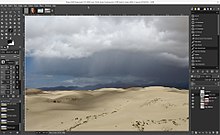 GIMP 2.10 screenshot | |
| Original author(s) | Spencer Kimball, Peter Mattis |
|---|---|
| Developer(s) | The GIMP Development Team |
| Initial release | 15 February 1996 |
| Repository | |
| Written in | C with GTK version 2 for user interface |
| Operating system | Linux, macOS, Microsoft Windows |
| Type | Raster graphics editor |
| License | GPLv3+[1] |
| Website | www |
GIMP (/ɡɪmp/ GHIMP; GNU Image Manipulation Program) is a free and open-source raster graphics editor[3] used for image manipulation (retouching) and image editing, free-form drawing, transcoding between different image file formats, and more specialized tasks.
GIMP is released under GPLv3+ license and is available for Linux, macOS, and Microsoft Windows.
History
In 1995 Spencer Kimball and Peter Mattis began developing GIMP as a semester-long project at the University of California, Berkeley for the eXperimental Computing Facility; they named it the General Image Manipulation Program.[4] The acronym was coined first, with the letter G being added to "IMP" as a reference to "the gimp" in a scene in the 1994 film Pulp Fiction.[5] In 1996 GIMP (0.54) was released as the first publicly available release.[6][7] In the following year Kimball and Mattis met with Richard Stallman of the GNU Project while he visited UC Berkeley and asked if they could change General in the application's name to GNU (the name given to the operating system created by Stallman), and Stallman approved.[8] The application subsequently formed part of the GNU software collection.[9] The number of computer architectures and operating systems supported has expanded significantly since its first release. The first release supported UNIX systems, such as Linux, SGI IRIX and HP-UX.[4][10] Since the initial release, GIMP has been ported to many operating systems, including Microsoft Windows and macOS; the original port to the Windows 32-bit platform was started by Finnish programmer Tor M. Lillqvist (tml) in 1997 and was supported in the GIMP 1.1 release.[10]
Following the first release, GIMP was quickly adopted and a community of contributors formed. The community began developing tutorials, artwork and shared better work-flows and techniques.[11]
A GUI toolkit called GTK (GIMP tool kit) was developed to facilitate the development of GIMP. GTK was replaced by its successor GTK+ after being redesigned using object-oriented programming techniques. The development of GTK+ has been attributed to Peter Mattis becoming disenchanted with the Motif toolkit GIMP originally used; Motif was used up until GIMP 0.60.[7][12]
Versions
| Major version | Initial release | Significant changes and notes | Latest minor version |
|---|---|---|---|
| 0.x | 1995-11-21 | first release | ? |
| 0.54 | 1996-01-31 | ? | 0.99.31 |
| 1.0 | 1998-06-05 | ? | 1.0.3 |
| 1.2 | 2000-12-25 | Improvements to the user interface, bug fixes. | 1.2.5 |
| GIMP 2.x | |||
| 2.0 | 2004-03-23 | Many new tool options, GIMP now using GTK+ 2.x graphical toolkit. Tabs and docks system introduced. Script-fu scripting support improved greatly. Allows text to be re-edited. CMYK color support. | 2.0.6 |
| 2.2 | 2004-12-19 | Plugin support, keyboard shortcut editor, previews for transform tools. New GIMP hardware controllers support. Drag/drop and copy/paste from GIMP to other applications improved. | 2.2.17 |
| 2.4 | 2007-10-24 | Color management support, scalable brushes, new and rewritten selection tools and many user interface changes including a new icon theme. Increased file format support. Full screen editing, and new crop tools. Improved printing quality. Improved interface for external device input. | 2.4.7 |
| 2.6 | 2008-10-01 | Partial implementation of GEGL, and first iteration of UI re-design | 2.6.12 [13] |
| 2.8 | 2012-05-03 | Single-window mode, exporting, layer groups, tool improvements, and many more updates. | 2.8.22 |
| 2.9.2 | 2015-11-27 | GEGL Port extended and new or improved Tools | 2.9.2 |
| 2.9.4 | 2016-07-13 | Revamped User Interface and Usability Changes | 2.9.4 |
| 2.9.6 | 2017-08-24 | Performance, improvements, bug fixes. | 2.9.6 |
| 2.9.8 | 2017-12-12 | Performance, improvements, bug fixes. | 2.9.8 |
| 2.10.0 RC1 | 2018-03-26 | Full linear usage of GEGL, Dashboard dockable, Image recovery, some Bugfix to Do to stable Version,[14] RC2 next | 2.10.0 RC1 |
| 2.10.0 RC2 | 2018-04-17 | Optimizations and multi-threading for painting and display, themes rewritten, gradient tool improved, new on-canvas control for 3D rotation, translations, GEGL changes, and improvements in handling masks, channels, and selections.[15] Some Blockerbugs [16] | 2.10.0 RC2 |
| 2.10 | 2018-10-14 | Full use of GEGL. Bugfix, HEIF-support and more in 2.10.2, MacOS Beta and more improvements available in 2.10.4, Vertical text in 2.10.6, Optimization in 2.10.8, initial DDS support in 2.10.10, better curve Tools in 2.10.12, many Filters with GEGL in 2.10.14, new 3D Transform Tool in 2.10.18 [17][18][19][20][21][22][23] | 2.10.20 |
| GIMP 3.x | |||
| 3.0 | TBA 2020? | Complete port from GTK+ 2.x to GTK+ 3.24 [24] or GTK+ 4.0 | |
Legend: Old version, not maintained Old version, still maintained Latest version Latest preview version Future release | |||
GIMP 0.54
GIMP 0.54 was released in January 1996.[25][26] It required X11 displays, an X-server that supported the X shared memory extension and Motif 1.2 widgets. It supported 8, 15, 16 and 24-bit color depths, dithering for 8-bit displays and could view images as RGB color, grayscale or indexed color. It could simultaneously edit multiple images, zoom and pan in real-time, and supported GIF, JPEG, PNG, TIFF and XPM images.[27]
At this early stage of development GIMP could select regions using rectangle, ellipse, free, fuzzy, bezier, and intelligent selection tools, and rotate, scale, shear and flip images. It had bucket, brush and airbrush painting tools, and could clone, convolve, and blend images. It had text tools, effects filters (such as blur and edge detect), and channel and color operations (such as add, composite, decompose). The plugin system allowed for addition of new file formats and new effect filters. It supported multiple undo and redo operations.[27]
It ran on Linux 1.2.13, Solaris 2.4, HP-UX 9.05, and SGI IRIX operating systems.[27] It was rapidly adopted by users,[28][29] who created tutorials, displayed artwork and shared techniques.[25][26] An early success for GIMP was the Linux penguin Tux, as drawn by Larry Ewing using GIMP 0.54.[30] By 5 July 1996 the volume of messages posted to the mailing list had risen and the mailing list was split into two lists, gimp-developer and gimp-user. Currently, user questions are directed to the gimpnet IRC channel.[25][26]
GIMP 0.60
GIMP 0.60 was released on 6 June 1997[31] using the GNU General Public License.[32] According to the release notes, Peter Mattis was working for Hewlett-Packard and Spencer Kimball was working as a Java programmer.[33]
GIMP 0.60 no longer depended on the Motif toolkit. Improvements had been made to the painting tools, airbrush, channel operations, palettes, blend tool modes, image panning and transformation tools. The editing work flow was improved by enabling rulers, cutting and pasting between all image types, cloning between all image types and ongoing development of a layers dialog.
New tools included new brushes (and a new brush file format), grayscale and RGB transparency, "bucket fill" patterns and a pattern selection dialog, integrated paint modes, border, feather and color selectors, a pencil and eraser paint tool, gamma adjustments and a limited layer move tool.
The new widgets were managed by Peter Mattis and were called GTK for GIMP toolkit and GDK for GIMP drawing kit.[33]
Sometime in 1998, after a few humorous suggestions of a gimp compile on Microsoft Windows, Tor Lilqvist began the effort of the initial port of GIMP for Windows. At the time it was considered a code fork. It would later be merged into the main development tree. Support was, and continues to be, offered through a yahoogroups email list.
GIMP 0.99
The biggest change in the GIMP 0.99 release was in the GIMP toolkit (GTK). GTK was redesigned to be object oriented and renamed from GTK to GTK+. The pace of development slowed when Spencer Kimball and Peter Mattis found employment.[25][26]
GIMP 1.0
GIMP 1.0.0 was released on 2 June 1998.[34] GIMP and GTK+ split into separate projects during the GIMP 1.0 release. GIMP 1.0 included a new tile-based memory management system, which enabled editing of larger images, and a change in the plug-in API (Application programming interface) allowed scripts to be safely called from other scripts and to be self documenting. GIMP 1.0 also introduced a native file format (xcf) with support for layers, guides and selections (active channels).
An official website was constructed for GIMP during the 1.0 series, designed by Adrian Likins and Jens Lautenbacher, now found at classic.gimp.org which provided introductory tutorials and additional resources.[35] On 13 April 1997, GIMP News was started by Zach Beane, a site that announced plug-ins, tutorials and articles written about GIMP. May 1997, Seth Burgess started GIMP Bugs, the first 'electronic bug list'.[25][26]
Marc Lehmann[36] developed a perl programming plug-in.[37][38][39] Web interfaces were possible with the GIMP 1.0 series, and GIMP Net-fu[40] can still be used for online graphics generation.[41]
GIMP 1.1
The GIMP 1.1 series focused on fixing bugs and improving the port to Windows. No official release occurred during this series. Following this the odd numbered series (e.g. 1.1) of GIMP releases were considered unstable development releases and even numbered releases (e.g. 1.2) were considered stable releases. By this time, GTK+ had become a significant project and many of GIMP's original developers turned to GTK+ development. These included Owen Taylor (author of GIMP ifsCompose),[42] Federico Mena,[43] Tim Janik,[44] Shawn Amundson and others. GNOME also attracted GIMP developers. The primary GIMP developers during this period were Manish Singh, Michael Natterer[45] Sven Neumann[46] and Tor Lillqvist[46] who primarily fixed issues so that GIMP could run on Win32.[47]
GIMP 1.2
GIMP 1.2.0 was released on 25 December 2000 (in time for that Christmas). GIMP 1.2 had a new development team of Manish Singh, Sven Neumann and Michael Natterer and others. GIMP 1.2 offered internationalization options, improved installation dialogs, many bug fixes (in GIMP and GTK+), overhauled plug-ins, reduced memory leaks and reorganized menus.[48] New plug-ins included GIMPressionist and Sphere Designer by Vidar Madsen;[49] Image Map by Maurits Rijk;[50] GFlare by Eiichi Takamori; Warp by John P. Beale, Stephen Robert Norris and Federico Mena Quintero; and Sample Colorize and Curve Bend by Wolfgang Hofer. New tools included a new path tool, a new airbrush tool, a resizable toolbox, enhanced pressure support, a measure tool, dodge, burn and smudge tools. New functionality included image pipes, jpeg save preview, a new image navigation window, scaled brush previews, selection to path, drag'n'drop, quickmask, a help browser, tear-off menus and the waterselect plug-in was integrated into the color-selector.[48]
The 1.2 series was the final GIMP 1 series.
GIMP 2.0
GIMP 2.0.0 was released on 23 March 2004. The biggest visible change was the transition to the GTK+ 2.x toolkit.
GIMP 2.2
Among the major changes in GIMP 2.2 are:[51]
- Previews for transform tools
- Improved drag-and-drop support
- A new script interpreter, Tiny-fu, which was supposed to eventually replace Script-fu (never did).
- New plugins: neon, cartoon, photocopy, softglow, dog, retinex, glob.
GIMP 2.4
Major revisions in interface and tools were made available with the GIMP 2.4.0 release on 24 October 2007. Rewritten selection tools, use of the Tango style guidelines for a polished UI on all platforms, a foreground selection tool, and support for the ABR brush filetype along with the ability to resize brushes were some of the many updates.
GIMP 2.6
More major revisions in interface and tools were made available with the 2.6.0 release on 1 October 2008. There were large changes in the UI, free select tool and brush tools, and lesser changes in the code base. Also, partial tool level integration of GEGL was enacted that is supposed to lead to higher color depths as well as non-destructive editing in future versions.[52] Starting from the first bugfix version, GIMP 2.6.1, "The Utility Window Hint", that enforced MDI behavior on Microsoft Windows, as opposed to only being supported in GNOME.
GIMP 2.8
GIMP 2.8 was released on 3 May 2012 with several revisions to the user interface. These include a redesigned save/export menu that aims to reinforce the idea that information is lost when exporting. The text tool was also redesigned so that a user edits text on canvas instead of in a separate dialog window. This feature was one of the Google Summer of Code (GSoC) projects from 2006.
GIMP 2.8 also features layer groups, simple math in size entry fields, JPEG2000 support, PDF export, a webpage screenshot utility, and a single-window mode.[53]
GEGL has also received its first stable release (0.1), where the Application Programming Interface is considered mostly stable; GEGL has continued to be integrated into GIMP, now handling layer projection, this is a major step forward into full integration of GEGL that will allow GIMP to have better non-destructive work-flows in future releases. GEGL 0.2.0 is integrated into 2.8.xx.
GIMP 2.10
GIMP 2.10.0 was released on 27 April 2018.[54]
- The major change: image processing nearly fully ported to GEGL (0.4.0), allowing high bit depth processing, multi-threaded and hardware accelerated pixel processing, and more.
- Color management is a core feature now, most widgets and preview areas are color-managed.
- Many improved tools, and several new tools, such as the Warp transform, the Unified transform and the Handle transform tools.
- On-canvas preview for all filters ported to GEGL, with split-preview to compare before/after processing versions.
- Digital painting improved with canvas rotation and flipping, symmetry painting, MyPaint brush support.
- Support for several OpenEXR, RGBE, WebP, HGT image formats was added, support for TIFF, PNG, FITS, PSD improved.
- GIMP now displays and allows the editing of Exif, XMP, IPTC, and DICOM metadata.
- Basic HiDPI support includes automatic or user-selected icon size.
- Default UI now uses a dark theme with symbolic icons. Other UI and icon themes are available.
- Native XCF File Limit is much more than 4 GB.
- 64 threads are now possible.
The team allowed for new features to enter stable releases:[55]
- Version 2.10.2 added support for the HEIF Format and added some new filters. Many Bugfixes improved stability.[17]
- Version 2.10.4 introduced a parallel process for font loading, some bugfixes, and a beta for MacOS was released.[18]
- Version 2.10.6 added support for vertical text layouts, introduced two new filters.[19]
- Version 2.10.8 introduced support for multi-color hard-edge gradient fills and CIE xyY color readouts, usability improvements, and bugfixes.[20]
- Version 2.10.10 introduced smart colorization, initial DDS support, various usability and performance improvements.[56]
- Version 2.10.12 added bugfixes and introduced various usability improvements like a better curves tool.[57]
- Version 2.10.14 introduced bugfixes and many filters based on GEGL [23]
- Version 2.10.16 was canceled internally due to a critical bug.
- Version 2.10.18 introduced bugfixes and improved tools.[58]
- Version 2.10.20 introduced bugfixes, new default toolbox, improved filters, new filters and the crop tool become a non-destructive editing tool.[59]
GIMP 3.0
This section needs expansion. You can help by adding to it. (November 2019) |
GIMP 3.0 will be the first release ported to GTK3. It had been developed in parallel to 2.9, but with low priority until the release of 2.10. Cleaning of code is now one of the focus areas of development. Version 2.99.2 will be the first public development version of 3.0 and is likely to be available in 2020.[60]
GIMP 3.2
This section needs expansion. You can help by adding to it. (November 2019) |
Non-destructive editing is the main focus in this future version.[61]
Development
GIMP is primarily developed by volunteers as a free and open source software project associated with both the GNU and GNOME projects. Development takes place in a public git source code repository,[62] on public mailing lists and in public chat channels on the GIMPNET IRC network.[63]
New features are held in public separate source code branches and merged into the main (or development) branch when the GIMP team is sure they won't damage existing functions.[62] Sometimes this means that features that appear complete do not get merged or take months or years before they become available in GIMP.
GIMP itself is released as source code. After a source code release installers and packages are made for different operating systems by parties who might not be in contact with the maintainers of GIMP.
The version number used in GIMP is expressed in a major-minor-micro format, with each number carrying a specific meaning: the first (major) number is incremented only for major developments (and is currently 2). The second (minor) number is incremented with each release of new features, with odd numbers reserved for in-progress development versions and even numbers assigned to stable releases; the third (micro) number is incremented before and after each release (resulting in even numbers for releases, and odd numbers for development snapshots) with any bug fixes subsequently applied and released for a stable version.
Each year GIMP applies for several positions in the Google Summer of Code (GSoC);[64][65] to date GIMP has participated in all years except 2007.[66] From 2006 to 2009 there have been nine GSoC projects that have been listed as successful,[64] although not all successful projects have been merged into GIMP immediately. The healing brush and perspective clone tools and Ruby bindings were created as part of the 2006 GSoC and can be used in version 2.8.0 of GIMP, although there were three other projects that were completed and are later available in a stable version of GIMP; those projects being Vector Layers (end 2008 in 2.8 and master),[67] and a JPEG 2000 plug-in (mid 2009 in 2.8 and master).[68] Several of the GSoC projects were completed in 2008, but have been merged into a stable GIMP release later in 2009 to 2014 for Version 2.8.xx and 2.9.x. Some of them needed some more code work for the master tree.
Second public Development 2.9-Version was 2.9.4 with many deep improvements after initial Public Version 2.9.2.[69][70] Third Public 2.9-Development version is Version 2.9.6.[71] One of the new features is removing the 4GB size limit of XCF file.[72][73] Increase of possible threads to 64 is also an important point for modern parallel execution in actual AMD Ryzen and Intel Xeon processors. Version 2.9.8 included many bug fixes and improvements in gradients and clips.[74] Improvements in performance and optimization beyond bug hunting were the development targets for 2.10.0.[75] MacOS Beta is available with Version 2.10.4 [76]
The next stable version in the roadmap is 3.0 with a GTK3 port.[77]
User interface
The user interface of GIMP is designed by a dedicated design and usability team. This team was formed after the developers of GIMP signed up to join the OpenUsability project.[78] A user-interface brainstorming group has since been created for GIMP,[79][80] where users of GIMP can send in their suggestions as to how they think the GIMP user interface could be improved.
GIMP is presented in two forms, single and multiple window mode;[81] GIMP 2.8 defaults to the multiple-window mode. In multiple-window mode a set of windows contains all GIMP's functionality. By default, tools and tool settings are on the left and other dialogues are on the right.[82] A layers tab is often to the right of the tools tab, and allows a user to work individually on separate image layers. Layers can be edited by right-clicking on a particular layer to bring up edit options for that layer. The tools tab and layers tab are the most common dockable tabs.[citation needed]
Libre Graphics Meetings
The Libre Graphics Meeting (LGM) is a yearly event where developers of GIMP and other projects meet up to discuss issues related to free and open-source graphics software. The GIMP developers hold birds of a feather (BOF) sessions at this event.
Distribution
The current version of GIMP works with numerous operating systems, including Linux, macOS and Microsoft Windows. Many Linux distributions include GIMP as a part of their desktop operating systems, including Fedora and Debian.
The GIMP website links to binary installers compiled by Jernej Simončič for the platform.[83] MacPorts was listed as the recommended provider of Mac builds of GIMP,[84] but this is no longer needed as version 2.8.2 and later run natively on macOS.[85] GTK+ was originally designed to run on an X11 server. Because macOS can optionally use an X11 server, porting GIMP to macOS is simpler compared to creating a Windows port. GIMP is also available as part of the Ubuntu noroot package from the Google Play Store on Android.[86] In November 2013, GIMP removed its download from SourceForge, citing misleading download buttons that potentially confuse customers, as well as SourceForge's own Windows installer, which bundles potentially unwanted programs. In a statement, GIMP called SourceForge a once "useful and trustworthy place to develop and host FLOSS applications" that now faces "a problem with the ads they allow on their sites ..."[87][88][89]
SourceForge controversy
GIMP, who discontinued their use of SourceForge as a download mirror site in November 2013,[87][90] reported in May 2015 that SourceForge was hosting infected versions of their Windows binaries on the site's Open Source Mirror directory.[91][92]
Professional reviews
Lifewire reviewed GIMP favorably in March 2019, writing that "(f)or those who have never experienced Photoshop, GIMP is simply a very powerful image manipulation program," and "(i)f you're willing to invest some time learning it, it can be a very good graphics tool."[93]
GIMP's fitness for use in professional environments is regularly reviewed; it is often compared to and suggested as a possible replacement for Adobe Photoshop.[94][95] GIMP has similar functionality to Photoshop, but has a different user interface.[96]
GIMP 2.6 was used to create nearly all of the art in Lucas the Game, an independent video game by developer Timothy Courtney. Courtney started development of Lucas the Game in early 2014, and the video game was published in July 2015 for PC and Mac. Courtney explains GIMP is a powerful tool, fully capable of large professional projects, such as video games.[97]
The single-window mode introduced in GIMP 2.8 was reviewed in 2012 by Ryan Paul of Ars Technica, who noted that it made the user experience feel "more streamlined and less cluttered".[98] Michael Burns, writing for Macworld in 2014, described the single-window interface of GIMP 2.8.10 as a "big improvement".[99]
In his review of GIMP for ExtremeTech in October 2013, David Cardinal noted that GIMP's reputation of being hard to use and lacking features has "changed dramatically over the last couple years", and that it was "no longer a crippled alternative to Photoshop". He described GIMP's scripting as one of its strengths, but also remarked that some of Photoshop's features – such as Text, 3D commands, Adjustment Layers and History – are either less powerful or missing in GIMP. Cardinal favorably described the UFRaw converter for raw images used with GIMP, noting that it still "requires some patience to figure out how to use those more advanced capabilities". Cardinal stated that GIMP is "easy enough to try" despite not having as well developed documentation and help system as those for Photoshop, concluding that it "has become a worthy alternative to Photoshop for anyone on a budget who doesn't need all of Photoshop's vast feature set".[100]
Mascot
Wilber is the official GIMP mascot. Wilber has relevance outside of GIMP as a racer in SuperTuxKart and was displayed on the Bibliothèque nationale de France (National Library of France) as part of Project Blinkenlights.[101][102][103]
Wilber was created at some time before 25 September 1997 by Tuomas Kuosmanen (tigert) and has since received additional accessories and a construction kit to ease the process.[104]

Features
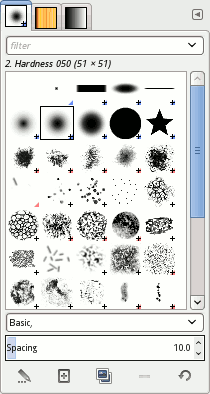
Tools used to perform image editing can be accessed via the toolbox, through menus and dialogue windows. They include filters and brushes, as well as transformation, selection, layer and masking tools.
Color
There are several ways of selecting colors, including palettes, color choosers and using an eyedropper tool to select a colour on the canvas. The built-in color choosers include RGB/HSV selector or scales, water-color selector, CMYK selector and a color-wheel selector. Colors can also be selected using hexadecimal color codes as used in HTML color selection. GIMP has native support for indexed colour and RGB color spaces; other color spaces are supported using decomposition where each channel of the new color space becomes a black-and-white image. CMYK, LAB and HSV (hue, saturation, value) are supported this way.[105][106] Color blending can be achieved using the Blend tool, by applying a gradient to the surface of an image and using GIMP's color modes. Gradients are also integrated into tools such as the brush tool, when the user paints this way the output color slowly changes. There are a number of default gradients included with GIMP; a user can also create custom gradients with tools provided. Gradient plug-ins are also available.
Selections and paths
GIMP selection tools include a rectangular and circular selection tool, free select tool, and fuzzy select tool (also known as magic wand). More advanced selection tools include the select by color tool for selecting contiguous regions of color—and the scissors select tool, which creates selections semi-automatically between areas of highly contrasting colors. GIMP also supports a quick mask mode where a user can use a brush to paint the area of a selection. Visibly this looks like a red colored overlay being added or removed. The foreground select tool is an implementation of Simple Interactive Object Extraction (SIOX) a method used to perform the extraction of foreground elements, such as a person or a tree in focus. The Paths Tool allows a user to create vectors (also known as Bézier curves). Users can use paths to create complex selections, including around natural curves. They can paint (or "stroke") the paths with brushes, patterns, or various line styles. Users can name and save paths for reuse.
Image editing
There are many tools that can be used for editing images in GIMP. The more common tools include a paint brush, pencil, airbrush, eraser and ink tools used to create new or blended pixels. The Bucket Fill tool can be used to fill a selection with a color or pattern. The Blend tool can be used to fill a selection with a color gradient. These color transitions can be applied to large regions or smaller custom path selections.
GIMP also provides "smart" tools that use a more complex algorithm to do things that otherwise would be time-consuming or impossible. These include:
- Clone tool, which copies pixels using a brush
- Healing brush, which copies pixels from an area and corrects tone and color
- Perspective clone tool, which works like the clone tool but corrects for distance changes
- Blur and sharpen tool blurs and sharpens using a brush
- The Smudge tool can be used to subtly smear a selection where it stands.
- Dodge and burn tool is a brush that makes target pixels lighter (dodges) or darker (burns)
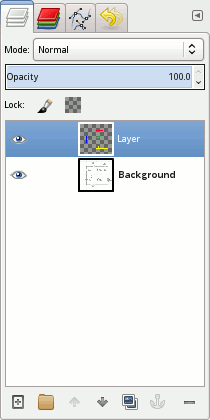
Layers, layer masks and channels
An image being edited in GIMP can consist of many layers in a stack. The user manual suggests that "A good way to visualize a GIMP image is as a stack of transparencies," where in GIMP terminology, each level (analogous to a transparency) is called a layer.[107] Each layer in an image is made up of several channels. In an RGB image, there are normally 3 or 4 channels, each consisting of a red, green and blue channel. Color sublayers look like slightly different gray images, but when put together they make a complete image. The fourth channel that may be part of a layer is the alpha channel (or layer mask). This channel measures opacity where a whole or part of an image can be completely visible, partially visible or invisible. Each layer has a layer mode that can be set to change the colors in the image.[108]
Text layers can be created using the text tool, allowing a user to write on an image. Text layers can be transformed in several ways, such as converting them to a path or selection.[109][110]

Automation, scripts and plug-ins
GIMP has approximately 150 standard effects and filters, including Drop Shadow, Blur, Motion Blur and Noise.
GIMP operations can be automated with scripting languages. The Script-Fu is a Scheme-based language implemented using a TinyScheme interpreter built into GIMP.[111] GIMP can also be scripted in Perl,[112][113] Python (Python-Fu),[114][115] or Tcl, using interpreters external to GIMP.[116] New features can be added to GIMP not only by changing program code (GIMP core), but also by creating plug-ins. These are external programs that are executed and controlled by the main GIMP program.[117][118] MathMap is an example of a plug-in written in C.
There is support for several methods of sharpening and blurring images, including the blur and sharpen tool. The unsharp mask tool is used to sharpen an image selectively — it sharpens only those areas of an image that are sufficiently detailed. The Unsharp Mask tool is considered to give more targeted results for photographs than a normal sharpening filter.[119][120] The Selective Gaussian Blur tool works in a similar way, except it blurs areas of an image with little detail.
GEGL
The Generic Graphics Library (GEGL) was first introduced as part of GIMP on the 2.6 release of GIMP. This initial introduction does not yet exploit all of the capabilities of GEGL; as of the 2.6 release, GIMP can use GEGL to perform high bit-depth color operations; because of this less information is lost when performing color operations.[121] When GEGL is fully integrated, GIMP will have a higher color bit depth and better non-destructive work-flow. GIMP 2.8.xx supports only 8-bit of color, which is much less than what e.g. digital cameras produce (12-bit or more). Full support for high bit depth is included with GIMP 2.10. OpenCL enables hardware acceleration for some operations.[122]
File formats
GIMP supports importing and exporting with a large number of different file formats,[123] GIMP's native format XCF is designed to store all information GIMP can contain about an image; XCF is named after the eXperimental Computing Facility where GIMP was authored. Import and export capability can be extended to additional file formats by means of plug-ins. XCF file size is extended to more than 4 GB since 2.9.6 and new stable tree 2.10.x.
| File formats | |
|---|---|
| Import and export | GIMP has import and export support for image formats such as BMP, JPEG, PNG, GIF, TIFF and HEIF,[124] along with the file formats of several other applications such as Autodesk flic animations, Corel PaintShop Pro images, and Adobe Photoshop documents. Other formats with read/write support include PostScript documents, X bitmap image, xwd, and Zsoft PCX. GIMP can also read and write path information from SVG files and read/write ICO Windows icon files. |
| Import only | GIMP can import Adobe PDF documents and the raw image formats used by many digital cameras, but cannot save to these formats. An open source plug-in, UFRaw, adds full raw compatibility, and has been noted several times for being updated for new camera models more quickly than Adobe's UFRaw support. |
| Export only | GIMP can export to MNG layered image files (Linux version only) and HTML (as a table with colored cells), C source code files (as an array) and ASCII Art (using a plug-in to represent images with characters and punctuation making up images), though it cannot read these formats. |
Forks and derivatives
Because of the free and open-source nature of GIMP, several forks, variants and derivatives of the computer program have been created to fit the needs of their creators. While GIMP is cross-platform, variants of GIMP may not be. These variants are neither hosted nor linked on the GIMP site. The GIMP site does not host GIMP builds for Windows or Unix-like operating systems either, although it does include a link to a Windows build.
Variants include:
- CinePaint: Formerly Film Gimp, it is a fork of GIMP version 1.0.4, used for frame-by-frame retouching of feature film. CinePaint supports up to 32-bit IEEE-floating point color depth per channel, as well as color management and HDR. CinePaint is used primarily within the film industry due mainly to its support of high-fidelity image formats. It is available for BSD, Linux, and macOS.
- GIMP classic: A patch against GIMP v2.6.8 source code created to undo changes made to the user interface in GIMP v2.4 through v2.6.[125] A build of GIMP classic for Ubuntu is available.[126] As of March 2011, a new patch could be downloaded that patches against the experimental GIMP v2.7.
- GIMP Portable: A portable version of GIMP for Microsoft Windows XP or later that preserves brushes and presets between computers[127]
- GIMPshop: Derivative that aim to replicate the Adobe Photoshop in some form.[citation needed] Development of GIMPshop was halted in 2006 and the project disavowed by the developer, Scott Moschella, after an unrelated party registered "GIMPshop" as part of an Internet domain name and passed off the website as belonging to Moschella while accepting donations and making revenue from advertising but passing on none of the income to Moschella
- GimPhoto: GimPhoto[128] follows the Photoshop-UI tradition of GIMPshop. More modifications are possible with the GimPad tool. GimPhoto stands at version 24.1 for Linux and Windows (based on GIMP v2.4.3) and version 26.1 on macOS[129] (based on GIMP v2.6.8). Installers are included for Windows 7, 8.1, and 10; macOS 10.6+; Ubuntu 14 and Fedora; as well as source code. Only one developer is at work in this project, so fast updates and new versions based on Gimp 2.8.x or 2.9.x are not planned.
- McGimp: An independent port for macOS that is aim to run GIMP directly on this platform, and integrated multiple plug-ins intended to optimize photos.[130]
- Seashore: easier to use image editing application for macOS[131]
- Glimpse: A fork of GIMP created in 2019 with the intention of improving and eventually replacing the GIMP user interface. The original motivation to fork was the GIMP maintainers' choice not to rename the application despite criticism over the course of its existence that the name "GIMP", which originated as a reference to a scene in the R-rated film Pulp Fiction,[5] was offputting to potential users and project contributors, as well as liable to being confused with the ableist slur gimp.[132] The project periodically passes a share of the donations it receives back to the GIMP project and is willing to also contribute code changes.[133]
Extensions
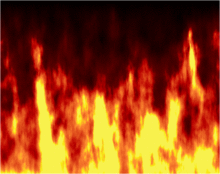
- GIMP Animation Package (GAP)
- A GIMP plug-in for creating animations. GAP can save animations in several formats, including GIF and AVI.[134] The animation function relies on GIMP's layering and image file name numbering capability. Animations are created either by placing each frame on its own layer (in other words, treating each layer as an animation cel), or by manipulating each numbered file as if it were a frame in the video: moving, rotating, flipping, changing colors, applying filters, etc. to the layers by taking advantage of interpolation within function calls (plug-in usage), within a specified frame range. The resulting project can be saved as an animated GIF or encoded video file. GAP also provides programmed layer transitions, frame rate change, and move paths, allowing the creation of sophisticated animations.[135]
- GIMP-ML
- A set of machine learning Python plugins for GIMP.[136] It enables the use of computer vision to the conventional image editing pipeline. Applications from deep learning such as monocular depth estimation, semantic segmentation, mask generative adversarial networks, image super-resolution, de-noising and coloring have been incorporated with GIMP through Python-based plugins.
- GIMP Paint Studio (GPS)
- A collection of brushes and accompanying tool presets, aimed at artists and graphic designers. It speeds up repetitive tasks and can save tool settings between sessions.[137]
- Resynthesizer
- A set of plugins originally developed as part of Paul Harrison's PhD thesis[138] providing "context-aware fill" features, including heal selection, heal transparency, uncrop and general resynthesize (the other plugins are user-friendly specialisations of this plugin). The plugin is now maintained by Lloyd Konneker.[139][140] Some uses for the plugin are creating more of a texture, including creation of tileable textures, removing objects from images for touching up photos, and creating themed images.
- G'MIC
- An open-source image processing framework has a distribution as a GIMP plugin to provide several hundreds of different filters offering a preview and setting parameters. Has a few powerful denoising filters.[141]
See also
About GIMP
About editing
Other
References
- ^ "COPYING · master · GNOME / GIMP". GitLab.
- ^ "Gimp.org Traffic, Demographics and Competitors - Alexa". www.alexa.com. Retrieved 4 February 2019.
- ^ Peck, Akkana (2006). Beginning GIMP: From Novice to Professional. Physica-Verlag. p. 1. ISBN 978-1-4302-0135-9.
- ^ a b Kimball, Spencer; Mattis, Peter. "How It All Started". Retrieved 18 June 2020.
- ^ a b Beane, Zachary (1 January 1997). "Spencer Kimball & Peter Mattis". Gimp Gazette. Retrieved 29 March 2020.
It took us a little while to come up with the name. We knew we wanted an image manipulation program like Photoshop, but the name IMP sounded wrong. We also tossed around XIMP (X Image Manipulation Program) following the rule of when in doubt prefix an X for X11 based programs. At the time, Pulp Fiction was the hot movie and a single word popped into my mind while we were tossing out name ideas. It only took a few more minutes to determine what the 'G' stood for.
- ^ "GIMP — Prehistory — before GIMP 0.54". GIMP history. Peter Mattis. 29 July 1995. Retrieved 2 July 2009.
- ^ a b "ancient history". GIMP. Retrieved 18 June 2012.
- ^ "Documentation". GIMP. Archived from the original on 28 June 2012. Retrieved 18 June 2012.
- ^ "GNU Software". gnu.org. GNU. Retrieved 28 March 2015.
- ^ a b "why port to windows". Archived from the original on 27 June 2009.
- ^ Bunks, Carey (2000). Grokking the GIMP. New Riders. p. 14. ISBN 978-0-7357-0924-9. Retrieved 8 July 2009.
{{cite book}}: CS1 maint: url-status (link) - ^ Hackvän, Stig (1 January 1999). "Where did Spencer Kimball and Peter Mattis go?". LinuxWorld.com. Archived from the original on 17 April 1999. Retrieved 19 August 2013.
LinuxWorld: Why did you write GTk as part of GIMP? Mattis: The original version of the GIMP (0.5) used Motif.
- ^ "Sign in". GitLab. Retrieved 16 December 2018.
- ^ "GIMP - GIMP 2.10.0 Release Candidate 1 Released". Gimp.org.
- ^ "GIMP - GIMP 2.10.0 Release Candidate 2 Released". Gimp.org.
- ^ "GNOME Bugzilla is pondering your search". Bugzilla.gnome.org.
- ^ a b Pagès, Jehan. "GIMP - GIMP 2.10.2 Released". Gimp.org.
- ^ a b Alexandre Prokoudine. "GIMP - GIMP 2.10.4 Released". Gimp.org.
- ^ a b Wilber. "GIMP - GIMP 2.10.6 Released". Gimp.org.
- ^ a b Wilber. "GIMP - GIMP 2.10.8 Released". Gimp.org.
- ^ "GIMP - GIMP 2.10.10 Released". www.gimp.org.
- ^ "GIMP - GIMP 2.10.12 Released". www.gimp.org.
- ^ a b "GIMP - GIMP 2.10.14 Released". www.gimp.org.
- ^ "build: bumping flatpak dependency to GNOME 3.24 runtime. (639e69c6) · Commits · GNOME / GIMP". GitLab.
- ^ a b c d e Burgess, Seth. "A Brief History of GIMP". Retrieved 24 March 2008.
- ^ a b c d e Burgess, Seth. "A Brief History of GIMP". Retrieved 24 March 2008. [dead link]
- ^ a b c Spencer Kimball & Peter Mattis (11 February 1996). "readme" ((tarred and gzipped text)). Retrieved 23 March 2008.
- ^ Beane, Zach (24 December 2001). "Tips, Tricks, and other Stuff". Retrieved 24 March 2008.
- ^ Kuosmanen, Tuomas. "Gimp stuff". Archived from the original on 10 May 2008. Retrieved 24 March 2008.
- ^ Ewing, Larry (9 March 1998). "Penguin Tutorial". Retrieved 24 March 2008.
- ^ Mena-Quintero, Federico (23 October 1997). "The GIMP's color gradient editor". Everyone loves The GIMP. Archived from the original on 1 March 2008. Retrieved 24 March 2008.
- ^ Stallman, Richard (1 February 1989). "GNU General Public License". Free Software Foundation. Retrieved 23 March 2008.
Because the program is licensed free of charge, there is no warranty for the program, to the extent permitted by applicable law.
- ^ a b Spencer Kimball & Peter Mattis (17 July 1996). "Relnotes" (txt). Retrieved 24 March 2008.
- ^ "Readme" (txt). 17 July 1996. Retrieved 24 March 2008.
- ^ Adrian Likins and Jens Lautenbacher. "classic.gimp.org". Archived from the original on 13 May 2011. Retrieved 24 March 2008.
- ^ Lehmann, Marc. "Gimp". Archived from the original on 29 February 2008. Retrieved 4 March 2008.
- ^ Burgess, Seth (5 June 2002). "Seth's Perl-Fu". Retrieved 24 March 2008. [dead link]
- ^ Burgess, Seth (18 September 2002). "Debugging gimp-perl scripts; a how-to". Retrieved 24 March 2008. [dead link]
- ^ Grobgeld, Dov. "A Tutorial for Perl GIMP Users". Archived from the original on 16 March 2008. Retrieved 4 March 2008.
- ^ "Readme" (tgz). 22 October 1997. Retrieved 24 March 2008.
- ^ "An online graphics generator powered by GIMP". Retrieved 24 March 2008.
- ^ "Owen Taylors GTK Stuff". 29 May 1998. Archived from the original on 13 March 2008. Retrieved 24 March 2008.
- ^ "Boring news about Federico". Retrieved 24 March 2008.
- ^ "Technical ramblings by Tim Janik". Retrieved 6 November 2012.
- ^ "Mitchs blog". Retrieved 24 March 2008.
- ^ a b "svenfoo". Archived from the original on 16 March 2008. Retrieved 24 March 2008.
- ^ "Changelog" (txt). 24 December 2000. Retrieved 24 March 2008.
- ^ a b "News" (TXT). 25 December 2000. Retrieved 24 March 2008.
- ^ "The GIMPressionist". Archived from the original on 13 May 2008. Retrieved 24 March 2008.
- ^ "Maurits thinks aloud". Retrieved 24 March 2008.
- ^ "What's New in The GIMP 2.2?". Archived from the original on 15 January 2009. Retrieved 15 January 2009.
{{cite web}}: CS1 maint: bot: original URL status unknown (link) - ^ "GIMP 2.6 Release Notes". gimp.org. Retrieved 24 January 2009.
- ^ "GIMP - GIMP 2.8 Release Notes". Gimp.org.
- ^ "GIMP - GIMP 2.10 Release Notes". Gimp.org. Retrieved 16 December 2018.
- ^ "Release:2.10 changelog - GIMP Developer Wiki". wiki.gimp.org.
- ^ "GIMP - GIMP 2.10.10 Released".
- ^ "GIMP - GIMP 2.10.12 Released".
- ^ "GIMP - GIMP 2.10.18 Released". www.gimp.org.
- ^ "GIMP 2.10.20 Released". The GIMP Website. The GIMP Team. 11 June 2020. Retrieved 12 June 2020.
- ^ "GIMP and GEGL in 2019".
- ^ "Roadmap - GIMP Developer Wiki". Wiki.gimp.org. Retrieved 16 December 2018.
- ^ a b "gimp — GNU Image Manipulation Program". gimp. git.gnome.org. 2012. Retrieved 25 June 2012.
- ^ "gimp — GIMP — Development". gimp website. git.gnome.org. 2012. Retrieved 25 June 2012.
- ^ a b "SummerOfCode — Wilber's Wiki". Wilber's Wiki. GIMP developers. 30 April 2009. Archived from the original on 27 August 2009. Retrieved 30 June 2009.
- ^ "GNU Image Manipulation Program". Google Summer of Code 2009. 2009. Archived from the original on 23 April 2009. Retrieved 30 June 2009.
- ^ Schumacher, Michael (15 March 2007). "GSoc 2007 – we didn't make it…". GIMP Developer mailing list. The Mail Archive. Retrieved 21 December 2013.
- ^ "gimp - GNU Image Manipulation Program". git.gnome.org.
- ^ "gimp - GNU Image Manipulation Program". git.gnome.org.
- ^ "GIMP - GIMP 2.9.2 Released". www.gimp.org.
- ^ "GIMP - GIMP 2.9.4 Released". www.gimp.org.
- ^ "GIMP - GIMP 2.9.6 Released". www.gimp.org.
- ^ "GIMP 2.9.6 Readying New Clipboard, GUI Improvements - Phoronix". www.phoronix.com.
- ^ "gimp - GNU Image Manipulation Program". git.gnome.org.
- ^ "GIMP - GIMP 2.9.8 Released". www.gimp.org.
- ^ "GIMP - GIMP 2.10.0 Release Candidate 2 Released". www.gimp.org.
- ^ Alexandre Prokoudine. "GIMP - GIMP 2.10.4 Released". www.gimp.org. Retrieved 15 April 2019.
- ^ "Roadmap - GIMP Developer Wiki". wiki.gimp.org. Retrieved 29 April 2018.
- ^ Reitmayr, Ellen (1 January 2008). "2007 Success Stories". OpenUsability.org. Archived from the original on 14 August 2009. Retrieved 5 July 2009.
- ^ "GIMP UI Redesign". GIMP.org. Archived from the original on 10 June 2009. Retrieved 5 July 2009.
- ^ "GIMP UI brainstorm". GIMP UI team. Retrieved 5 July 2009.
- ^ "Release Notes for GIMP 2.8". GIMP. 4 July 2007. Retrieved 18 June 2012.
- ^ "The standard windows of GIMP". GIMP User Manual. The GIMP Documentation Team. Retrieved 24 April 2011.
- ^ "GIMP — Windows installers". The gimp-win project. Retrieved 2 July 2009.
- ^ "GIMP downloads". GIMP Project. Retrieved 2 July 2009.
- ^ "GIMP for Mac OS X". GIMP Project. Archived from the original on 21 June 2009. Retrieved 2 July 2009.
- ^ pelya. "Debian noroot – Android Apps on Google Play". Retrieved 5 October 2014.
- ^ a b Sharwood, Simon (8 November 2013). "GIMP flees SourceForge over dodgy ads and installer". The Register. Retrieved 21 November 2013.
- ^ "GIMP Project's Official Statement on SourceForge's Actions". gimp.org. Retrieved 23 November 2015.
- ^ "SourceForge, What the…?". gimp.org. Retrieved 23 November 2015.
- ^ "GIMP-Win project wasn't hijacked, just abandoned - SourceForge Community Blog". 29 May 2015. Archived from the original on 29 May 2015.
- ^ "[Gimp-developer] GIMP project's official statement on SourceForge's actions". mail.gnome.org.
- ^ Gallagher, Sean (27 May 2015). "SourceForge grabs GIMP for Windows' account, wraps installer in bundle-pushing adware [Updated]". Ars Technica.
- ^ design, Sue Chastain A. graphics software authority with web; Credentials, Print Publishing. "GIMP Review: A Free, Open-Source, Multi-Platform Image Editor". Lifewire. Retrieved 15 April 2019.
- ^ Paul, Ryan (1 October 2008). "GIMP 2.6 released, one step closer to taking on Photoshop". Ars Technica. Retrieved 2 July 2009.
- ^ "A Thrifty Photoshop Built for the Web". Wired. 17 March 1998. Retrieved 31 July 2009.
- ^ "GIMP Developers Conference 2006". the GIMP project. 2006. Retrieved 2 July 2009.
- ^ "Gimp Glory – Story from the Guy Who Made a Video Game With Gimp". lucasthegame.com. 6 July 2014. Archived from the original on 9 July 2015. Retrieved 7 July 2015.
- ^ Paul, Ryan (7 May 2012). "Hands-on: testing the GIMP 2.8 and its new single-window interface". Ars Technica. Retrieved 10 December 2012.
- ^ "GIMP 2.8.10 review – free photo editing software". MacWorld. 28 January 2014. Retrieved 26 July 2016.
- ^ "GIMP review: This free image editor is no longer a crippled alternative to Photoshop". ExtremeTech. 28 October 2013. Retrieved 26 July 2016.
- ^ "SuperTuxKart changelog, see 0.6". Mac.softpedia.com. Retrieved 18 June 2012.
- ^ "Gallery of WarMUX characters, which features Wilbur". Wormux.org. Archived from the original on 15 June 2012. Retrieved 18 June 2012.
- ^ "Wilber". Archived from the original on 29 September 2007. Retrieved 29 September 2007.
{{cite web}}: CS1 maint: bot: original URL status unknown (link) on the Bibliothèque nationale de France - ^ GIMP — linking to us. For Wilber kit see
/docs/Wilber_Construction_Kit.xcf.gz - ^ Yamakawa, Yoshinori (6 January 2007). "Separate+". cue.yellowmagic.info. Archived from the original on 7 January 2007. Retrieved 2 July 2009.
- ^ "Decompose". GIMP user manual. Retrieved 2 July 2009.
- ^ "Introduction to layers". GIMP user manual. Retrieved 2 July 2009.
- ^ "Layer Modes". GIMP user manual. Retrieved 2 July 2009.
- ^ "Paths and Text". GIMP manual. Retrieved 16 February 2014.
- ^ "Text and Fonts". GIMP manual. Retrieved 5 July 2009.
- ^ "Using Script-Fu Scripts". gimp.org website. Retrieved 26 May 2014.
- ^ "GIMP – Basic Perl". gimp.org website. Retrieved 26 May 2014.
- ^ "GIMP Perl source". GNOME git repository. Retrieved 26 May 2014.
- ^ "GIMP Python Documentation". gimp.org website. Archived from the original on 15 June 2014. Retrieved 26 May 2014.
- ^ "GIMP Python source". GNOME git repository. Retrieved 26 May 2014.
- ^ "Gimp Client". wiki.tcl.tk website. Retrieved 26 May 2014.
- ^ "Plug-In Development". gimp.org website. Retrieved 26 May 2014.
- ^ "Earl Oliver, Jaime Ruiz, Steven She, and Jun Wang, The Software Architecture of the GIMP, December 2006". 4 December 2006. CiteSeerX 10.1.1.84.7715.
{{cite journal}}: Cite journal requires|journal=(help) - ^ "Sharpening — Unsharp Mask". www.scantips.com. Retrieved 8 August 2009.
- ^ "Unsharp Mask". GIMP manual. Archived from the original on 2 May 2006. Retrieved 8 August 2009.
- ^ "GIMP 2.6 Release Notes". gimp.org. Retrieved 2 July 2009.
- ^ "Hacking:Porting filters to GEGL - GIMP Developer Wiki". wiki.gimp.org.
- ^ "File formats supported by the GIMP". gimphelp.org. 2007. Archived from the original on 30 August 2009. Retrieved 2 July 2009.
- ^ @GIMP_Official (4 April 2018). "GIMP just got a HEIF Import/Export plug-in, contributed by @DirkFarin. Will be released soon in GIMP 2.10.2" (Tweet) – via Twitter. {{Cite tweet}}: |date= / |number= mismatch (help)
- ^ Hartshorn, Peter. "gimp-classic". sourceforge.net. Dice. Retrieved 21 December 2013.
- ^ Robinson, Alastair M. "GIMP-classic". launchpad.net. Canonical. Retrieved 23 March 2010.
- ^ Haller, John T. (22 March 2009). "GIMP Portable". PortableApps.Com. Rare Ideas. Retrieved 2 July 2009.
- ^ GimPhoto website In: gimphoto.com.
- ^ "Gimphoto 26.1 - Wakatobi for OSX released". www.gimphoto.com.
- ^ GIMP/McGimp 2.10 Final Release In: Partha's Place
- ^ Prokoudine, Alexandre; Engels, Robert. "Meet Seashore, free image editor for macOS with GIMP roots | Libre Graphics World". libregraphicsworld.org. Retrieved 9 January 2020.
- ^ "About (FAQs): What is wrong with the "GIMP" name?". Glimpse Image Editor. Retrieved 29 March 2020.
- ^ "About (FAQs):Will you contribute changes back upstream?". Glimpse Image Editor. Retrieved 29 March 2020.
- ^ Steiner, Jakub. "Advanced Animations Tutorial". GIMP user manual. Retrieved 2 July 2009.
- ^ "GIMP Animation Package". GNOME Github Mirror. 24 December 2018. Retrieved 27 March 2019.
- ^ Soman, Kritik (27 April 2020). "GIMP-ML: Python Plugins for using Computer Vision Models in GIMP". arXiv:2004.13060 [cs.CV].
- ^ "GIMP + GPS (gimp paint studio)". Google Developers. Retrieved 2 July 2009.
- ^ Harrison, Paul (2005). Image Texture Tools (Ph.D. thesis). Monash University.
- ^ "bootchk/resynthesizer". GitHub. Retrieved 2 January 2017.
- ^ "Resynthesizer". www.logarithmic.net. Retrieved 2 January 2017.
- ^ Wallen, Jack. "G'MIC: An incredibly powerful filtering system for GIMP". TechRepublic. Retrieved 20 November 2014.
Further reading
- Montabone, Sebastian (2010). Beginning Digital Image Processing: Using Free Tools for Photographers. Berkeley, California: Apress. ISBN 978-1-4302-2841-7.
- Peck, Akkana (16 December 2008). Beginning GIMP: From Novice to Professional (2nd ed.). Berkeley, California: Apress. ISBN 978-1-4302-1070-2.
- Bunks, Carey (15 February 2000). Grokking the GIMP. Indianapolis, Indiana: New Riders Press. ISBN 978-0-7357-0924-9. Retrieved 21 December 2013.
{{cite book}}: CS1 maint: url-status (link) - Lecarme, Olivier; Delvare, Karine (January 2013). The Book of GIMP. San Francisco, California: No Starch Press. ISBN 978-1-59327-383-5. Retrieved 7 March 2014.
External links
- 1995 software
- AmigaOS 4 software
- Applications using D-Bus
- Cross-platform free software
- Free graphics software
- Free multilingual software
- Free photo software
- Free raster graphics editors
- Free software programmed in C
- GNU Project software
- Graphics software that uses GTK
- IRIX software
- Mac OS graphics software
- MacOS graphics software
- Portable software
- Raster graphics editors for Linux
- Raster graphics editors
- Technical communication tools
- Windows graphics-related software
